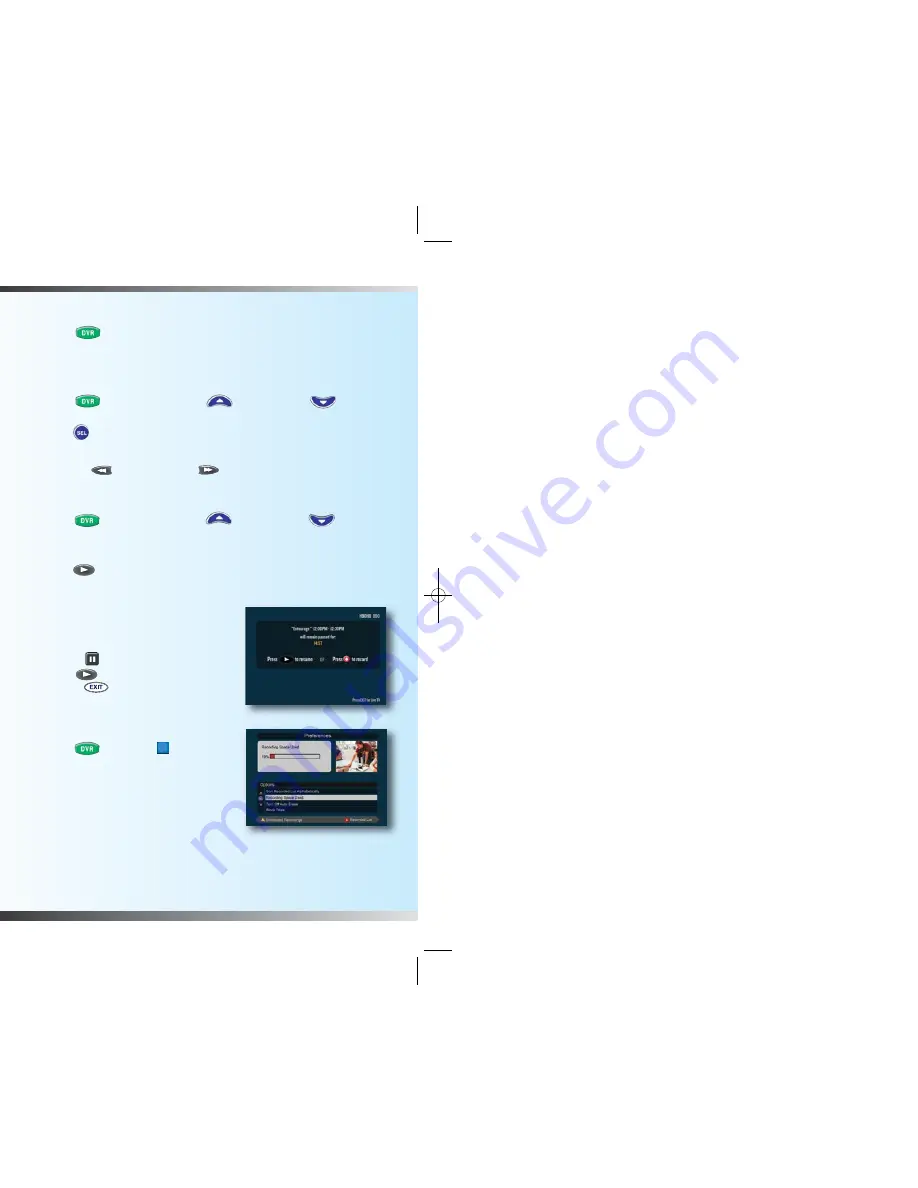
9
Play Back an In-Progress Recording
1. Press
DVR
, then go to the Recorded List and select an in-progress
recording, which is highlighted red.
2. Start playing your program.
Rewind or Fast Forward your Program
1. Press
DVR
, then press
Move Up
or
Move Down
to choose
the program you want to play back.
2. Press
SEL
to display your option.
3. Start playing your program.
4. Press
Rewind
or
Fast Forward
on your remote to control
the program.
View Program in Slow Motion
1. Press
DVR
, then press
Move Up
or
Move Down
to choose
the program you want to play back.
2. Start playing your program.
3. Press
Play
while in playback mode to view the program
in slow motion.
Pausing Live Programs
Pause Live TV allows you to pause a
Live TV show for up to 15 minutes
1. Press
Pause
while watching Live TV.
2. Press
Play
to resume your recording
or press
Exit
to return to Live TV.
Managing Recording Space
How Much Recording Space Do I Have?
1. Press
DVR
, then press to display
the Preferences screen, which displays
the percentage of space used.
Note
: If you have exceeded the household’s
recording space, future programs cannot
be recorded.
8
B
Record a TV Program from the Search Application
1. Press
Guide
or to get to the Main Menu, and select
Search
from
the iO Main Menu or press the button to pull up the Search application.
2. Enter
Search Criteria
and navigate to the desired program.
3. Select
Record
from the program options, and then select
Accept
.
Changing the Save Time of a Recording
1. Press
Record
.
2. Move to the column that says “Save Time”.
3. Highlight one of the options in the
“Change Save Time Field”.
4. Select your desired Save Time.
5. Press
SEL
to confirm your setting.
Watching Your Recordings
Access and Play Back Your Recorded
Programs Anytime
1. Press
DVR
, then press
Move Up
or
Move Down
to choose the program
you want to play back.
2. Press
SEL
to display your choice.
3. After reviewing your selection, press
DVR
to select another recorded
program, or press any channel to return to watching TV.
Bookmark a Recording
1. Press
DVR
, then press
Move Up
or
Move Down
to choose the program
you want to play back.
2. Press
SEL
to display your choice.
3. Start playing your program.
4. Stop the playback of your program.
5. Resume playback of your program from the previously stopped location
from any TV located in your home.
Press
DVR
* or tune to Ch. 1001 to access
DVR Plus
recordings.
* If you have an iO DVR (silver) digital cable box, pressing
DVR
will bring you to
Ch. 1000 to access programs you have recorded to your iO DVR digital cable box.
You will need to tune to Ch. 1001 to access multiple room recordings.
1634 Multi Room DVR booklet 2.5:Layout 1 11/4/10 5:30 PM Page 8







