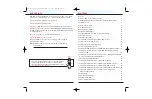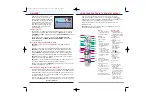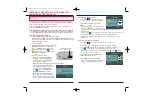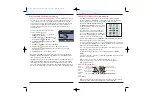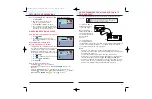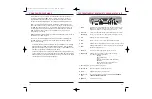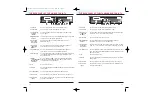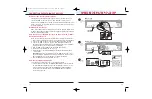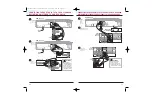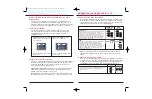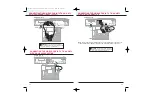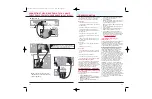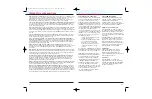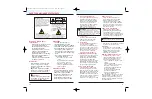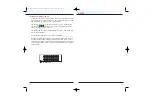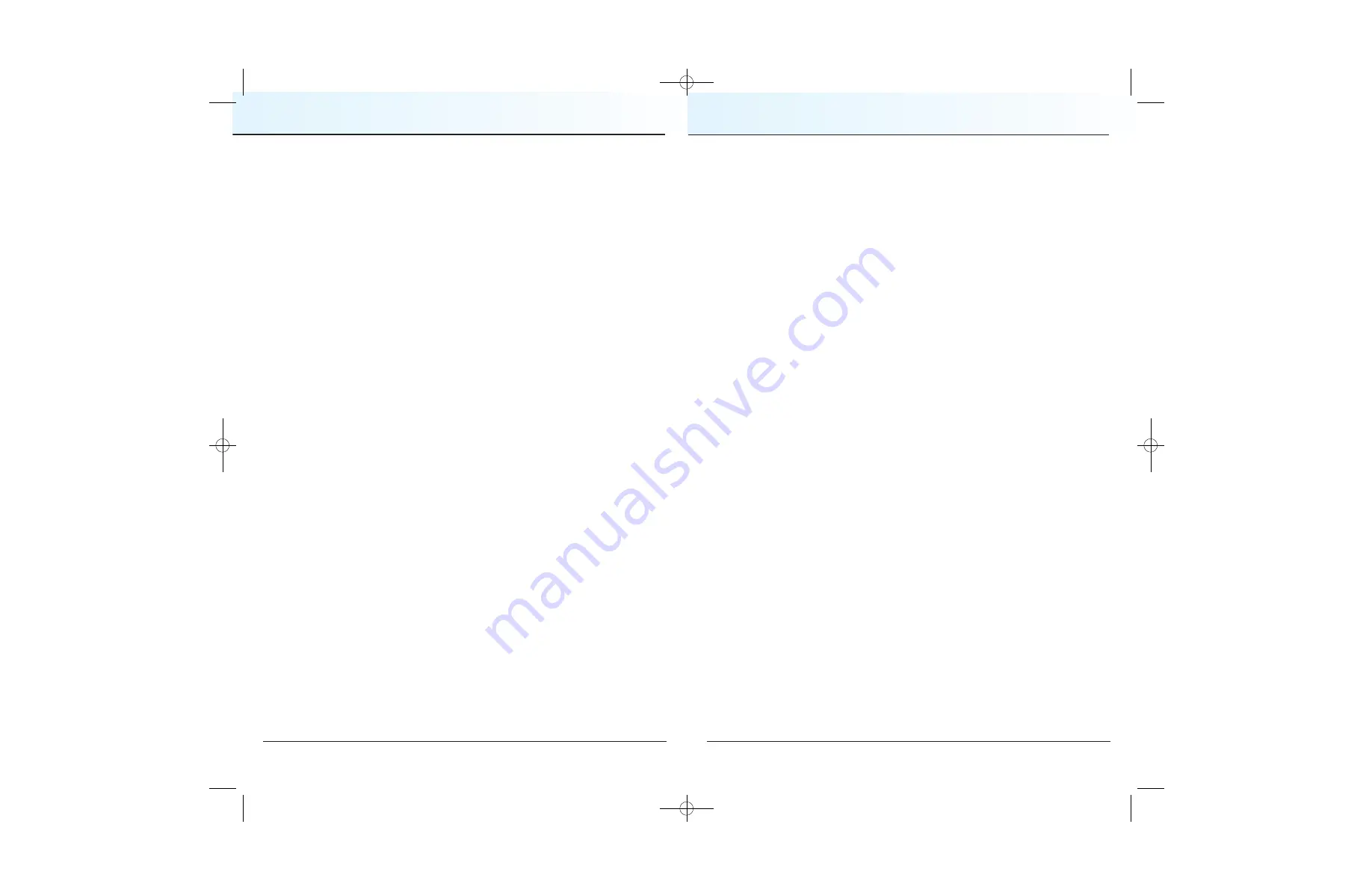
29
FREQUENTLY ASKED QUESTIONS
28
How far back can I rewind live TV?
The length of time you can rewind live TV depends on how
long you have been tuned to a single channel. Each time you change channels, a new copy is
automatically stored to the built-in recorder. This copy saves up to the last 1 hour of
programming. For example, if you have been watching the same channel for 15 minutes, you
can rewind that 15 minutes of the program on the channel you have been watching.
Can I record the quarter screen in the Channel Guide or the DVR for iO TV Recorded List?
Yes, you can record the quarter screen on all DVR for iO TV screens by pressing
Record
. You
can also record the quarter screen in the Channel Guide. Press
Exit
to display the video in full
screen, and then press
Record
.
Note
: Pressing
Record
while in the Channel Guide will record the highlighted program in the grid.
Can I record or pause the video in the PIP screen?
Yes, but you must swap it to the Main
screen first. After pressing
Record
and confirming the recording, you can swap it back to the PIP
screen and it will continue recording. You can also press
PIP On-Off
, and the video will continue
to record.
Can I use PIP while copying a program to my VCR?
When copying a program to a VCR, the
PIP can be used only to monitor the progress of the copy status. You cannot use PIP to watch
another program while copying a program to a VCR.
If I’ve been tuned to a program since it started, do I have to rewind to the beginning to
record the entire program?
No, if you have been tuned to the program since its beginning, just
press
Record
from any point in the program to record the entire program. The DVR for iO TV
will automatically rewind and record up to 1 hour of the previous programming. Recording will
automatically stop when the program ends.
How will I know the DVR for iO TV is almost out of recording space?
When you try to
schedule the next recording, a warning appears on the Confirm Recording screen. Also, you can
see what percentage of recording space you have used. Press
DVR
and then press
B
for
preferences.
What happens if my DVR for iO TV loses power temporarily?
Everything you have recorded
is saved, based on the save time you selected in the Confirm Recording screen. Your scheduled
recordings during the time the DVR for iO TV lost power are the only recordings you may miss;
recording will automatically resume when power comes back on.
Do my Parental Controls in the Channel Guide carry over to DVR for iO TV recordings?
Yes. If you block programs by channel or rating in General Settings menu, those settings are
carried over to DVR for iO TV recordings. For example, if you decide to block all R-rated
programs in the General Settings menu, the R-rated programs will still be recorded, but you
cannot play them back until you enter the correct PIN.
How do I block or erase individual recordings in my recorded list or change the save time
for the recording?
Highlight the recording on the Recorded List screen, and press
SEL
on the
remote control. An Options screen appears for the program you selected.
Why are all my programs displayed in 1080i format (HD Only)?
You may have selected the
Easy Setup mode and the wide screen (16:9) TV setting in the HDTV Setup Wizard. Choosing
these two settings together limits your programming to 1080i format, even on non-HD channels.
To see your non-HD programs in 480i on a wide screen (16:9) HDTV, use the Advanced Setup in
the HDTV Setup Wizard. Make sure that you select 480i as one of your saved formats, and then
select Pass-Through in General Settings: Picture Format for your default picture format.
COMPLIANCE INFORMATION
United States FCC Compliance
This equipment has been tested and found
to comply with the applicable limits of Part
15 of the FCC Rules. These limits are
designed to provide reasonable protection
against harmful interference in a residential
installation. This equipment generates, uses
and can radiate radio frequency energy and,
if not installed and used in accordance with
the instructions, may cause harmful
interference to radio or TV reception, which
can be determined by turning the equipment
off and on. The user is encouraged to try to
correct the interference by one or more of
the following measures:
•
Increase the separation between the
equipment and receiver
•
Connect the equipment into an outlet
on a circuit different from that to
which the receiver is connected
•
Consult your cable company or an
experienced radio/TV technician
for help
Any changes or modifications not expressly
approved by Scientific-Atlanta could void the
user’s authority to operate the equipment.
Important
: The information shown in the
FCC Declaration of Conformity paragraph
below is a requirement of the FCC and is
intended to supply you with information
regarding the FCC approval of this device.
FCC Declaration of Conformity
This device complies with
Part 15 of the
FCC Rules
. Operation is subject to the
following two conditions: 1) this device may
not cause harmful interference, and 2) this
device must accept any interference
received, including interference that may
cause undesired operation.
Canada EMI Regulation
This Class B digital apparatus meets all
requirements of the Canadian Interference
Causing Equipment Regulations.
Cet appareil numérique de la classe B
respecte toutes les exigences du Réglement
sur le matériel brouilleur du Canada.
Software and Firmware Use
Scientific-Atlanta, Inc. owns copyrights to
the software included in your DVR for iO TV
and furnishes the software to Cablevision
under a license agreement. You may only
use or copy this software in accordance with
Cablevision.
Scientific-Atlanta, Inc. owns copyrights to
the firmware in this equipment. You may
only use the firmware in the equipment in
which it is provided. Any reproduction or
distribution of this firmware, or any portion of
it, without the express written consent of
Scientific-Atlanta, Inc. is prohibited.
Trademarks
Explorer, Scientific-Atlanta, and the
Scientific-Atlanta logo are registered
trademarks of Scientific-Atlanta, Inc.
All other trademarks shown are trademarks
of their respective owners.
Disclaimer
Scientific-Atlanta, Inc. assumes no
responsibility for errors or omissions that
may appear in this guide. Scientific-Atlanta
reserves the right to change this guide at
any time without notice.
CV2008-878 DVR V3.0:08-878 DVR V3.0 10/3/08 4:49 PM Page 28