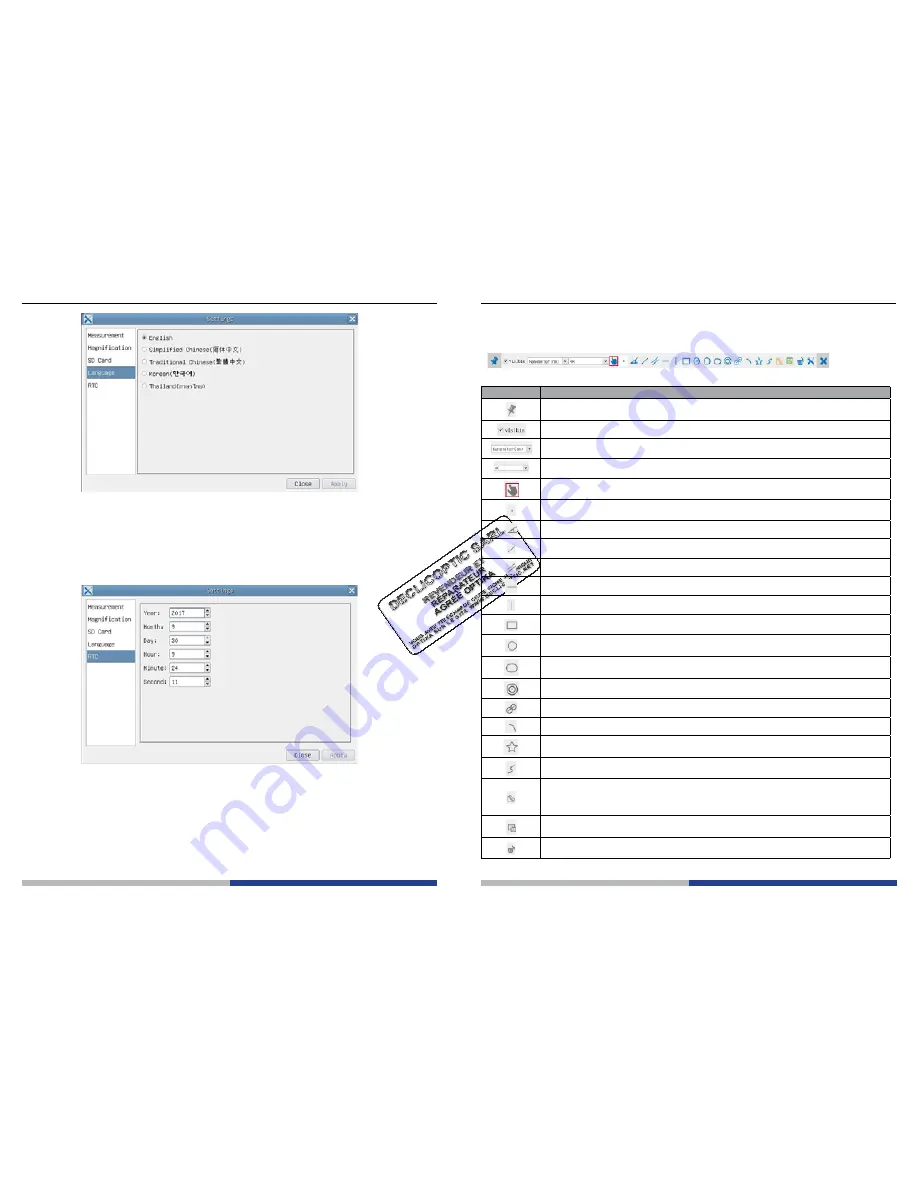
Page 10
Page 11
Figure 6 - Setting of Language Selection Setting Page
English
:
Set language of the whole software into English;
Simplified Chinese
: Set language of the whole software into Simplified Chinese;
Traditional Chinese
: Set language of the whole software into Traditional Chinese;
Korean
:
Set language of the whole software into Korean;
Thailand
:
Set language of the whole software into Thailand;
Figure 7 - The Real Time Clock Setting
Year
:
Current Year
Month
:
Current Month
Day
:
Current Day
Hour
:
Current Hour
Minute
:
Current Minute
Second
:
Current Second
6.3 the Measurement toolbar
The Measurement Toolbar will pop up when moving mouse cursor to any place near the upper side of the
video window.
Figure 8 - The Measurement Toolbar Button on the Upper Side of the Video window
Icon
function
Float/ Fix switch of the Measurement Toolbar
Define measuring object in Show up/ Hide mode
Select the desired Measurement Unit
Choose the same Magnification as the microscope to ensure accuracy of measurement result when
measurement unit is not in Pixel units
Object Select
Point
Angle
Arbitrary Line
Parallel
Horizontal Line
Vertical Line
Rectangle
Circle
Ellipse
Annulus
Two Circles and Center Distance
Arc
Polygon
Curve
Make Calibration to determine the corresponding relation between magnification and resolution, this
will establish the corresponding relationship between measurement unit and the sensor pixel size.
Calibration needs to be done with the help of a micrometer. For detailed steps of carrying out calibra
-
tion please refer to ProView help manual
Export the measurement information to CSV file(*.csv)
Delete All the Measurement Objects
























