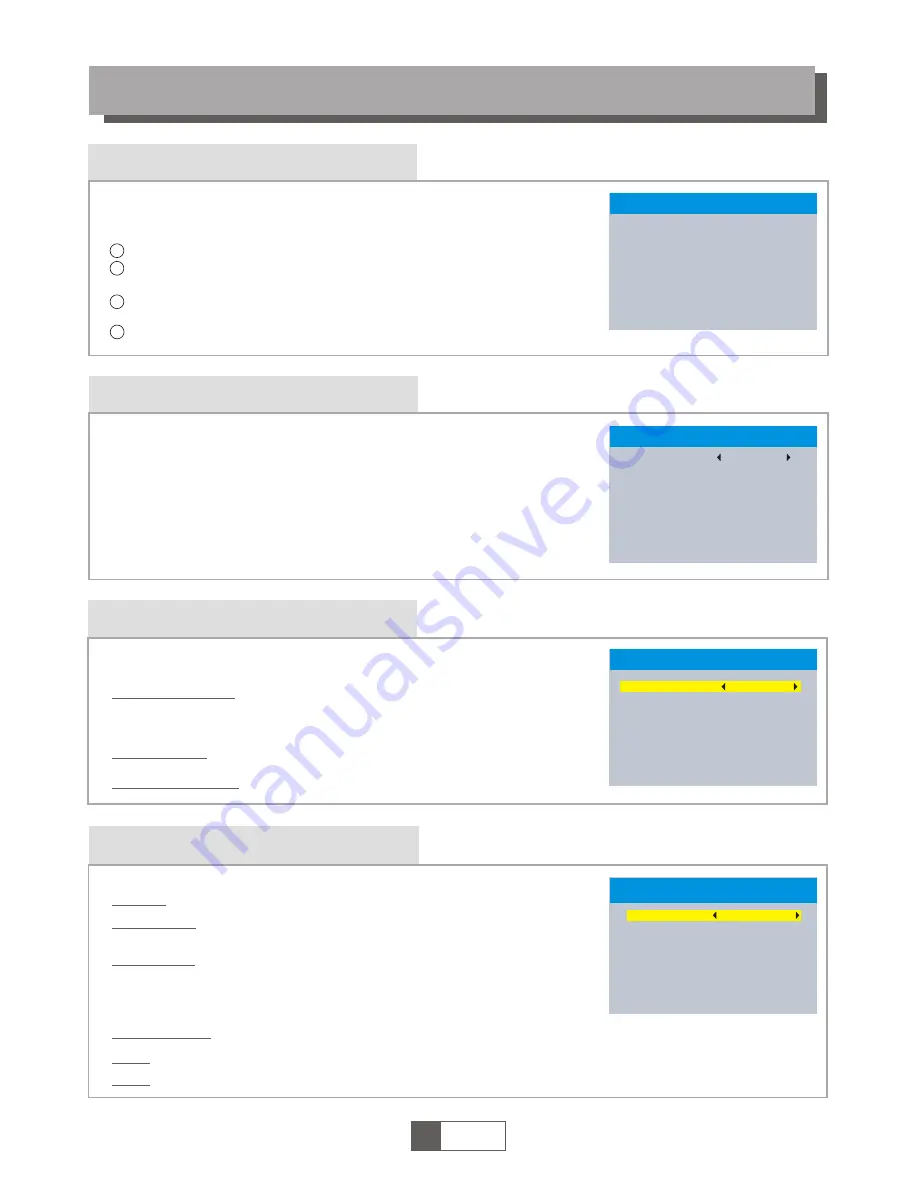
System setup menu
System setup menu allows us to set Language, TV System, Local Time
Setting, Timer Setting, Parental Lock, OSD Setting, Favorite, Audio
Description Setting, Multiview and Other.
Language
This menu allows you to set Language.
SYSTEM SETUP
TV System
This menu allows us to set Video Resolution, Aspect Mode
and Digital Audio Out.
Local Time Setting
This menu allows you to set the region and time.
GMT Usage:
This menu is used for open the usage of GMT.
The options are : By Region/User Define/Off
GMT Offset:
This menu is valid only when selected "User Define"
in GMT Usage menu .
The GMT offset range is "-11:30 ~ +12:00", increasing
half hour progressively.
Date:
Time:
"Date" and "Time" menus are valid only when selected "Off" in GMT Usage menu.
Press numeric button to input the time.
Region:
This menu is used for changing the region setting.
Aspect Mode:
Auto/4:3PS/4:3LB/16:9
Digital Audio Out:
Video Resolution:
LPCM Out/ BS Out
1
English
7
TV System
Video Resolution
Aspect Mode
Digital Audio Out
720p@50HZ
4:3LB
LPCM Out
4
1
2
3
Press the "MENU" button to enter main menu.
Press cursor button to highlight "System Setup", press "OK" button
to enter the System Setup menu.
Press "UP" or "DOWN" cursor button to highlight the desired
item and press "OK" button to enter the sub-menu.
Press "EXIT" button to exit.
Language
Language
First Audio
Second Audio
Subtitle Language
Teletext
Subtitle
English
English
English
English
English
Normal
System Setup
Language
TV System
Local Time Setting
Timer Setting
Parental Lock
OSD Setting
Favorite
Audio Description Setting
Multiview Setting
Other
Local Time Setting
Region
GMT Usage
GMT Offset
Summer Time
Date
Time
United Kingdom
By Region
GMT+01:00
Off
xxxx/xx/xx
01:51
xxxx,xxx,xxxx
Summer Time: The options are: On/Off
By Source/By Native/480i/480p/576i/576p/
720p@50HZ/720p@60HZ/1080i@50HZ/
1080i@60HZ/1080p@50HZ/1080p@60HZ
Summary of Contents for Lion 2
Page 20: ......





































