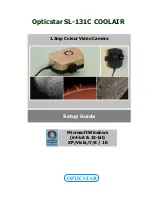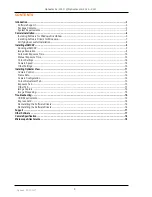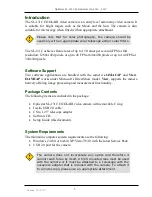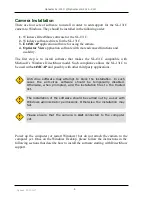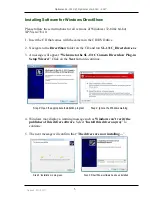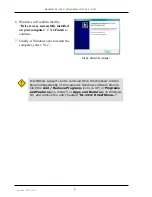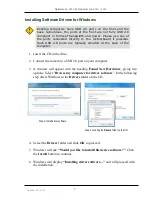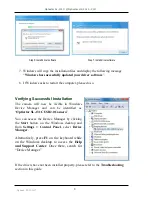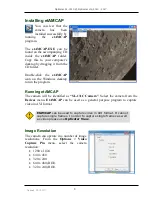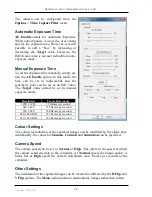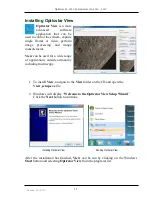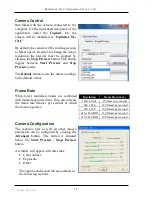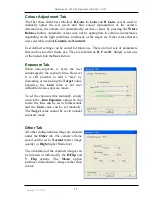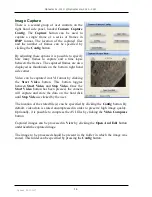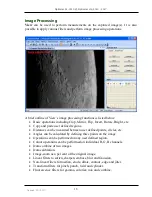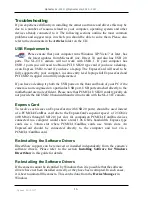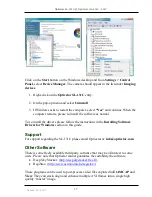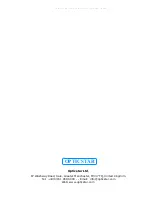Opticstar SL-131C. © Opticstar Ltd, 2010 - 2017.
4
Updated: 09/10/2017
Camera Installation
There are four sets of software to install in order to add support for the SL-131C
camera to Windows. They should be installed in the following order:
1.
Windows DirectShow software for the SL-131C.
2.
Windows software drivers for the SL-131C.
3.
EtAMCAP
application software for using the camera.
4.
Opticstar View
application software with more advanced functions and
usability.
The first step is to install software that makes the SL-131C compatible with
Microsoft’s Windows DirectShow model. Such compliance allows the SL-131C to
be used with
etAMCAP
and possibly with other third party applications.
Power up the computer (or restart Windows) but do not attach the camera to the
computer yet. Once on the Windows Desktop, please follow the instructions in the
following sections that describe how to install the software starting with DirectShow
support.
Anti-virus software may attempt to block the installation. In such
cases the anti-virus software should be temporarily disabled.
Otherwise, when prompted, add the installation files to the trusted
list.
The installation of the software should be carried out by a user with
Windows administrator permissions.
Otherwise the installation may
fail.
Please ensure that the camera is
not
connected to the computer
yet.