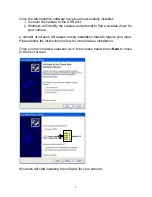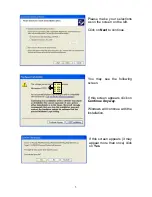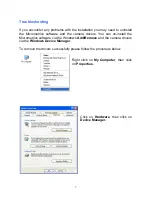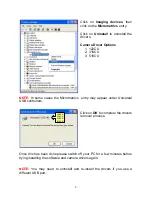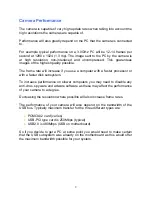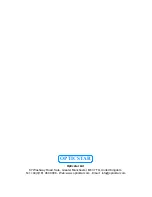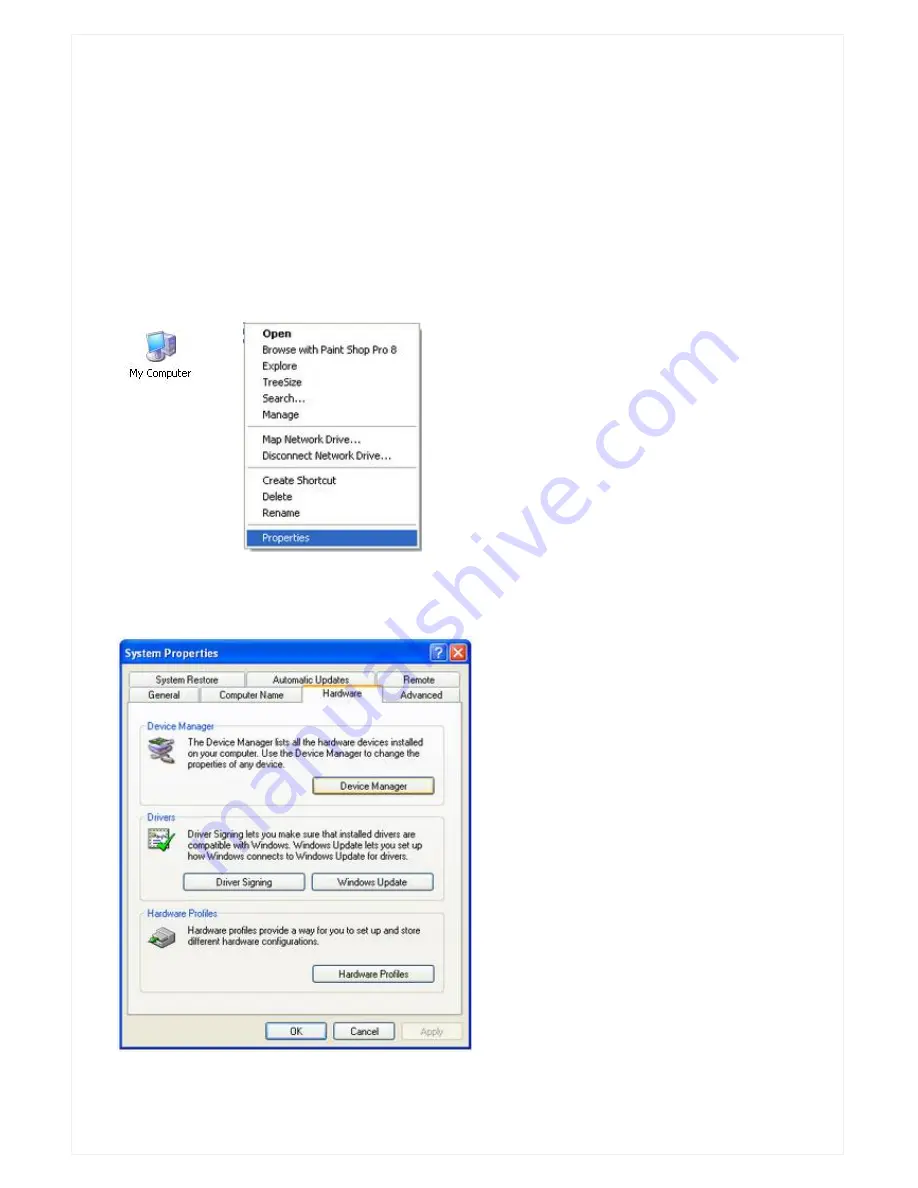
7
Troubleshooting
If you encounter any problems with the installation you may need to uninstall
the Micrometrics software and the camera drivers. You can un-install the
Micrometrics software via the Windows
Add/Remove
and the camera drivers
via the
Windows Device Manager
.
To remove the drivers successfully please follow the procedure below.
Right click on
My Computer
, then click
on
Properties
.
Click on
Hardware
, then click on
Device Manager.