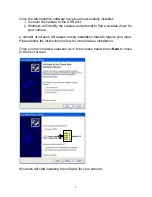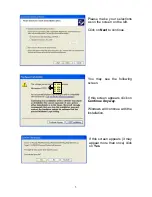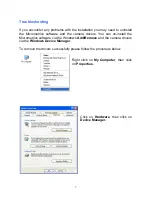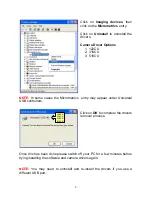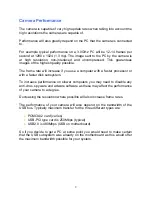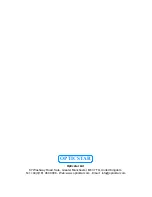10
Micrometrics BE: CMOS Cameras Edition
Micrometrics BE is a simple image capture application for use with CMOS
318CU-T and 518CU-T cameras.
User Interface
The application consists of two top-level windows, one is the video preview
window, the other is the control panel where camera control and image
acquisition commands are issued and options are set.
The control panel is further divided into two panes: imaging control pane and
camera control pane. To navigate to another pane, click the arrows or the
home icon at the top of control panel. The imaging control has four sub-
panes: operations, video mode, time lapse and clock. The camera control has
only one sub-pane, namely standard. The sub-panes are collapsible. To
collapse a sub-pane, click the up-pointing arrow at the sub-pane’s top right
corner. To expand a sub-pane that has collapsed to a title bar, click the down-
pointing arrow at the right end of sub-pane’s title bar.
The control panel can be docked to either the left side or the right side of the
desktop, or floating anywhere on the desktop. It can also take on different
looks, for example, that of Windows XP. The style may be user-customised.
The control panel can be made to auto-hide, meaning that it shrinks to a thick
column when mouse is not hovering at the side of desktop where the control
panel is docked. To configure the appearance of the control panel, right-click
the Micrometrics BE icon at the right end of the task bar, and in the popup
menu choose the “Settings” item.
To exit Micrometrics BE, choose the “Exit” item in the same menu. The other
two items in this popup menu is “Help”, i.e. to show this document, and
“About Micrometrics BE”, which provides copyright and version information
about this program.
Commands and Options - Camera Control
Preset
Micrometrics BE maintains a list of presets. A preset has a name associated
with it, and stores a camera’s control parameters. To create a preset for a
camera at a particular state, push the “Add” button. You will be prompted to