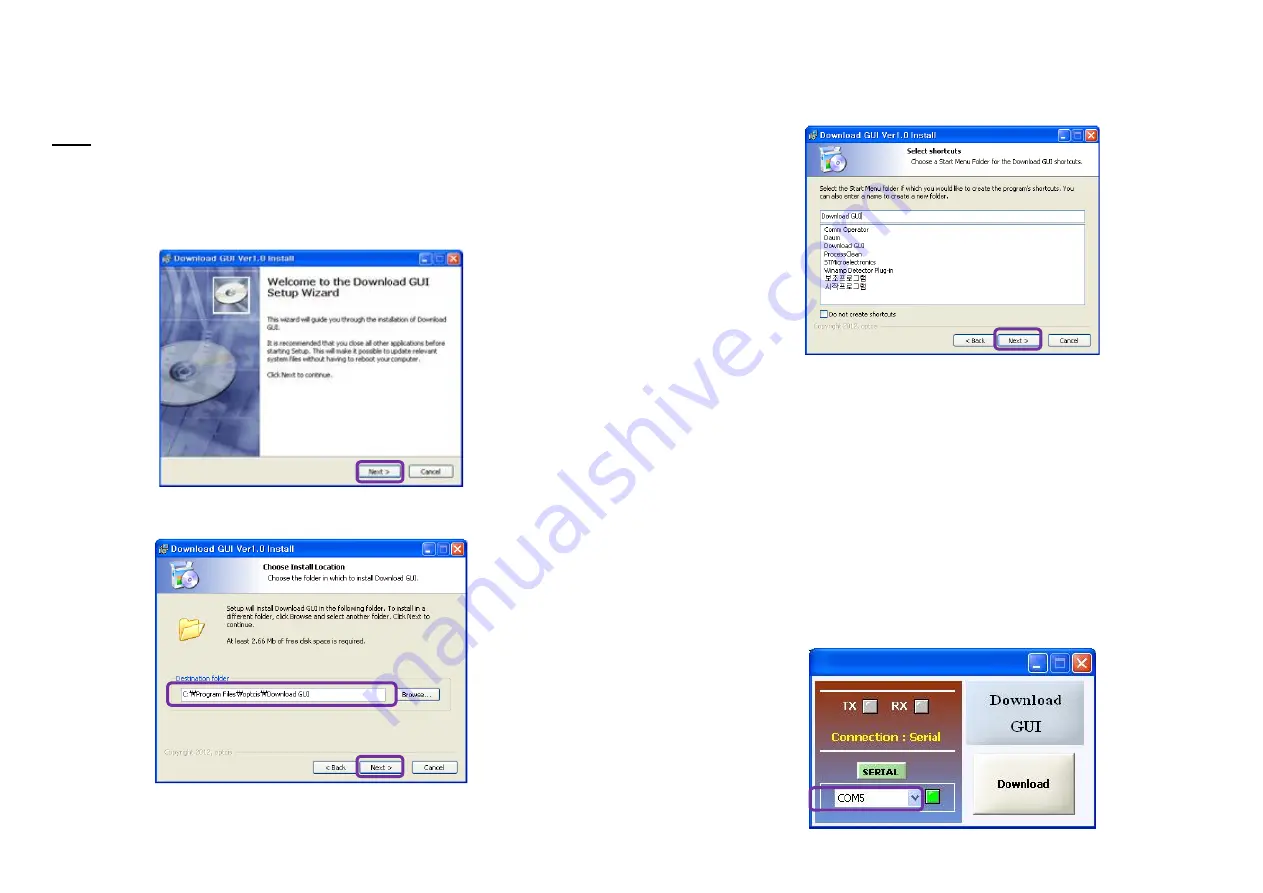
Firmware download
Step 1
Please download the setup and firmware file.
Note:
Opticis will provide the setup and firmware file, when the KVMX-200-TR
program needs to be updated.
Step 2
Click
“Setup” file in DN_GUI folder and select a language. Then, start setup
wizard as shown as below. Click the
“Next” button.
Step 3
Choose install location and Click the
“Next” button.
1-11 Firmware download
Step 4
Select shortcuts.
(If you don’t want it, check the blank box) Then, click the
“Next” button.
Step 5
Click
“Install” button and then, the installation will be completed.
Step 6
Check the box
“Launch Download GUI” and click the “Finish” button.
Step 7
Then, the Download GUI is completed to install the firmware download.
Step 8
Power on the Transmitter or Receiver and connect a PC to Service port on
the front side of Transmitter or Receiver over Mini-USB cable.
Step 9
Operate Download GUI and select Comport to select communication port of
PC. Then, click
“Download” button.
1-12 Firmware download








