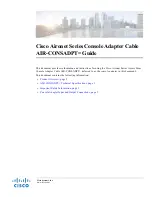System Requirements for Setup
Hardware requirements
You may have a DisplayPort display source (Media player, PC
or laptop). It should support the maximum graphic resolution
feature of Display (TV, Monitor or Projector) to be connected.
No special requirements for memory size, CPU speed and
chipsets, if you’ve already properly installed your DisplayPort
systems.
Software requirements
No special restrictions, if you’ve already properly installed your
DisplayPort systems.
AC/DC Power Adapter Technical Advisory
The DPOC-14N is designed to use +3.3V internal power supplied
through a DisplayPort pin (#20) on the graphic source port.
DisplayPort pin (#20) is powered by TX(source) and RX(display) is
not.
Note that if either of Display source or Display does not support
DisplayPort 1.4 standard, DPOC-14N would not transmit
DisplayPort 1.4 signal.
Just like copper cable, transmitting information will follow lower
resolution among the two.
(Example: 4K/8K Display source –
2K Display → 2K resolution,
2K Display source – 4K/8K
Display →
2K resolution)
1-2 System Requirements for Setup
Installation
Important: Please use the installation procedure below. Improper or no
operation may result if the start-up sequence is not correctly followed.
Step 1
Carefully unpack the contents of the shipping group.
Step 2
Directly plug the TX side of DPOC-14N into the DisplayPort receptacle of
DisplayPort source (Media player, PC or laptop) without external power.
Step 3
Directly plug the RX side of DPOC-14N into the DisplayPort receptacle of a
Display.
Step 4
If the system does not work properly, go to page 1-4, trouble shooting.
Note:
Opticis does
NOT
recommend customer to use any intermediate cable
or adapter with DPOC-14N. It may deteriorate the signal transmission
performance.
Note:
DPOC-14N can utilize the +3.3V power supplied through a DisplayPort
pin (#20) from the DisplayPort source.
1-3 Installation