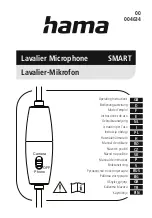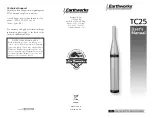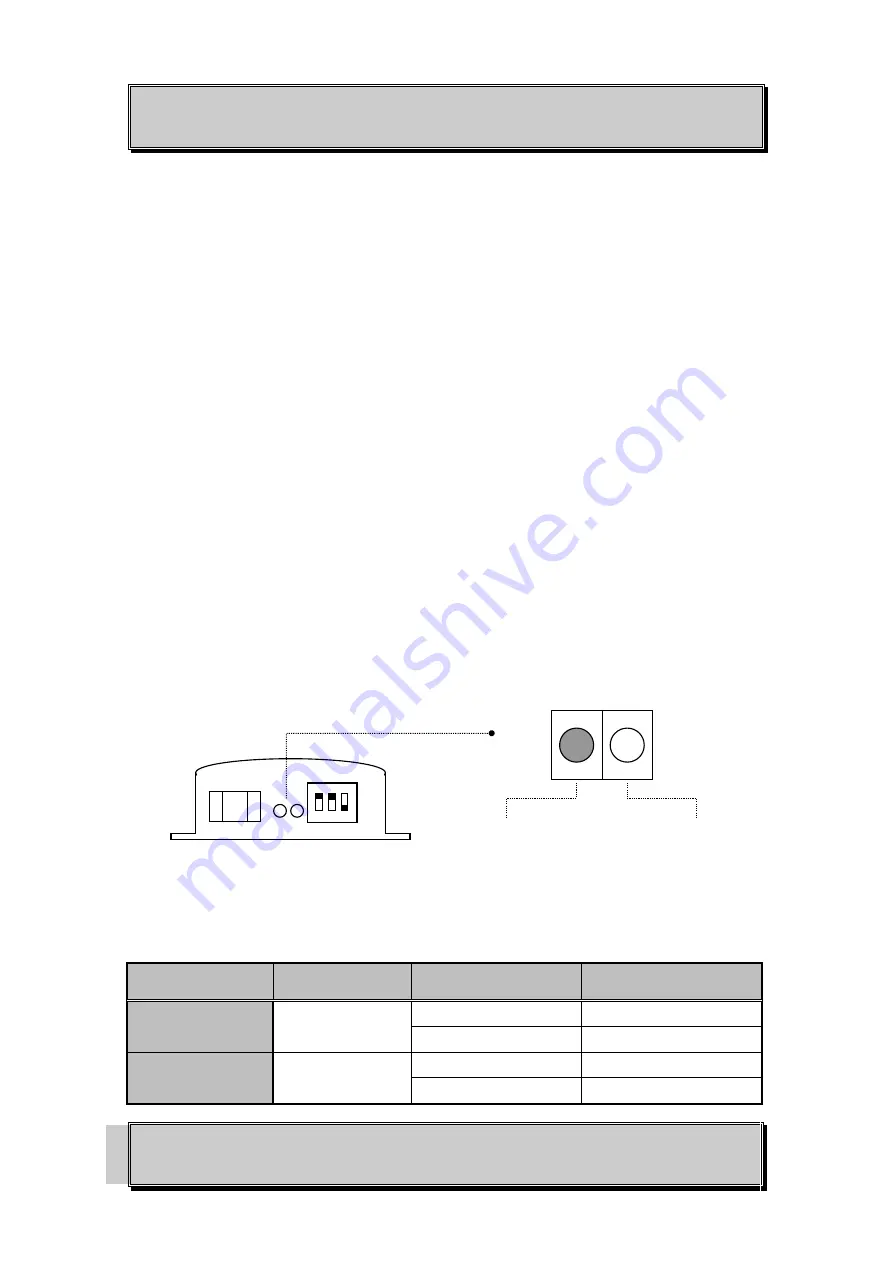
OPTICAL SYSTEMS DESIGN
DOC ID: 10110306
OSD8826 OPERATOR MANUAL
PAGE 15
2.6
OSD8826 OPERATION
2.6.1
OSD8826T AND OSD8826R OPERATION
When using the OSD8826 for the first time, check that the unit is in good condition with no visible
damage.
If a card version is used, insert it in an appropriate slot on the OSD370 or OSD350 chassis and check
that the indicators illuminate accordingly on power up (see Table 8). If a module version (OSD8826C)
is used, connect the unit to an appropriate power source and check that the indicators illuminate
accordingly on power up (see Table 8).
To connect a video signal, connect a BNC terminated coaxial cable from the camera to the OSD8826T.
If the camera is operational, the "Video Present" indicator should illuminate ‘Amber’.
Connect a BNC terminated coaxial cable between the BNC socket on the rear of the OSD8826R and the
video monitor or switcher.
Plug in the optical connectors of the optical cable. If the set-up is connected correctly, the OSD8826R
"Link OK" LED will change from ‘Red’ to ‘Green’. If a video signal is being received the “Video
Present” indicator on the OSD8826R should be ‘Amber’; if no video signal is being received this
indicator will not be illuminated.
Plug the digital signal source (data) into 8 way terminal block connector on the rear of the module.
Ensure that the correct signals are connected to the correct pins of Data Input/Output connector as
specified in Table 3.
Ensure that both OSD8826T and OSD8826R switch settings are in the same modes (see Table 4).
2.6.2
OSD8826T AND OSD8826R INDICATORS
FIGURE 10: OSD8826TC AND OSD8826RC LED INDICATORS
TABLE 8: OSD8826 INDICATOR FUNCTION
INDICATOR
PARAMETER
COLOUR
FUNCTION
VIDEO PRESENT
Video Input Status
Off
No video signal present
Amber
Video signal present
LINK OK
Link Status
Red
No optical signal received
Green
Optical Signal received
Video Present
Indicator
Link OK
Indicator
LED indicators
Summary of Contents for OSD8826 Series
Page 1: ...OPERATOR MANUAL OSD8826 SERIES DIGITAL VIDEO AND DATA FIBER OPTIC TRANSMISSION SYSTEM...
Page 2: ......
Page 18: ......
Page 19: ......