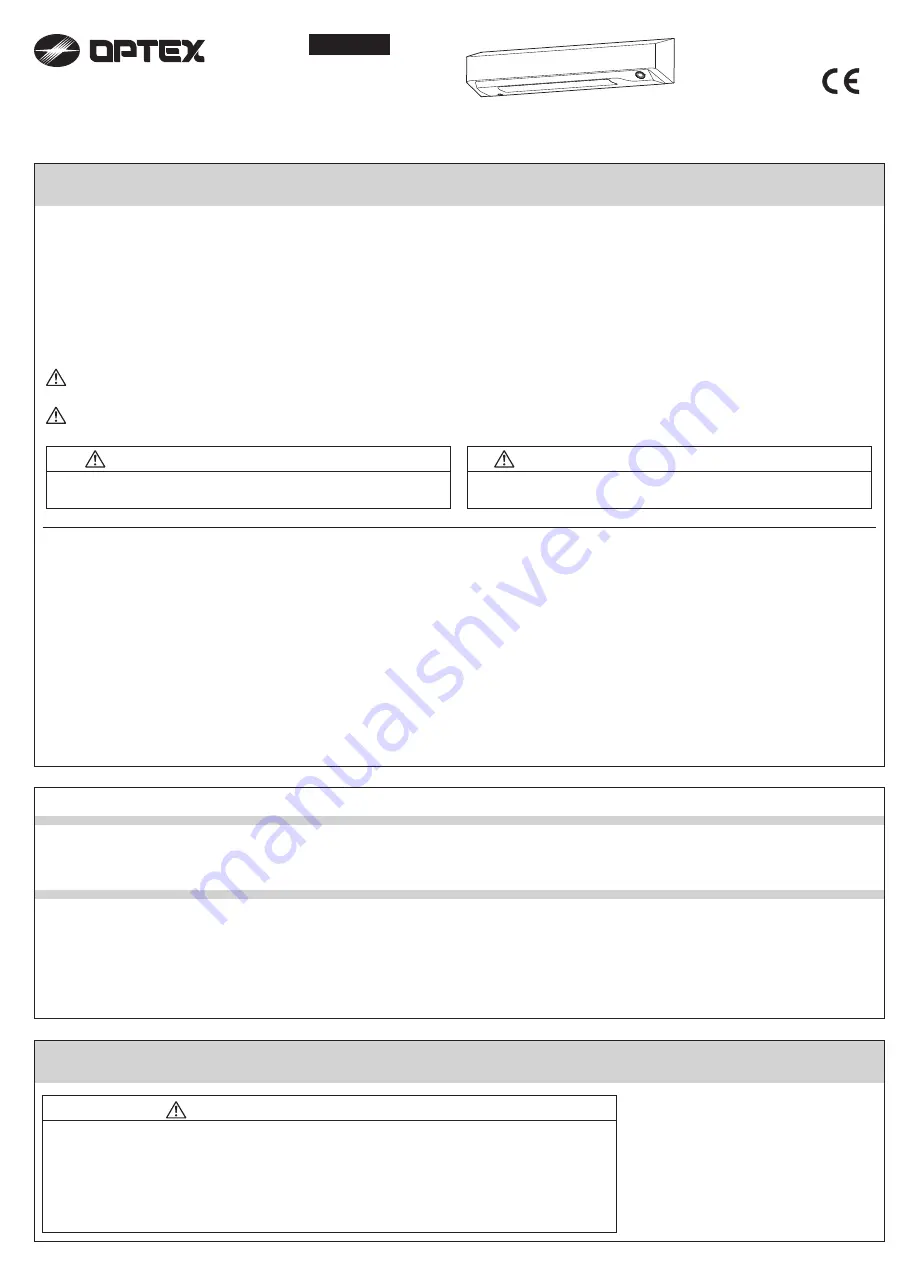
5927191 2018.05
Operation manual
VVS-1
ENGLISH
Manufacturer's statement
■
This product is a non-contact switch intended for header mount for use on an automatic sliding door. Do not use for any other applications.
■
Be sure to install and adjust the sensor in accordance with the local laws and standards of the country in which the product is installed.
■
The image taken by this product is only used for detecting the entry direction and speed of humans entering into the door. There is no personally identifiable
information. Furthermore, the image is immediately deleted.
■
Be sure to use this product in a state of mounting the header sensor (OA-PRESENCE TN/OA-AXIS T/OAM-DUAL series/X-ZONE series *).
* Contact our local sales representative in case of installing this product with OA-AXIS T, OAM-DUAL series and X-ZONE series.
This product detects the entry direction and speed of humans entering into the door by means of image processing. After recognizing the movement, the
sensor judges if and when the activation output should be sent to the door.
■
Environment in the vicinity of the door.
•
Do not place the equipment generates strong radio waves and noises in the vicinity of the door.
■
Detection method of VVS-1
• When the floor in the human recognition area suddenly changes. (e.g. due to spaying water on the floor)
• When there are moving objects (e.g. foliage plants) in the human recognition area.
• When water drops and stain stick to the lens.
■
The following conditions are not suitable for stable operations.
■
The following conditions are not suitable for detecting humans.
• When the human recognition area is extremely dark.
• When the strong reflection light directly goes into the product.
• When the difference of the floor and clothing color is vague.
Disregard of the warning symbol can cause improper operation which may cause death or serious injury.
Disregard of the caution symbol can cause improper operation which may cause injury of a person or damage the object.
WARNING
CAUTION
■
Do not wash, disassemble, rebuild or repair the product, otherwise it
may cause electric shock or breakdown of the equipment.
■
Correctly install and set up the sensor within the range of specification.
Danger of getting caught in the door
WARNING
- 1 -
EU declaration of conformity
Hereby, OPTEX declares that the radio equipment type VVS series are in compliance with RED 2014/53/EU.
The full text of the EU DoC is available at the following internet address; www.optex.net
FCC WARNING (For USA)
This device complies with part 15 of the FCC Rules. Operation is subject to the following two conditions:
(1) This device may not cause harmful interference, and
(2) this device must accept any interference received, including interference that may cause undesired operation.
Note: This equipment has been tested and found to comply with the limits for a Class A digital device, pursuant to part 15 of the FCC Rules. These limits are designed to provide
reasonable protection against harmful interference when the equipment is operated in a commercial environment. This equipment generates, uses, and can radiate radio frequency
energy and, if not installed and used in accordance with the instruction manual, may cause harmful interference to radio communications. Operation of this equipment in a
residential area is likely to cause harmful interference in which case the user will be required to correct the interference at his own expense.
- Notice -
■ When turning the power ON, always walk-
test the detection area to ensure the proper
operation.
■
Do not place any objects that move or emit
light in the detection area.
(e.g. plant, illumination, etc.)
Inform building owner / operator of the following items
Read this operation manual carefully before use to ensure proper operation of this product. Failure to read this operation manual may cause improper
operation and may result in serious injury or death of a person. The meanings of the symbols are as follows.
■
Always keep the camera lens clean. If dirty, wipe the camera lens with a damp cloth. Do not use any
cleaner / solvent.
■
Do not wash the product with water.
■
Do not disassemble, rebuild or repair yourself, otherwise an electric shock may occur.
■ When the operation indicator blinks green, contact your installer or service engineer.
■
Always contact your installer or service engineer when changing the settings.
■
Do not paint the product.
Danger of fire and electric shock
WARNING
Danger of fire and electric shock
WARNING


























