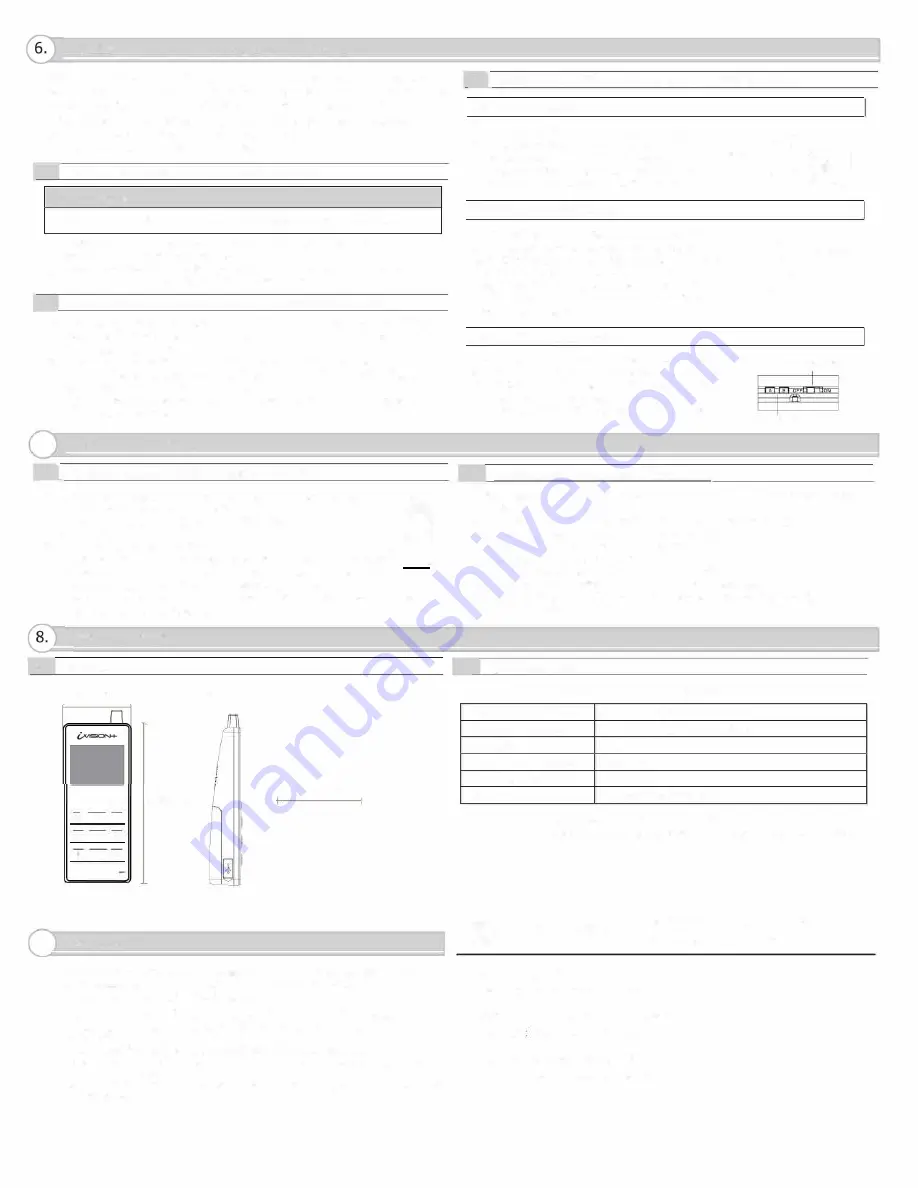
PAIRING WITH OTHER DEVICES
NOTE: One Handheld Monitor Unit (IVP-HU) must be configured to have a HOME ID*l
prior to paring up with other devices. Handheld Monitor Unit bundled with
Door Camera Unit already has a HOME ID set up and paired up to each other.
*1 HOME ID is an unique network identification protocol for system.
One Handheld Monitor Unit can issue the HOME ID and all other devices on
the same system must be assigned the same HOME ID.
6-1
I
How to create HOME ID by a Handheld Monitor Unit
&
WARNING
Any pre-existing HOME ID set up will be cleared out with this procedure.
(1) Press "OFF" and then press pairing button in the back of the unit once.
The !VP-HU will be in a pairing mode.
(2) Press the pairing button again and hold until the unit makes a beep sound.
(3) Press "Left function key" on the front to confirm "CREATE."
6-2
l
How to enroll other devices to the Handheld Monitor Unit
(1) Press pairing button in the back of !VP-HU. The unit will be in "PAIRING MODE".
(2) Proceed to "SCAN" by pressing "Left function key". !VP-HU starts scanning for
other devices for 60 seconds.
(3) Prepare other device into their pairing mode. (REF: 6-3)
When the device is ready, the new unit will be enrolled to the HOME ID and
!VP-HU shows which device was connected.
(4) If another device needs to be enrolled, re-enter "SCAN" by "Left Function key"
and repeat the process.
7. OPERATION CHECK
7-1
]
Confirming number of devices in a HOME ID
(1) In a normal operation mode, press and hold the left function key
I
for two seconds to enter menu mode.
•
(2) Select menu number 3 # DEVICES IN NETWORK
by up and down key.
"'"�
(3) Press LEFT function key to "OK"
-" • • "
(4) The display will show the number of devices in the network. , ... i -
'':!
Confirm number of devices registered with the HOME ID.
(5) Maximum numbers of devices in an system are;
2 !VP-DU, 2 !VP-GU and 4 !VP-HU. Go over pairing procedure unless optimal
numbers of devices are displayed.
SPECIFICATION
8-1 Dimensions
60mm
I
2.36"
= =
Im/..::.. I::: I
I� I
&
1�, I
l..-!:.I � l.2.J
9. WARRANTY
145mm / 5.71"
30mm
I
1.18"
1--------,
80mm / 3.15"
B
]
n�m·
1. This product is warranted under normal use for 1 year from the date of purchase.
If the product proves to be defective, return it with a copy of your dated sales receipt
for repairs or replacement without charge.
2. The warranty is not applicable when below circumstances will be found:
- Mechanical or electrical modification(s) are made to the product
or it is otherwise altered manually.
- The product is already been at place(s) other than the manufacturer.
- It is determined that the product malfunction has resulted from improper use
or from an accident.
- No copy of the dated sales receipt has been submitted together with the product
to be served.
6-3
)
REFERENCE: How to enter "pairing mode" in devices
I
!VP-DU: Door Camera Unit
If not purchased in a bundle package, !VP-DU is
�
in the pairing mode when powered up. !VP-DU
@
beeps continuously when PUSH button is pressed.
Pairing Button
·:·:::-:.
To purposely enter into a paring mode, press PUSH
@
c;::;i{�Ji;1;f.l
@
button once and hold a pairing button in a back.
I
!VP-HU: Hand held Monitor Unit
If not purchased in a bundle package, IVP-HU is in the
pairing mode when powered up. Choose "JOIN" by
"Right function key" to enroll into an existing HOME ID.
If otherwise, follow the instruction 6-1 to create
a new HOME ID. After an enrollment of new HU,
reset a Time & Date on HUl to reflect the setting
onto the added HU unit.
I
!VP-GU: Gateway Chime Unit
If not purchased in a bundle package, by the factory
default, !VP-GU is in the pairing mode when powered up.
!VP-GU beeps continuously and green/red LED blinks.
Press down both A and B buttons while powering up
the Gateway Chime Unit to enter the pairing mode.
�
/
ingbutton
mr
Sound ON/OFF Switdl
Pairing button A & B
7-2 Checking operations on Handheld Monitor Unit
(1) Make sure !VP-HU has been charged and there is a green indication on the top
of display.
(2) To confirm RF reception, bring !VP-HU and !VP-DU in a line of sight.
(3) Press "Push button" on a paired Door Camera Unit.
All paired IVP-HUs display an image from the !VP-DU.
(4) Press "Answer" on any of the !VP-HU.
Voice from !VP-HU will be heard from the !VP-DU.
(5) Press "OFF" on the !VP-HU to terminate the communication.
(6) Move !VP-HU (and !VP-DU) to a desired location and repeat (3) to (5)
to confirm reception of signals.
8-2 Specification Table
MODEL NAME: OPTEX (!VP-HU) Handheld Monitor Unit
Operating Temperature
O to 40 degC (32 to 104 degF)
Operating Humidity
< 90% RH (no condensation)
Warranty
1 year
Dust/Water Protection
N/ A (Indoor Use Only)
Radiowave Frequency
2.4 GHz
Power
Power Adaptor 5.5V DC
Use designated battery, !VP-BAT, for JVP·HU.
Please contact your regional technical support for procurement information.






