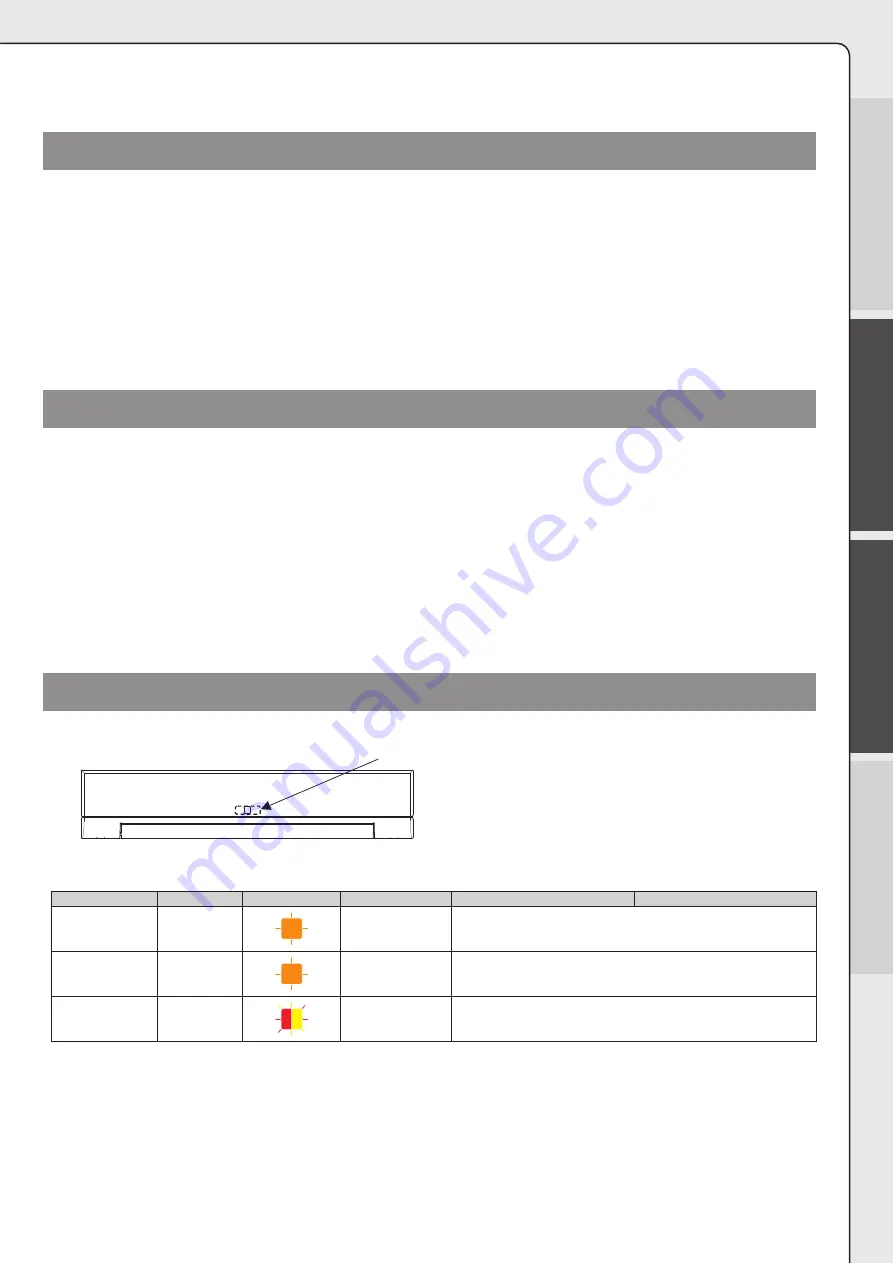
Preface
Installation
Troubleshooting
Specifications
19
Smart device operation
Auto configuration and auto area learn can be executed from the setting app.
Walk test
1
The approach side sensor detects entrance into the area while the door is fully closed, fully open, or opening/closing and
checks that the door is open or will open again.
2
The swing side sensor detects entrance into the area while the door is fully closed or opening and checks that the door
stops or creeps.
Upon failure, confirm the following.
• Detection area (→ see Detection area adjustment)
• Door controller wiring (→ see Wiring)
• Function settings (dipswitches or smart device) (→ see Function settings)
• Background learning again (→ see Automatic settings)
Inform building owner/operator of the following items
1
When turning the power ON, stay clear of detection area for a minimum of 10 s, and then conduct a walk test in
detection area to ensure proper operation.
2
Always keep the detection window clean. If dirty, wipe the window with a damp cloth (do not use any cleaner or solvent).
3
Do not wash the sensor with water.
4
Do not disassemble, rebuild or repair the sensor yourself, otherwise electric shock may occur.
5
Contact your installer or the sales engineer if you want to change the settings.
6
Do not place an object that moves or emits light in the detection area. (ex. plant, illumination etc.)
7
Do not paint the detection window.
Troubleshooting
Indicators in the event of trouble
Operation indicator
z
OA-607 T operation indicator
Procedures
Color
Indicator diagram Status
When installed on approach side
When installed on swing side
Before initial setup Orange
Blinking (0.5 s
intervals)
Configuration error within setting error
During initial setup Orange
Blinking (0.5 s
intervals)
Auto configuration abnormally completed
During auto area
learn
Red/Yellow
Blinking among col-
ors (0.1 s intervals)
Auto incomplete
When auto area learn is incomplete at activation, or has failed for some
reason






































