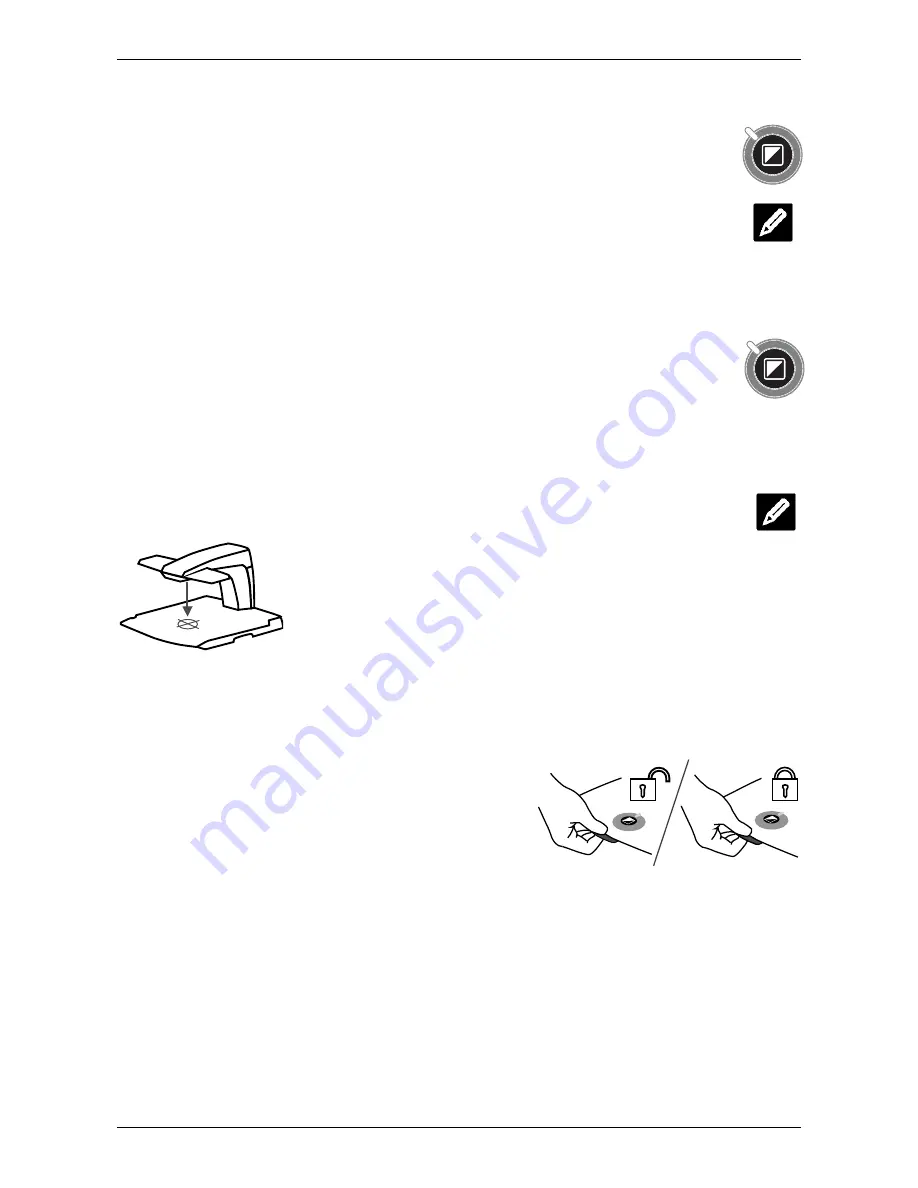
Optelec
ClearView One
English
Page 7
Semi-colours
Press the viewing mode and auto-focus buttons simultaneously in reading mode
or reverse reading mode to add different foreground and background colour
combinations. You can cycle through 8 different colour combinations. You may
choose to display text in a choice of colour combinations when additional contrast
is needed, or when a different colour combination provides increased visibility.
Press these two buttons simultaneously in photo mode to toggle between the full
colour and the grey scale modes.
Object lighting ON /OFF
Pressing this button for four seconds turns off the object lighting. You can choose
this option to make it easier to read glossy articles such as magazines and
photos. Pressing the button once will advance the viewing mode by one position
and will turn the lights back on; or pressing the button for four seconds will turn
the object lighting back to the same viewing mode.
Auto-focus lock for writing
The ClearView One features an automatic focus system that produces a sharp on-
screen image at any time. When switching the ClearView One on, the system will
start up in the auto-focus mode. Pressing the auto-focus lock
button stops the ClearView One from continuously focusing on the
object being viewed and activates a red LED light. This can be
useful for tasks, such as writing, painting or crafts. The activated
red LED light shows a red spotlight on the object in the centre of
the reading table which serves to indicate the centre of the on-
screen image. To assist with writing, hold a pen near the red
spotlight on the reading table so that it appears on the screen.
Locking the reading table
Lift the red lever located at the front of the table to
lock the table in a stable position. This is very useful
when writing, painting and doing hobbies and crafts.
Unlock the table by simply lifting the lever once again.
Please note:
When the ClearView One power is off,
the brake will automatically lock into position. When
the ClearView One is switched on, the brake will unlock. Make sure to push the reading
table backwards to its home position prior to turning off.
5. Adjusting the monitor
The Monitor is height adjustable. To place the monitor in your preferred position, firmly grip
the flat panel on both sides by the surrounding frame, and move it up or down as required.
Summary of Contents for clearview one
Page 2: ......
Page 13: ...www optelec co uk...
















