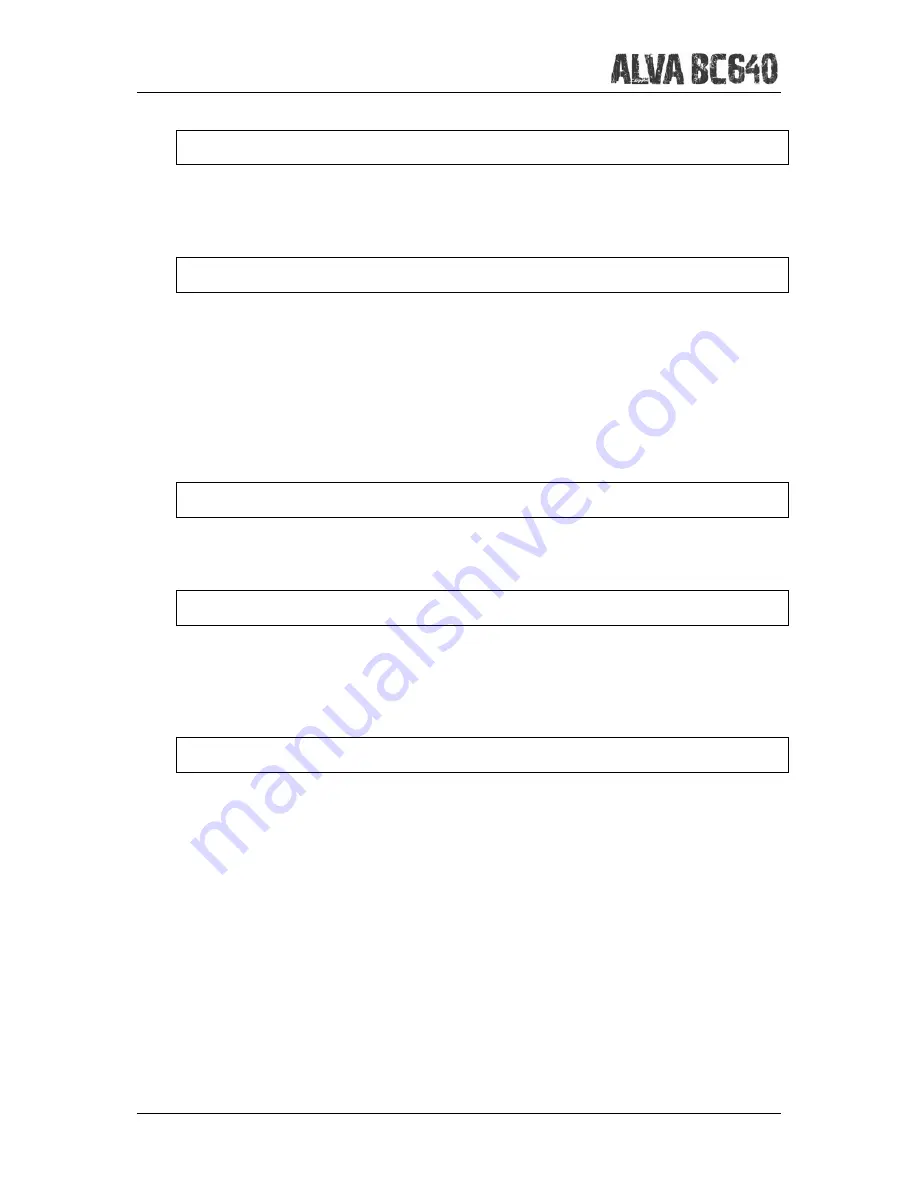
Optelec
English
Page 22
BT MAC: xxxx:xx:xxxxxx
BT MAC
refers to the ALVA BC640 Bluetooth® MAC address. A Bluetooth® MAC
address uniquely identifies a Bluetooth® device.
Firmware: 1.10.64 BT: 1.11.0
Firmware
version
presents the version of the built in ALVA BC640 software and the
software version for the Bluetooth® module. If a Braille Audio Feature Pack has been
installed the second number after “BT” represent the firmware version for the Braille
Audio Feature Pack. Please make sure that the firmware versions are equal to or
higher than 1.14.0 BT: 1.16.0 1.4.0 when using the ALVA BC640 with Braille Audio
Feature Pack. Please refer to chapter 8 for detailed instructions on how to update the
firmware.
Hardware: 18
Hardware
version
presents the version of the ALVA BC640 hardware revision.
Firmware update
Firmware update.
When activated with the Smartpad Enter key, the ALVA BC640
will be in “Firmware Update” mode. Please refer to chapter 8 for detailed instruction
on how to update the firmware.
Restore Factory settings
Restore factory settings
allows you to restore the factory settings. If you select this
option the ALVA BC640 factory defaults will be restored. Alternatively, the ALVA
BC640 factory defaults can be restored by deleting the SETTINGS.A6 file from the
internal ALVA_BC6 drive. To delete the SETTINGS.A6 file:
-
Connect your ALVA BC640 to the USB port of your PC using the supplied USB
cable
-
The ALVA_BC6 driver will automatically appear
-
Locate and open the system folder
-
Locate the SETTINGS.A6 file
-
Delete the file
Note: The system folder is a hidden folder. To see hidden folders, you have to enable
“show hidden files and folders” in Windows Explorer.






























