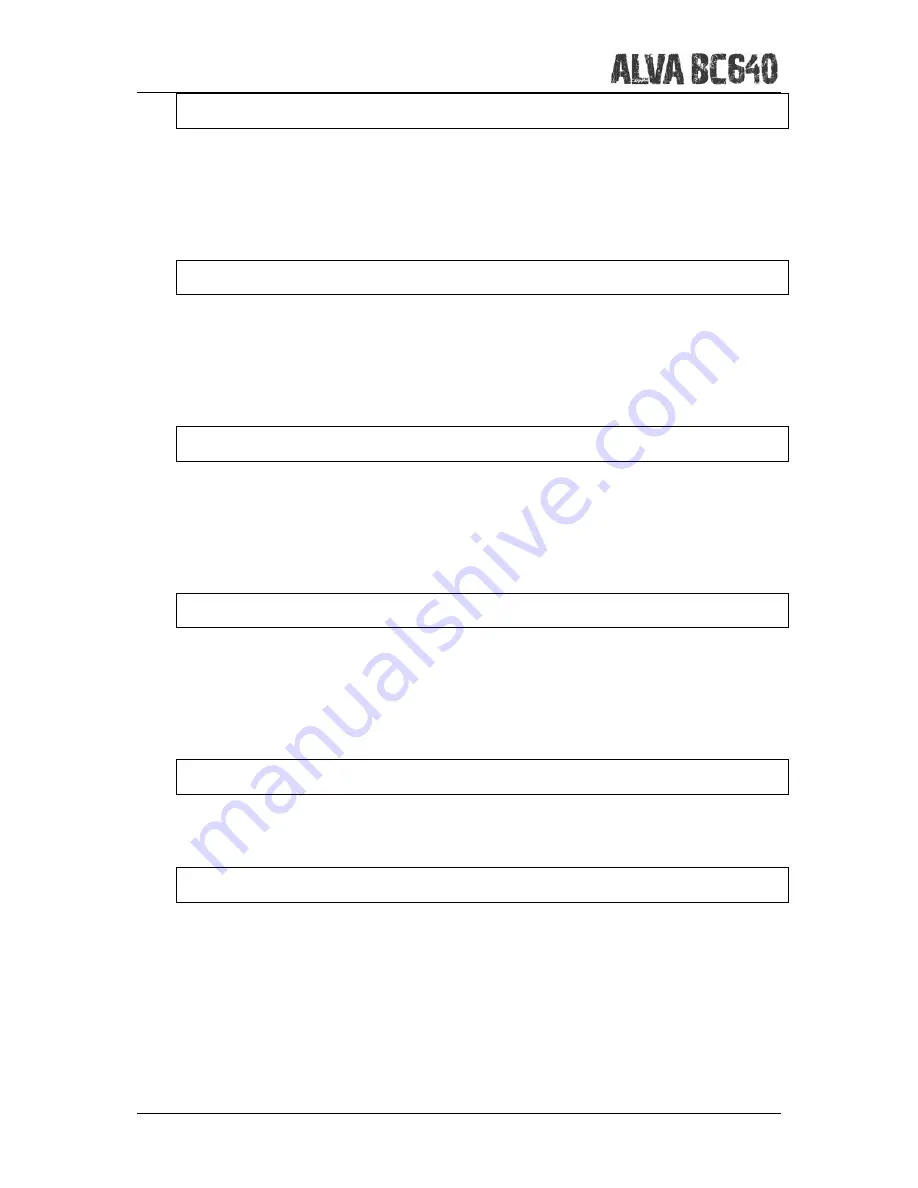
Optelec
English
Page 21
Date format: dd-mm-yyyy
Date format.
This setting allows you to set the date format. By default this is set to
day / month / year. Press the Smartpad Enter key to enter the modification mode.
Use the Smartpad arrow up and down keys to change the date format. The date can
be displayed in the formats dd-mm-yyyy, yyyy-mm-dd and mm-dd-yyyy.
Date separator: /
Date separator
This setting allows you to set the date separator. By default the “/”
symbol is used. Press the Smartpad Enter key to enter the modification mode. Use
the Smartpad arrow up and down keys to change the date Separator symbol. The
date separator can be changed in a “/”, “:”, “.” or “-“.
Time format: 24 hours
Time format.
This setting allows you to set the time format. The default is the 24
hour format. Press the Smartpad Enter key to enter the modification mode. Use the
Smartpad arrow up and down keys to change the time format. The time can be
displayed in either the 24 hours or 12 hours format.
Time separator: :
Time separator.
This setting allows you to set the time separator. The default is the
“:” symbol. Press the Smartpad Enter key to enter the modification mode. Use the
Smartpad arrow up and down keys to change the time Separator symbol. The time
separator can be changed in “.” or “:“.
Language:
English
Language.
Select the language for the Local Menu.
Prefered interface: Bluetooth
Prefered interface.
Select the prefered interface; Bluetooth® or USB. If the ALVA
BC640 is connected to two mainstream devices using its Bluetooth® and USB
connection, the ALVA BC640 will only “communicate” with the prefered interface. By
default the prefered interface is Bluetooth®. In the default situation, when the ALVA
BC640 is connected to two devices via Bluetooth® and USB, the ALVA BC640 will
only “communicate” with the Bluetooth® connection. The USB connection will be
ignored. The hotkey to change the prefered interface is Smartpad 2 + Smartpad 3 +
Cursor Routing Key 1 for the Bluetooth® connection and Smartpad 2 + Smartpad 3 +
Cursor Routing Key 40 for the USB connection.






























