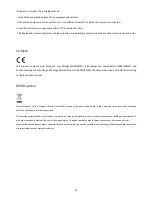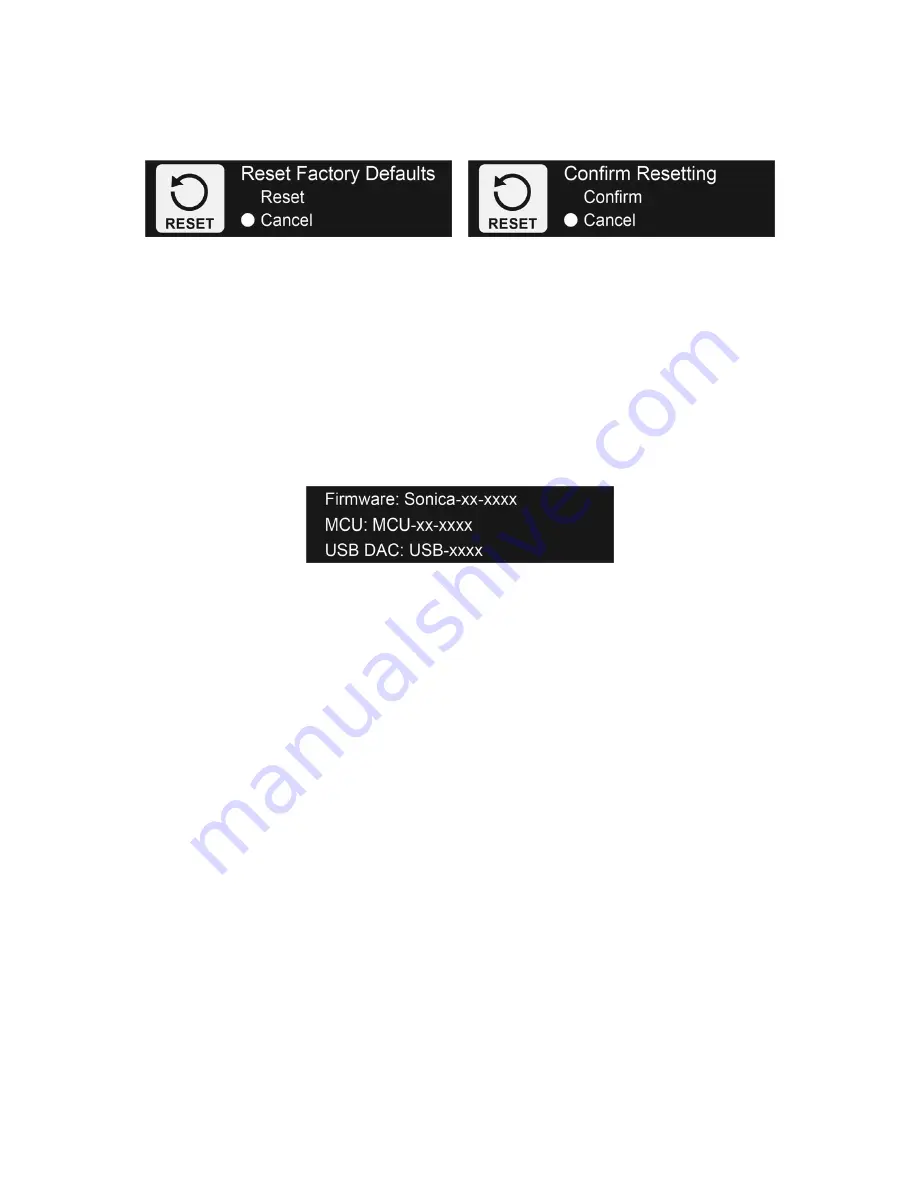
16
and
select
Reset
using
the
Source
Selector
/
Function
Knob
.
You
will
be
asked
to
confirm
the
operation.
Once
confirmed,
all
custom
settings
will
be
erased
and
the
factory
default
settings
will
be
loaded.
Sonica
DAC
will
automatically
turn
off
and
on
after
resetting
to
factory
default
settings.
Firmware
Version
Display
Firmware
is
the
system
software
that
controls
the
features
and
functions
of
your
Sonica
DAC.
The
Firmware
Version
screen
displays
the
current
firmware
versions
installed
in
the
Sonica
DAC.
There
are
three
parts
of
the
firmware,
each
with
its
own
version
number:
the
main
firmware,
the
MCU
(Micro
‐
Controller
Unit)
firmware,
and
the
USB
DAC
firmware.
Upgrading
the
Firmware
From
time
to
time
OPPO
will
release
firmware
updates
to
improve
product
features
and
functions,
or
to
fix
issues
reported
by
customers.
For
the
best
user
experience,
we
strongly
suggest
upgrading
the
firmware
to
the
latest
release.
There
are
two
ways
to
upgrade
the
firmware:
Via
Network
‐
Sonica
DAC
will
automatically
download
and
install
the
upgrade
through
the
Internet.
You
will
be
prompted
via
the
Sonica
app
when
a
new
firmware
version
is
available
for
installation.
Via
USB
‐
Sonica
DAC
will
install
the
upgrade
from
a
connected
USB
drive
which
contains
the
firmware
file.
The
firmware
file
and
instructions
can
be
found
on
OPPO
Digital’s
website.
The
USB
DAC
firmware
does
not
change
often.
If
a
new
version
becomes
available,
the
firmware
file
and
instructions
will
be
made
available
on
OPPO
Digital’s
website
under
the
“Support”
section
for
the
Sonica
DAC
product.
Using
Sonica
DAC
as
a
High
Resolution
Digital
Player
The
Sonica
app
allows
you
to
navigate
through
your
music
files
and
use
the
Sonica
DAC
as
a
high