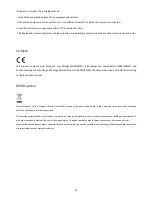24
‐
Reorient
or
relocate
the
receiving
antenna.
‐
Increase
the
separation
between
the
equipment
and
receiver.
‐
Connect
the
equipment
into
an
outlet
on
a
circuit
different
from
that
to
which
the
receiver
is
connected.
‐
Consult
the
dealer
or
an
experienced
radio/TV
technician
for
help
‐
This
device
and
its
antenna(s)
must
not
be
co
‐
located
or
operating
in
conjunction
with
any
other
antenna
or
transmitter.
CE Mark
This
product
complies
with
European
Low
Voltage
(2006/95/EC),
Electromagnetic
Compatibility
(2004/108/EC)
and
Environmentally
‐
Friendly
Design
of
Energy
‐
Related
Products
(2009/125/EC)
Directives
when
used
and
installed
according
to
this
instruction
manual.
WEEE symbol
Correct
Disposal
of
This
Product.
(Waste
Electrical
&
Electronic
Equipment)
Applicable
in
the
European
Union
and
other
European
countries
with
separate
collection
systems.
This
marking
on
the
product,
accessories
or
literature
indicates
that
the
product
and
its
electronic
accessories
should
not
be
disposed
of
with
other
household
waste
at
the
end
of
their
working
life.
To
prevent
possible
harm
to
the
environment
or
human
health
from
uncontrolled
waste
disposal,
please
separate
these
items
from
other
types
of
household
waste
and
recycle
them
responsibly
to
promote
the
sustainable
reuse
of
material
resources.