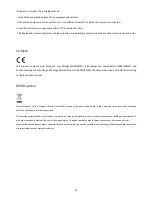10
Source
Selector
/
Function
Knob
.
The
basic
operations
are:
Press
the
Source
Selector
/
Function
Knob
to
show
the
first
settings
and
advanced
operations
screen.
If
the
Source
Selector
/
Function
Knob
is
pressed
again
immediately
without
any
other
operations
occurring
on
the
current
screen,
the
next
settings
and
advanced
operations
screen
is
shown.
You
will
need
to
press
the
Source
Selector
/
Function
Knob
multiple
times
without
turning
it
in
order
to
access
additional
settings
and
advanced
operations
screens.
On
any
setting
screen,
the
current
setting
is
indicated
by
a
check
mark
(
).
Rotate
the
Source
Selector
/
Function
Knob
to
move
the
selection
cursor.
The
highlighted
selection
becomes
active
if
you
press
the
Source
Selector
/
Function
Knob
.
Sonica
DAC
returns
to
its
normal
status
screen
after
a
selection
is
made.
On
any
advanced
operations
screen,
the
current
status
or
title
is
shown.
Rotate
the
Source
Selector
/
Function
Knob
to
move
the
selection
cursor
to
any
available
action.
The
highlighted
action
is
executed
if
you
press
the
Source
Selector
/
Function
Knob
.
Depending
on
the
action
you
select,
you
may
be
promoted
for
additional
operations.
The
available
settings
and
advanced
operations
screens
are:
Bypass
Mode
Bypass
mode
sets
Sonica
DAC’s
output
level
to
full
and
disables
the
volume
control.
This
is
useful
if
you
are
connecting
Sonica
DAC
to
a
device
that
has
its
own
volume
control,
such
as
a
preamplifier
or
an
A/V
receiver.
The
available
Bypass
options
are:
Variable
Volume
(default)
–
The
output
level
is
variable
and
controlled
by
the
Volume
Knob.
Bypass
AUX
Input
‐
The
AUX
Audio
Input
will
be
in
the
Bypass
mode
while
all
other
sources
are
controlled
by
the
Volume
Knob
.
This
option
is
useful
if
the
source
that
is
connected
to
the
AUX
Audio
Input
already
has
a
volume
control.
Bypass
All
Inputs
‐
All
input
sources
will
be
in
Bypass
mode.