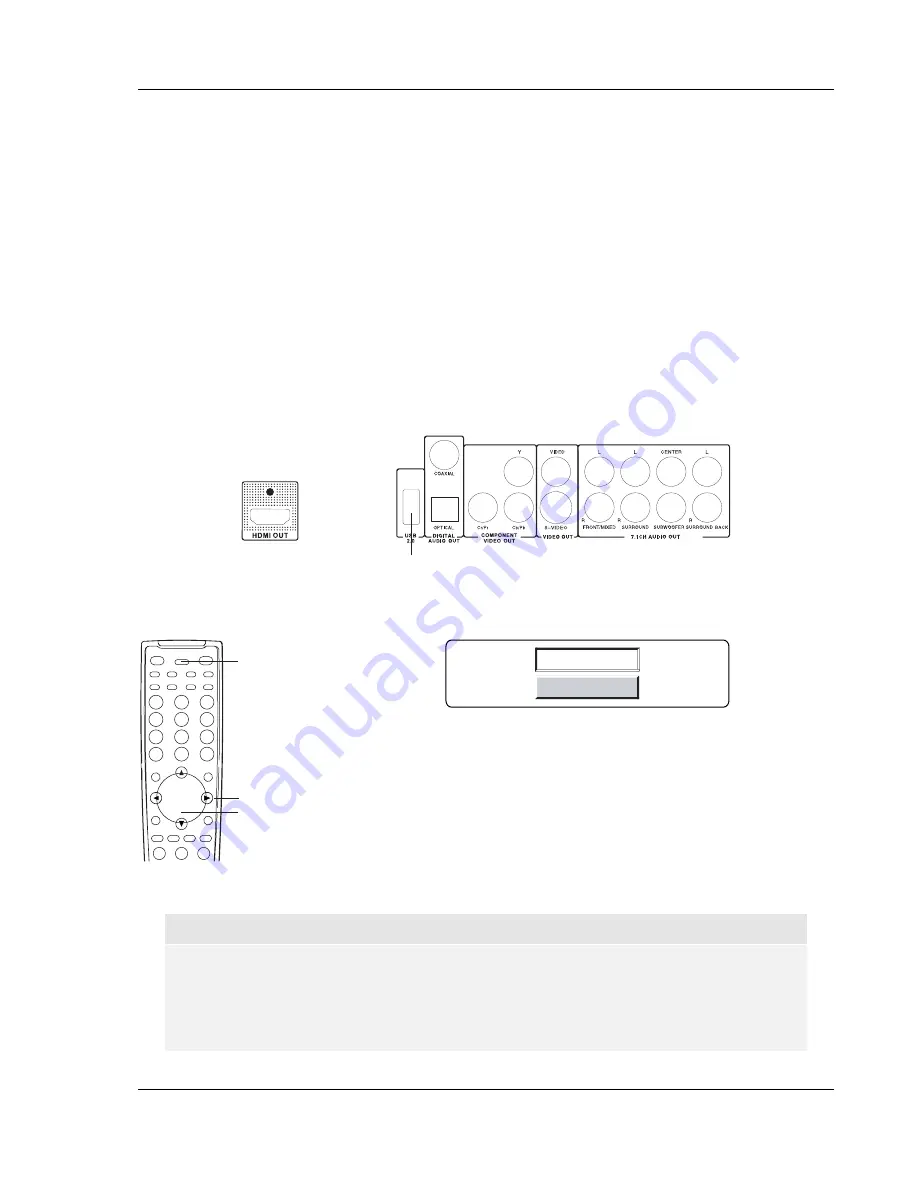
A D V A N C E D O P E R A T I O N S
43
•
Press
the
ARROW
buttons to rotate or flip the picture:
o
UP:
Invert
o
DOWN:
Mirror
o
LEFT: Rotate counter-clockwise
o
RIGHT: Rotate clockwise
Playing a Disc with Both Digital Audio and Picture Files
If the disc contains both digital audio and picture files, you can enjoy both of them simultaneously. First
navigate to the folder that contains the digital audio files and start the audio playback. Next you can
navigate to the folder that contains the digital picture files and start the slide show. The slide show will
start with the already playing digital audio as background music.
Use of USB Device
This DVD player is equipped with a USB port on its back panel. You may use the USB port to play
digital video, audio and picture files stored on compatible USB drives.
USB Port
Please connect the USB device to the USB port of this DVD player using a compatible USB cable.
Press the
DVD/USB
button on the remote control. A device selection menu will appear.
DVD/USB
ARROW
SELECT
DVD
USB SLOT1
Use the
ARROW
and
SELECT
buttons to select the USB SLOT. The
DVD player will start reading the files stored in the USB device and
present the disc navigation menu. Please refer to page 41 for detail
instructions. The “
Auto Play Mode
” setting in the “
General Setup Page
”
of the setup menu does not apply to USB devices. You must start
playback manually by selecting a file and press the
PLAY
or
SELECT
button.
NOTE
•
This unit supports “USB Mass Storage Class Bulk-Only Transport” devices only. Most
USB thumbs drives, portable hard disk drives and card readers conform to this device
class. Other USB devices such as MP3 players, digital cameras, and mobile phones
may not be compatible. It is not possible to connect this unit to a personal computer for
USB playback.
Summary of Contents for OPPO DV-983H
Page 1: ... DVD PLAYER DV 983H USER MANUAL READ CAREFULLY BEFORE OPERATION ...
Page 2: ......
Page 6: ......
















































