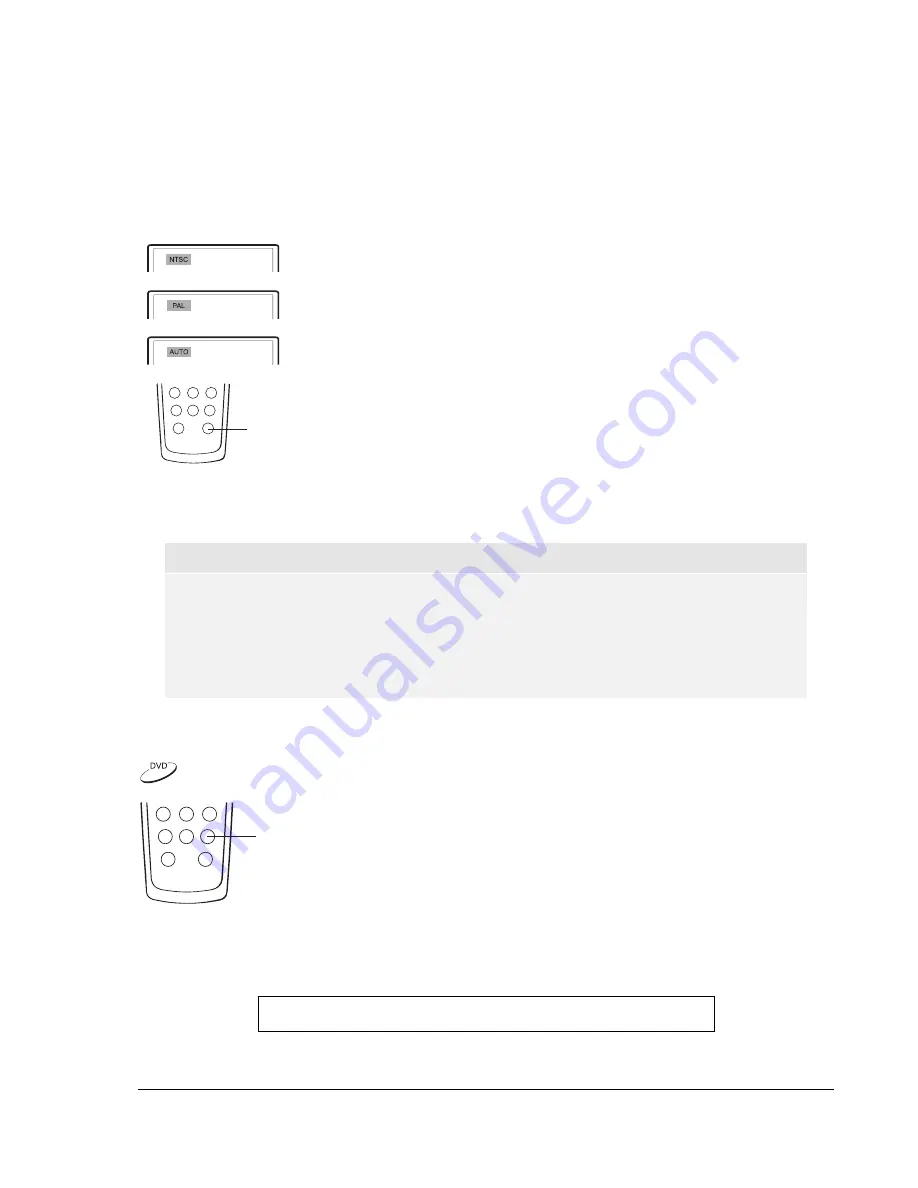
31
ADVANCED OPERATIONS
TV System Selection
P/N
While you will want to set the video output system (NTSC/PAL) to the same as that
supported by your TV, realize that the DVD player will convert any content that is
not in the format your TV understands. The default output is NTSC for North
America.
Press the
P/N
button on the remote control to cycle the video output to PAL, NTSC
or AUTO system. The TV screen displays the selected system name.
Some points to keep in mind:
•
When the video output is set to PAL or NTSC system, the DVD player
will convert the disc content to the selected system if it is different.
•
When the video output is set to AUTO, the DVD player will
not
perform
system conversion. The AUTO mode is only to be used if your TV
supports
both
NTSC and PAL systems.
•
Playback must be stopped before switching the system from one
setting to another.
NOTE
•
Some TV sets only support one of the NTSC or PAL systems. If the wrong output is
selected, the TV may not display a picture. In this case repeatedly press the
P/N
button
until a supported system is selected.
•
The output system selection chosen with the
P/N
button will be reset when the DVD
player is turned off. To permanently set the output system, please use the “
TV Type
”
setup menu item in the “
Preference
” setup menu page. (Refer to page 58 for details.)
Zooming and Aspect Ratio Control
ZOOM
The feature zooms in or out the displayed frame, and changes the aspect
ratio (image width vs. height).
To change the zoom level, press the
ZOOM
button on the remote control.
Each press of the
ZOOM
button will switch the zoom level in sequence.
Zoom Levels for HDMI Output
The following zoom levels are available when HDMI output is used:
1:1 (No zooming)
Æ
Stretch/Pillar Box/Letterbox
Æ
Full Screen
Æ
Under Scan
Æ
1.2
Æ
1.3
Æ
1.5
Æ
2.0
Æ
½
Æ
Back to 1:1 again
The zoom level is reset to 1:1 when the disc is ejected, or when the player is turned off.
Summary of Contents for OPPO DV-983H
Page 1: ... DVD PLAYER DV 983H USER MANUAL READ CAREFULLY BEFORE OPERATION ...
Page 2: ......
Page 6: ......
















































