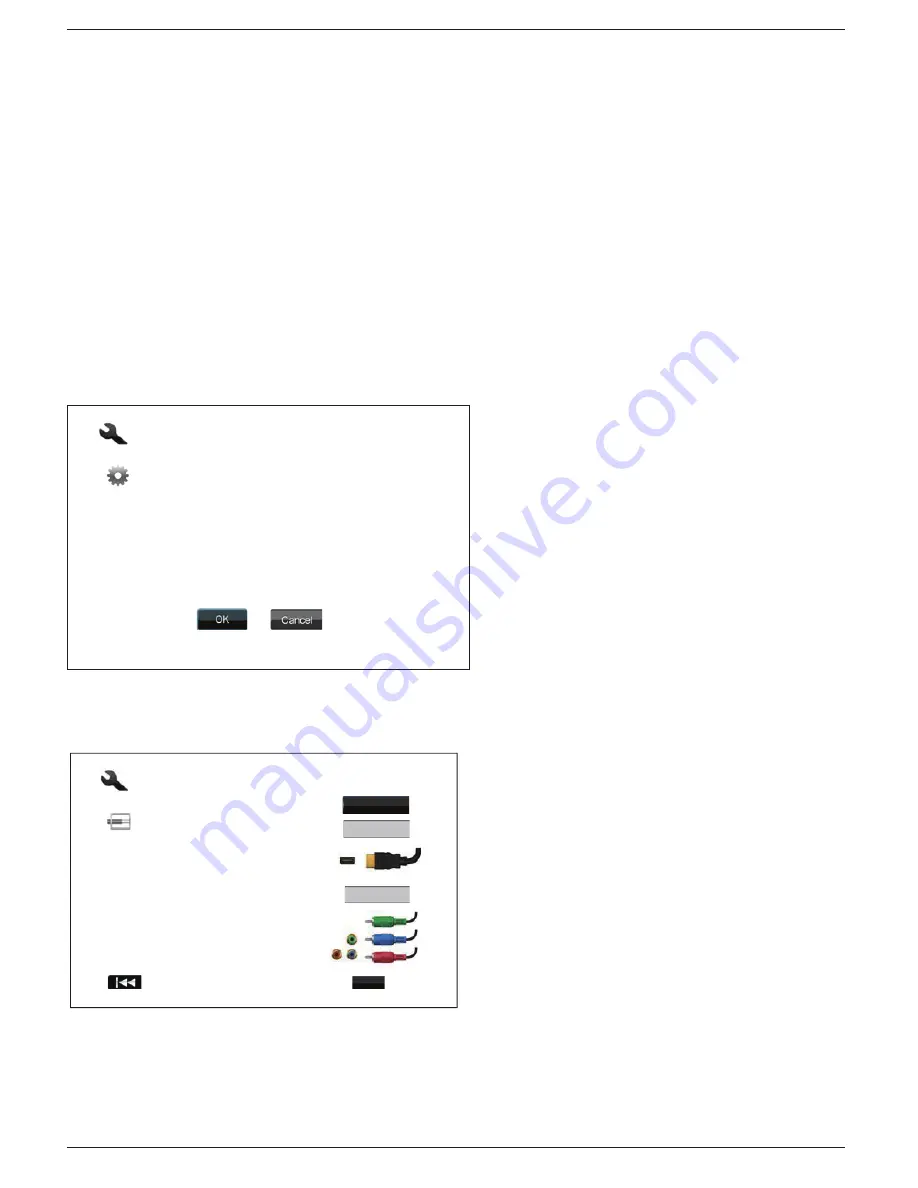
I N S T A L L A T I O N
23
Setting Up the Player - Easy Setup Wizard
Access the Easy Setup Wizard
When the player is turned on for the first time, an Easy Setup Wizard screen will appear. It is a series of
guided instructions designed to configure the basic settings for the player.
To start the Easy Setup Wizard, please follow these steps:
1) Turn on the TV.
2) Turn on the player.
3) Switch the input selection on your TV so that the TV displays the signal from the player. You
should see the first step of the Easy Setup Wizard.
If the Easy Setup Wizard has previously been completed or canceled, it will no longer initiate when you turn on
the player. Instead, you will see the background screen with the OPPO and Blu-Ray Disc logos. To access
Easy Setup Wizard, please press the
SETUP
button on the remote control, select
Device Setup
, then
Reset
Factory Default
. Select “
OK
” to confirm loading
the factory default settings. Once the factory
default settings are loaded the Easy Setup Wizard
will appear.
The first step of the Easy Setup Wizard allows you
to skip the entire wizard. If you are familiar with
setting up audio/video equipment and would like to
customize the player settings using its Setup
Menu, you may use the
LEFT/RIGHT ARROW
buttons to select the “
Cancel
” option, then press
the
ENTER
key to exit the Easy Setup Wizard.
Otherwise, to continue with the Easy Setup
Wizard, select the “
OK
” option and press the
ENTER
key.
Choose the Primary Video Output
The player can output video through its HDMI and
component output terminals. (Composite video
output is also available but not recommended.) By
setting the “
Primary Video Output
” option, the
player can optimize video output of the selected
terminal. The choices are “
HDMI 1
”, “
HDMI 2
” and
“
Analog
”. If you connect the player to the TV using
an HDMI cable (see Method 1 on page 10, Method
2 on page 11, Method 4 on page 14, or Method 8 on
page 19), please select “
HDMI 1
” or “
HDMI 2
”
correspondingly. If you connect the player to the TV
using component video cables (see Method 3 on
page 13), please select “
Analog
”.
Please note: The best performance will be provided over the
HDMI
connection. Between the two HDMI
outputs, HDMI 1 should be given priority for use since it benefits from the superior Marvell QDEO video
processing solution.
Easy Setup
The Easy Setup Wizard will help you configure the
basic settings for this player. More detailed settings
can be accessed at the Setup Menu at any time after
finishing or exiting the wizard.
Press OK to initiate the Easy Setup Wizard, press
Cancel to exit this Wizard immediately.
Step: 1/6
Eas
y S
etup
t
x
e
N
s
u
o
i
v
e
r
P
S
tep:
2
/
6
Choose
the
primar
y v
ideo
output
that
y
ou
use.
B
etter
performan
c
e
will
be
pro
v
ided
o
v
er
an
HD
M
I
c
onne
c
tion.
A
nalog
HD
M
I
1
HD
M
I 2
Enter
Summary of Contents for BDP-95
Page 1: ... USER MANUAL READ CAREFULLY BEFORE OPERATION Blu ray Disc Player BDP 95 ...
Page 91: ...87 51971618 V1 4 ...
Page 92: ...88 www oppodigital com ...
Page 93: ...c ppc www oppodigital com ...
Page 94: ...BLOCKBUSTER ON DEMAND R ...
Page 96: ......
















































