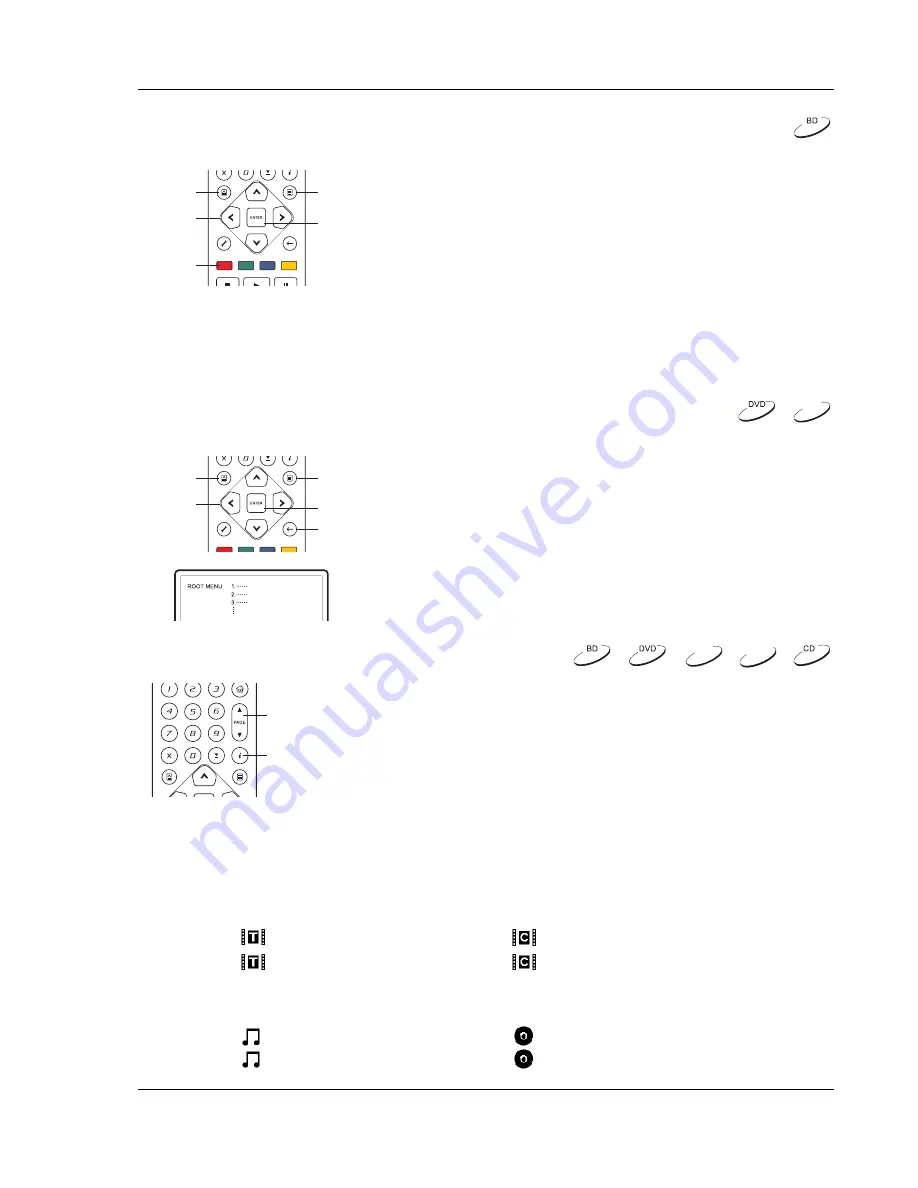
B A S I C O P E R A T I O N S
25
Blu-ray Disc Menu Playback
TOP
MENU
POP-UP
MENU
ARROW
BUTTONS
ENTER
COLOR
BUTTONS
1. Blu-ray Discs usually contain a Top Menu and a Pop-up
Menu. The Top Menu normally appears at the beginning of
the playback, after the previews and copyright messages.
The Pop-up Menu can be accessed during the movie
without interrupting playback.
2. During playback, press the
POP-UP MENU
button to
access the Pop-up Menu. Press the
TOP MENU
button to
access the Top Menu.
3. Navigate the menu using the
ARROW
buttons, and then
press the
ENTER
button to make the selection.
4. Some menus make use of the
COLOR
buttons. You can
select menu functions by pressing the corresponding
COLOR
button on the remote control.
DVD Menu Playback
TOP
MENU
(TITLE)
POP-UP
MENU
(MENU)
ARROW
BUTTONS
ENTER
RETURN
1. Some DVD discs contain title menu or chapter menu
functions.
2. During playback, press the
TOP MENU
button to return to
the disc title menu. Press the
POP-UP MENU
button to
display the chapter menu. Depending on the disc, one or
both menus may not exist.
3. Navigate the menu using the
ARROW
buttons, and then
press the
ENTER
button to make the selection.
4. Press
the
RETURN
button to return to the previous menu.
The return location varies by disc.
On-Screen Display
PAGE
UP/DOWN
DISPLAY
1. During the playback of a DVD or Blu-ray Disc, press the
DISPLAY
button on the remote control to show status information; For CD
and SACD, the status information is shown automatically.
2. While the status information is shown, press the
PAGE
UP/DOWN
buttons to scroll through several display formats. The
playback time information displayed on the front panel changes
together with the on-screen display.
3. Press
the
DISPLAY
button again to hide the on-screen display.
The playback time information display on the front panel will
remain in the selected format.
The following display formats are available:
DVD and Blu-ray Disc:
- Title elapsed time
- Chapter elapsed time
–
- Title remaining time
–
- Chapter remaining time
CD and SACD:
- Track elapsed time
- Disc elapsed time
–
- Track remaining time
–
- Disc remaining time
DVD-A
DVD-A
SACD
Summary of Contents for BDP-80
Page 1: ... Blu ray Disc Player Model No BDP 80 USER MANUAL READ CAREFULLY BEFORE OPERATION ...
Page 2: ......
Page 6: ......






























