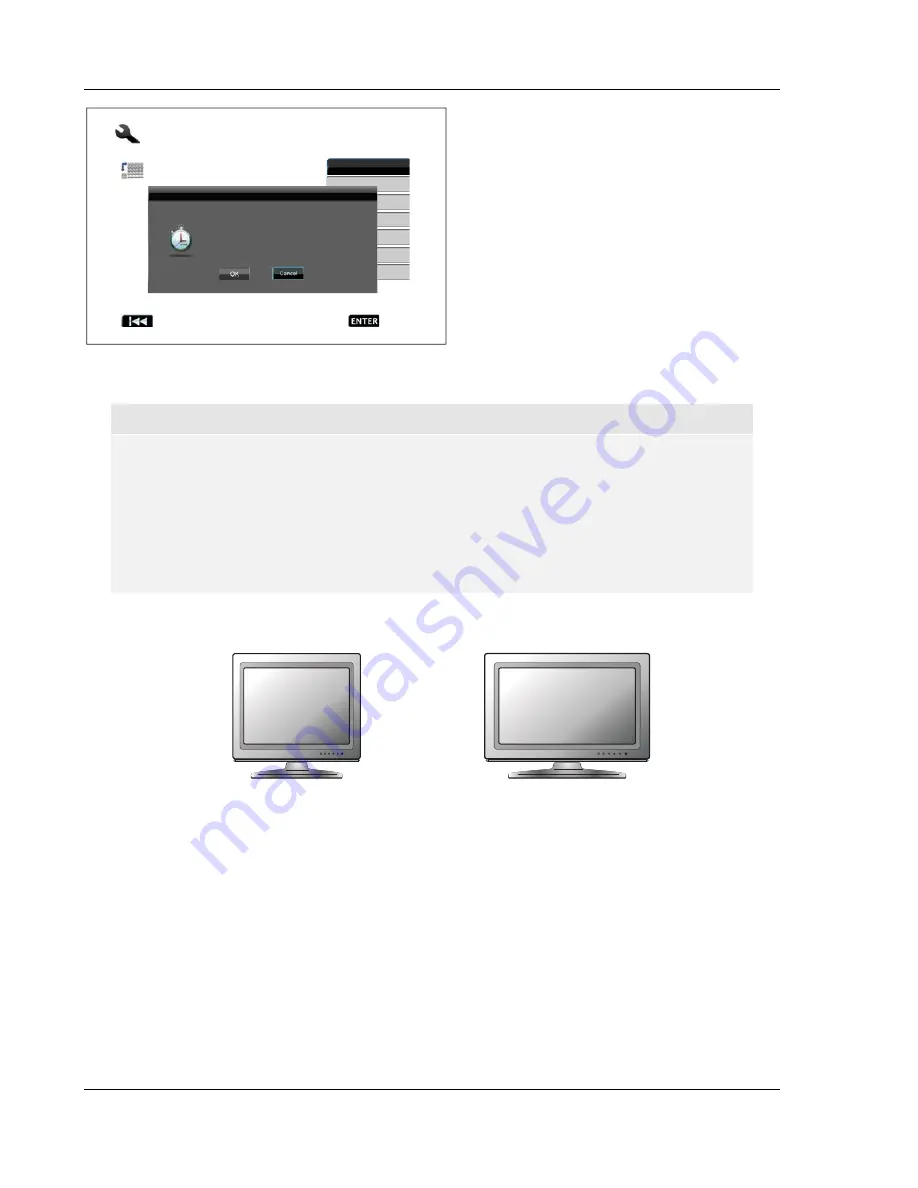
I N S T A L L A T I O N
20
Press the
UP/DOWN ARROW
buttons to select
the desired output resolution, then press the
ENTER
button. The player will apply the selected
output resolution and ask you to confirm the
selection. If your TV supports the selected
resolution, you will see a dialog box with a count-
down clock. Use the
LEFT ARROW
button to
highlight the “
OK
” option and press the
ENTER
button to save the resolution setting. If your TV
does not support the selected resolution, you may
see a black screen or an error message. In this
case please wait for 15 seconds and the Easy
Setup screen will reappear. Select a different
resolution that your TV can support.
NOTE
•
In case you are not able to get a picture using the HDMI or component output, please
connect the player to the TV using the composite video or S-Video output, and then
use the Setup Menu to adjust the player settings.
•
Video up-conversion over the component output is only available for unencrypted
discs such as home video and consumer-created contents. Most commercially
pressed DVD discs are CSS-encrypted and will be limited to 480i/480p resolution.
This restriction applies to the component output only. The HDMI output is protected
with HDCP and has no such restriction.
Determine the Display Aspect Ratio
Standard Definition, or 4:3 TV
Wide screen, or 16:9 TV
The aspect ratio is the proportional ratio of a TV screens width and height. Older television sets generally
have a 4:3 aspect ratio – the width is 4/3 (or 1.33) times the height. Newer wide screen television sets have a
16:9 aspect ratio – the width is 16/9 (or 1.78) times the height. For best performance, the video output of your
player needs to match the screen aspect ratio of your TV. Since almost all Blu-ray Discs and many DVD discs
are released in the wide screen format, it is highly recommended that you use a wide screen TV with the
player.
The Aspect Ratio selections are
4:3 Letterbox
,
4:3 Pan & Scan
,
16:9 Wide
, and
16:9 Wide/Auto
.
Depending on your selection and the video format recorded on the discs, image appearance on the TV screen
can be one of the following:
Easy Setup
Previous
Next
Step: 3/6
Choose the output resolution which best matches
your TV.
Change
15 seco
rollback
720p
Auto
480p/576p
480i/576i
Source Direct
1080i
1080p
Confirm Output Resolution
The output resolution has been changed.
Select OK to save the new setting. Select
Cancel to rollback to the previous output
resolution.
15s
Summary of Contents for BDP-80
Page 1: ... Blu ray Disc Player Model No BDP 80 USER MANUAL READ CAREFULLY BEFORE OPERATION ...
Page 2: ......
Page 6: ......
















































