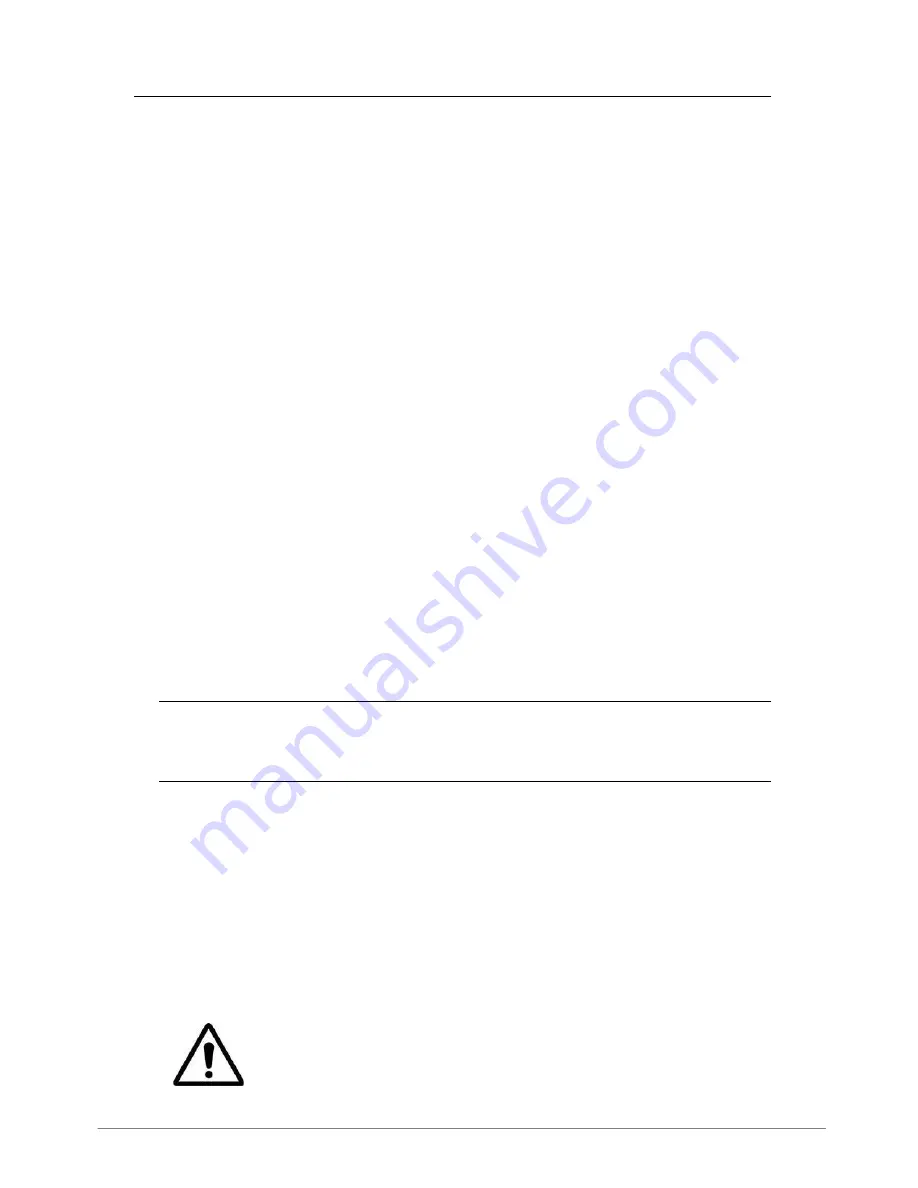
ACM7004-2-L Quick Start (520081-Rev 1.2)
Page 4
Note:
For a detailed overview of remote access alternatives to an appliance with
a private IP address, refer to the
Knowledge Base FAQ
article
Does my site need a
public IP address for OOB or Failover access?
Step 5 Configure managed devices
Ø
Select
Serial & Network: Serial Port
to display the labels, modes and
protocol options currently set for each serial & USB port – to configure a port for
remote access to the managed device’s console:
o
Configure the
Common Settings
to match the connected serial device
o
Select the
Console Server
protocols (e.g. SSH, Telnet, Web Terminal)
that are to be used for the network connection to this console
o
Click
Apply
– device consoles can now be accessed using your preferred
client (e.g. PuTTY, SecureCRT, OpenSSH) and in
Manage: Devices
Ø
User access policies may be configured locally in
Serial & Network: Users &
Groups
and/or remotely with a AAA server, refer to the
User Manual
for details
Step 6 Configure IP Passthrough (optional)
Ø
Select
Serial & Network: IP Passthrough
to transparently bridge the cellular
IP settings and data traffic to a downstream Ethernet router
o
Check
Enable
and select
Internal Cellular Modem
as the
Modem
o
Select
Management LAN
as the
Interface
o
If your router has issues accepting the cellular network settings via DHCP,
check
Enable Force Subnet Mask
and enter
Force Subnet Mask
of
24
o
To access to ACM7004-2-L itself (e.g. for OOB management) using the
cellular IP address, check
Intercept Enabled
for the desired services
Note:
To use
Service Intercepts
, the ACM7004-2-L
must not have a non-
cellular default route installed
. Ensure both
Serial & Network: IP: Network
Interface
and
Management LAN Interface
are set to
Static
and
Default
Gateway
fields are blank.
o
Click
Apply
Ø
Ensure your downstream router’s secondary WAN Ethernet is connected to
NET2
and is set to receive network settings via DHCP, to automatically complete setup
Step 7 Other modes and functions
Please refer to the
User Manual
for details other advanced features, such as cellular
failover, PDU (RPC) and UPS power management, environmental monitoring, logging,
Auto-Response
alerting and more.
Please register your product
to activate the warranty and to
automatically receive advice of future firmware updates.
Go to:
http://opengear.com/product-registration




