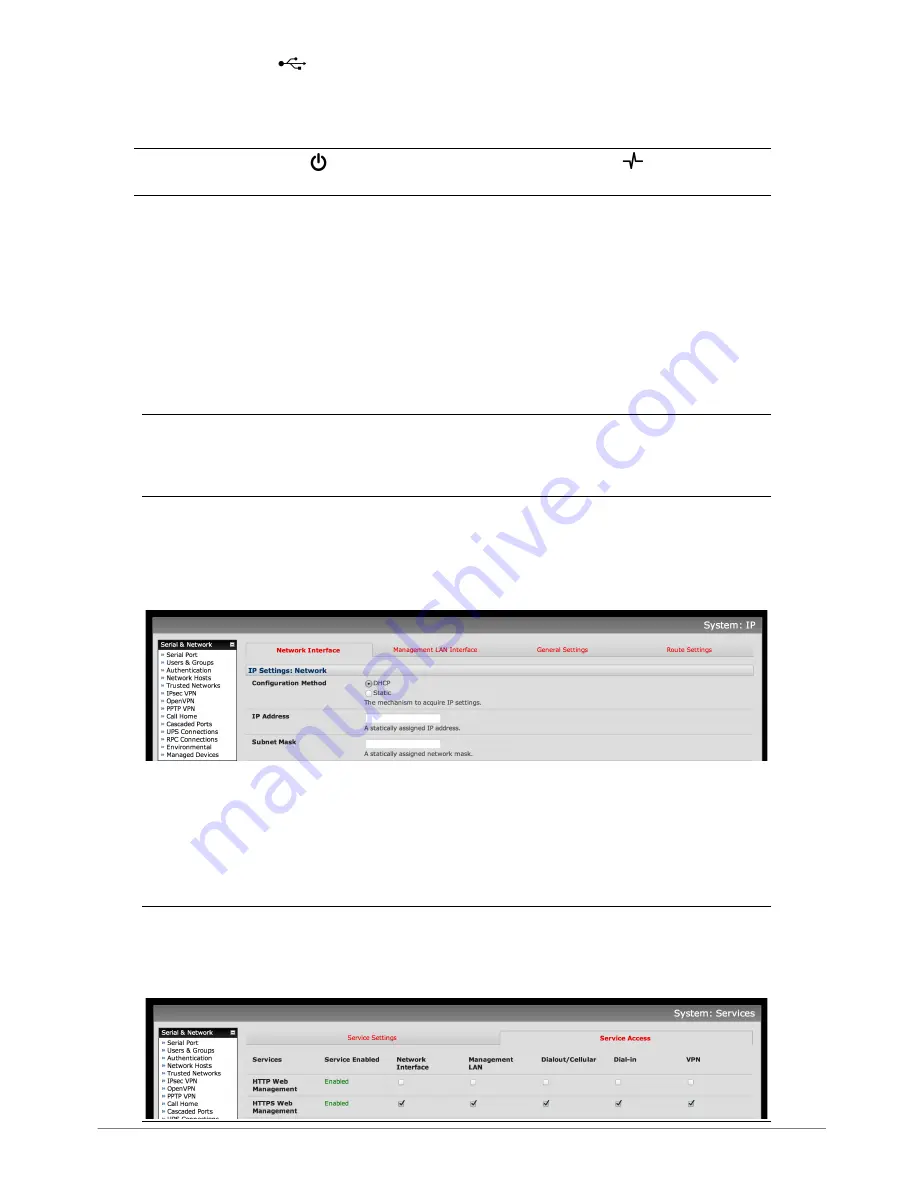
ACM7004-2-L Quick Start (520081-Rev 1.2)
Page 2
Ø
Connect your serial devices to the
SERIAL
1-4
ports, connect your USB devices
to the four
USB ports
Ø
Plug in the black screw terminal block and attach external sensors and DIO
Ø
Apply power
Note:
When the power status LED is lit steadily and the
heartbeat LED is
flashing, the appliance is ready to be set up.
Step 3 Set up appliance networking
The appliance’s default IP address is
192.168.0.1
(subnet mask
255.255.255.0
). With a
web browser on any computer that is connected to the appliance via
NET1
:
Ø
Enter
https://192.168.0.1
into the address bar
Ø
Log in using the default system user name
root
and the default password
default,
a
Welcome
screen listing the basic configuration steps is displayed
Note:
The computer must have an IP address in the same network range
(192.168.0.x) as the appliance. The appliance also has DHCP client enabled by default.
It will automatically accept any network IP address assigned by any DHCP server on
your network, and will then respond at both 192.168.0.1 and its DHCP address.
Ø
Select
Serial & Network: Users & Groups
and
Edit
the
Root User
. Enter and
confirm a new
Password
and click
Apply
Ø
Select
System: IP
then
Network Interface
(
NET1)
and check
DHCP
or
Static
for
Configuration Method
The appliance’s second Ethernet port is inactive by default. To activate:
Ø
Select
Management LAN Interface
(NET2)
and uncheck
Disable
Ø
Enter an
IP Address
and
Subnet Mask
– for OOB only mode this may be a
secondary management network; for IP Passthrough mode, select an unused
private network
Note
:
The appliance’s firewall determines which protocols and services can be
used to access which ports and devices. By default only HTTPS and SSH access is
enabled to the appliance itself. Use the
Service Access
menu on
System: Services
to change settings for the appliance itself (and for connected serial ports).




