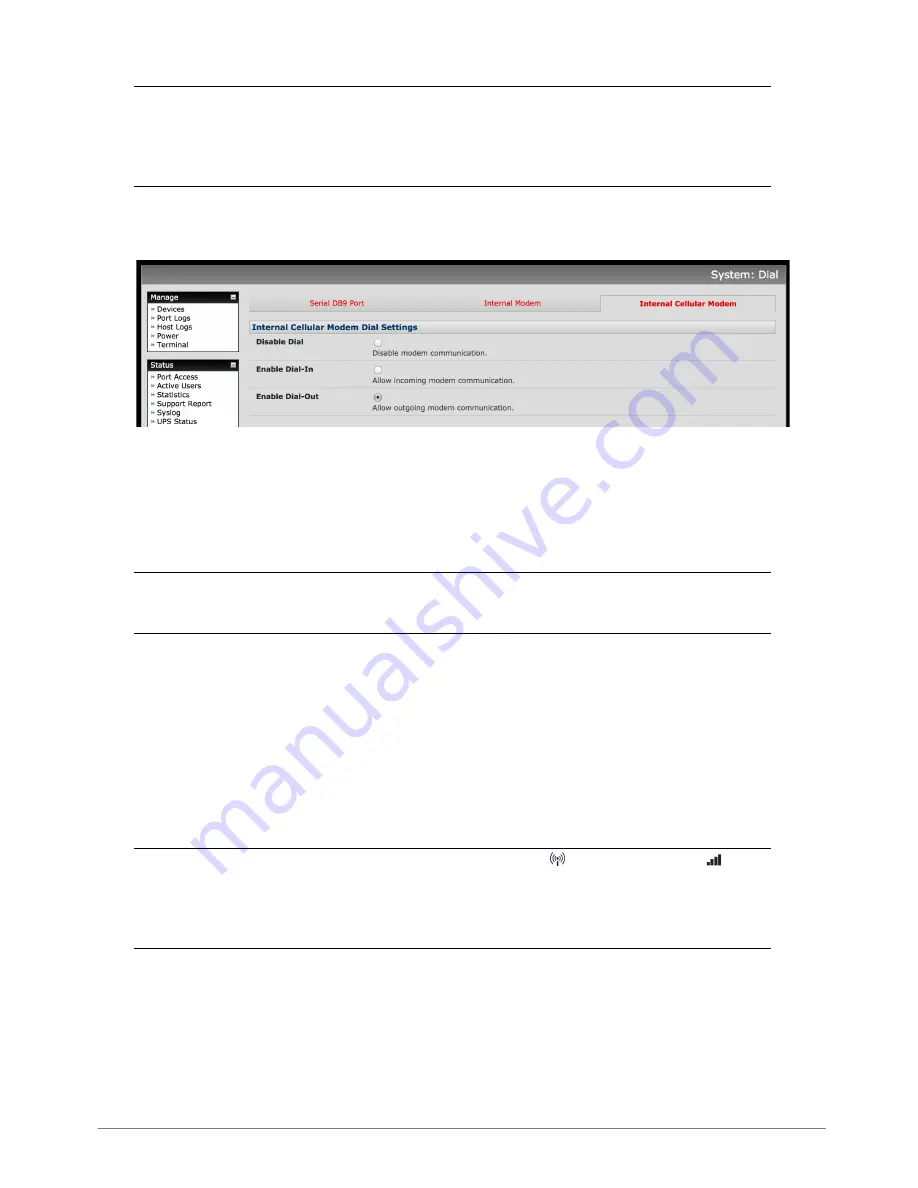
ACM7004-2-L Quick Start (520081-Rev 1.2)
Page 3
Step 4 Connect the cellular modem
Note:
In OOB only mode the cellular modem may be always-on, or configured to
start and stop dynamically (e.g. in response to a loss of primary network connectivity).
For an overview of failover configurations, refer to the
Knowledge Base FAQ
article
Automatic failover to alternate broadband, cellular or dial-out Internet
connection
. In IP Passthrough mode, the cellular connection must remain always-on.
To set up an
always-on
cellular connection:
Ø
Select
System: Dial
then the
Internal Cellular Modem
tab
Ø
Select
Enable Dial-Out,
enter the carrier’s
APN
and optionally a
Username
and
Password
You may also need to use alternate DNS servers from those provided by your carrier:
Ø
Check the
Override Returned DNS Servers
box and enter the IP of the DNS
servers into the fields provided
Note:
Your cellular carrier may have provided you with connection details.
However, you generally will only need to enter the APN and leave the other fields blank.
If provided a PIN code you may need to use it to unlock the SIM card.
Ø
Click
Apply
and a data connection will be established with your cellular carrier
Ø
Select
Status: Statistics
then the
Failover & Out-of-Band
tab
Ø
Verify the
Connection Status
of
Internal Cellular Modem
is
Connected
and
note your allocated
IP Address
(take note if it’s a private IP address)
Ø
At any time you may view the cellular signal strength (
RSSI
) from the
Cellular
tab of the
Status: Statistics
page – an RSSI of -100 dBm and less is
unacceptable
coverage, -99 to -90 is
weak to medium
coverage, -89 to -70 is
medium to strong
coverage, -69 and greater is
very strong
coverage
Note:
Cellular modem status is also shown by the cellular status and signal
strength LEDs. The cellular status LED indicates the state of the cellular data connection:
off for no connection, blinking while establishing, and on while established. Cellular
coverage is indicated by how many signal strength LEDs are lit: four (
very strong
), three
(
strong
), two (
medium
), one (
weak
), zero (
unacceptable
)
If you have been allocated a
public IP address
, you can now access the appliance’s
HTTPS and SSH services directly. If you have a
dynamic public IP address
that changes
each time the appliance connects, you may configure the appliance’s
Dynamic DNS
client in
System: Dial
,
Internal Cellular Modem
.
If you have been allocated a
private IP address
(i.e. in the 10.x.x.x, 100.64-127.x.x,
172.16-31.x.x or 192.168.x.x range), direct remote access may not be possible. Instead,
use
Call Home
or VPN to establish an outbound tunnel to an Opengear Lighthouse or
VPN server, to enable remote access over the tunnel.




