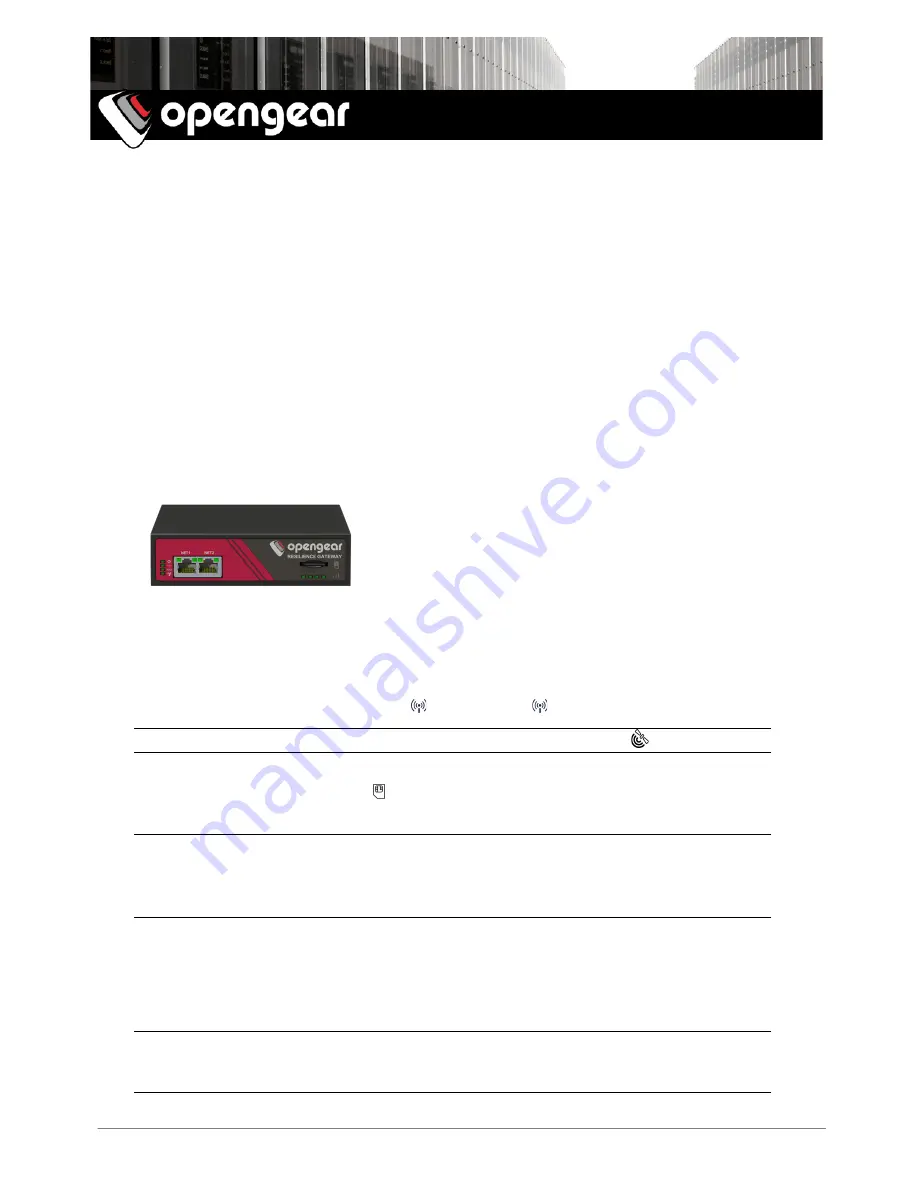
ACM7004-2-L Quick Start (520081-Rev 1.2)
Page 1
ACM7004-2-LA, ACM7004-2-LV
ACM7004-2-LR
Quick Start Guide
Thank you for purchasing the ACM7004-2-LA/-LV/-LR Resilience Gateway (referred to
herein as ACM7004-2-L). This Quick Start walks you through installation, configuration &
local operation. More details are available in the
User Manual
, which can be downloaded
from:
http://opengear.com/documentation
Step 1 Check kit contents
ACM7004-2-L appliance; e
xternal rack m
ount tabs;
black
terminal block; t
wo 4G LTE blade antennas;
DB9F-RJ45 adapter (319015, to DTE); four rubber
feet; 12VDC power pack; Quick Start Guide.
Step 2 Connect the hardware
Ø
Attach rubber feet to base and/or attach the desired mounting tab
Ø
Screw the antennas on to the
(M)
main and
(A)
diversity connectors
Note:
If you have an optional GPS antenna, screw it on to the GPS connector.
Ø
Your carrier will provide a standard size Mini-SIM (2FF) card for activating your
data plan –
place the
SIM card with contacts facing upwards
in the
SIM slot with the notch to LHS and pointing outwards
Note:
The -LA model includes an Opengear
OCM7909
cellular modem device,
which supports AT&T USA (4G LTE, 3G fallback). The -LV with
OCM7209
supports
Verizon USA (4G LTE only). The -LR with
OCM7909-R
supports most other carriers
globally (4G LTE, 3G fallback), including major carriers in EMEA, APAC and ANZ regions.
Ø
Connect the Ethernet
NET1
port to your primary network
Ø
For
Out-Of-Band Management
(OOB) only mode, you may connect
NET2
to a
secondary or management network; for cellular
IP Passthrough
mode, connect
NET2
to your primary router’s secondary WAN Ethernet port
Note:
IP Passthrough mode allows your LAN router to utilize the ACM7004-2-L’s
cellular modem as a WAN connection. For details, refer to the
Knowledge Base FAQ
article
Can I use Opengear cellular as a failover WAN link for a remote LAN?




