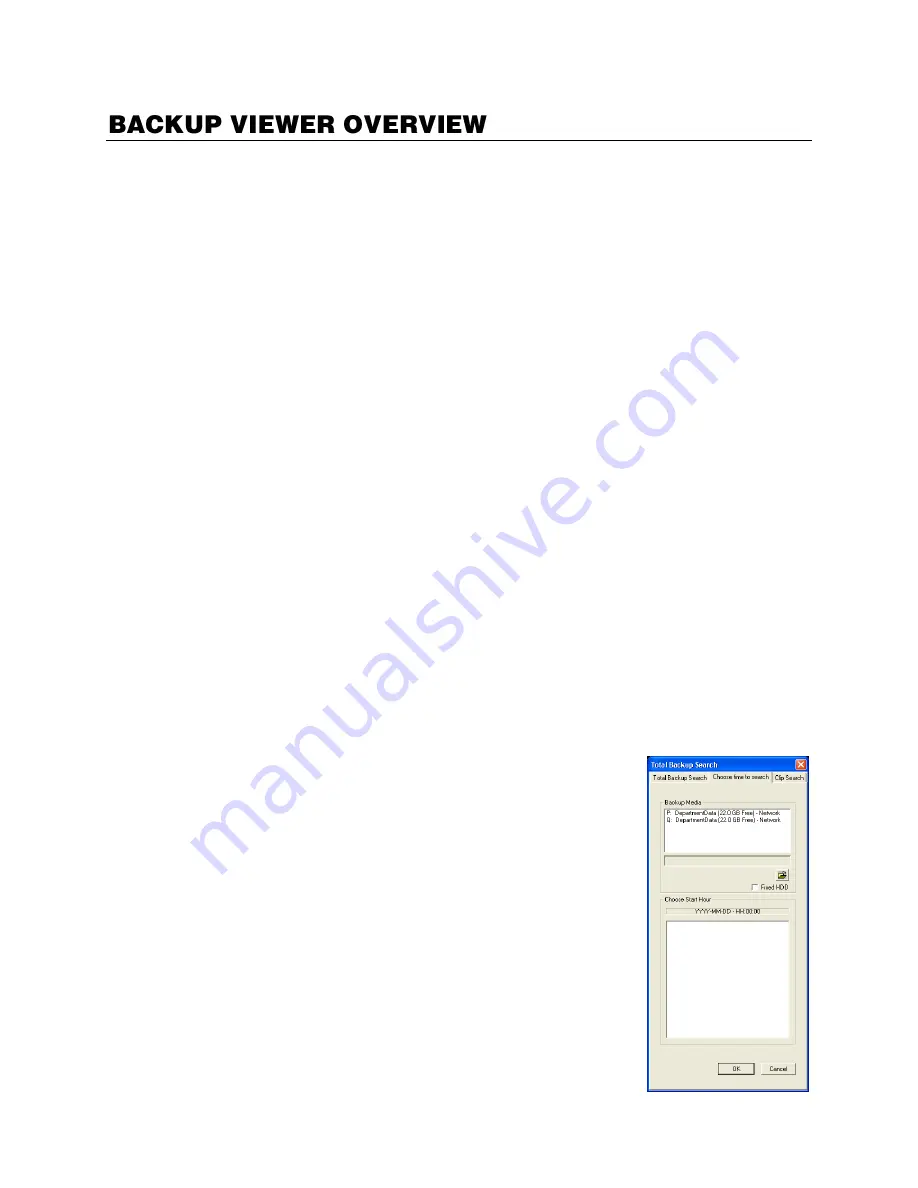
32521AD
111
The Backup Viewer allows you to play back the exported video in its proprietary format. Video saved in
this format is extremely difficult to tamper with and therefore is the ideal solution for situations involving
law enforcement and legal matters. This video cannot be read by any other viewer. The Backup Viewer
operates similar to the Search portion of the recorder software.
For detailed explanations of these functions, refer to the chapter on Search Options in this manual.
Installing Backup Viewer
Note
If you selected Include Backup Viewer when exporting your backup, the Backup Viewer
software will load automatically.
1.
Insert the Software Installation DVD into the DVD-ROM.
(Do not install on the recorder.)
2.
Select the
Backup Viewer
option to begin installation.
When the
Welcome
screen opens, click
Next
.
3.
Read the License Agreement and select the appropriate radio button to accept the terms of the
license agreement.
Click
Next
.
4.
Select
Yes
to install the POS component or select
No
for a basic install.
Click
Next
.
Note
The POS component is only necessary when connecting to a server running the POS
Upgrade.
5.
When the
Choose Destination Location
window opens click
Next
.
This will install Backup Viewer in the default destination folder.
6.
Select the shortcuts to install, or clear all boxes for no shortcuts.
Click
Next
.
7.
When the
InstallShield Wizard Complete
window appears, click
Finish
.
Setup is now complete.
Loading Video from DVD or Hard Drive
1.
Open the Backup Viewer program:
Start > Programs > OpenEye >
Backup Viewer > Backup Viewer.
2.
Click
Open
. The
Total Backup Search
window will open.
For DVD-ROM data, select the appropriate DVD-ROM drive
letter from the Backup Media box.
For hard drive data, select either an attached hard drive from the
Backup Media box or select the Open Folder icon to browse to a
specific directory.
Note
Once selected, available video data will be displayed in the
Choose Start Hour
field.
3.
Click on the desired time to select it.
4.
Click
OK
. The video will now load into the Backup Viewer.

















