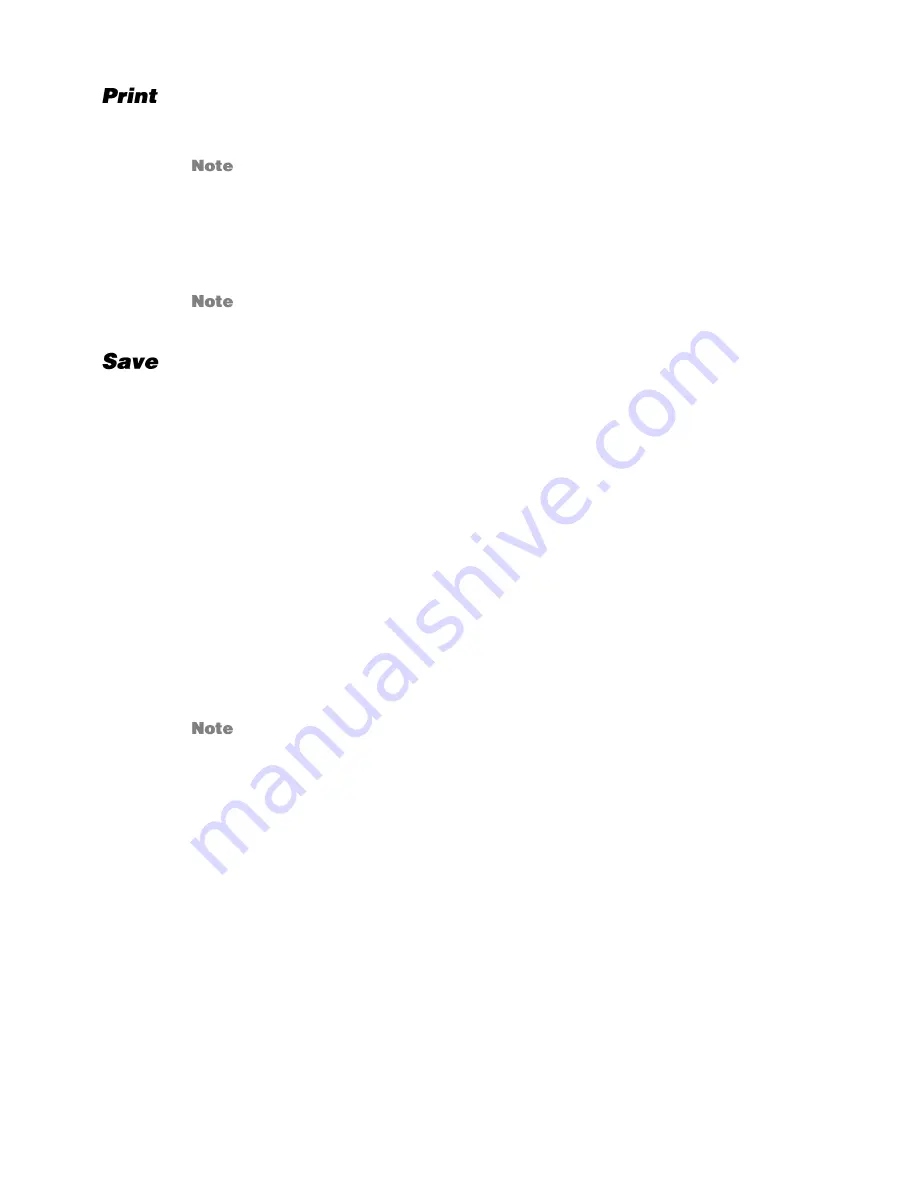
33086AA
69
1.
Use the Search screen to locate the desired frame. Double-click the image.
Only one camera can be selected at a time for this function to work.
2.
Click
. The
Print Options
window opens. Depending on the printer being used,
there may be several printing options available. Refer to the printer manual for more
information.
3.
Click
to print the selected images.
The message “NO DEFAULT PRINTERS INSTALLED” will display if no printer is
installed.
Using the OpenEye Web Viewer, you can export single images in the Image file formats and
save video clips in an .AVI format. Both .JPG and .AVI file formats are the most commonly
used graphical formats today. Virtually every computer offers some type of support for these
file formats which make them the most ideal formats to use.
JPEG
Optimized for compressing full-color or grayscale photographic images, JPEG images are 24-
bit (16.7 million color) graphics. Use JPEG to export a single image or frame.
AVI
AVI image data can be stored uncompressed, but it is typically compressed using a
Windows-supplied or third party compression and decompression module called a codec. AVI
is used to export a video clip.
1.
From the Search screen, click
Save.
2.
Select the export type,
JPEG
or
AVI
.
Different image format types provide different file-sizes, quality and compatibility.
3.
Select
Mark Digital Signature
if desired.
AVI File
a)
Select a compression Codec. Each codec provides different levels of quality,
compatibility and file-size.
b)
Enter the
Time to Save
(seconds) to record. Although 50 is the longest time
displayed, a longer recording may be entered manually.
c)
Select Quality
–
50 ~ 100
. When size is not an issue, set quality to 100.
4.
Click
Next
to select a save location to save file.
5.
Click
Next
to start exporting the file. The
Cancel
button exits the window without
exporting file.





















