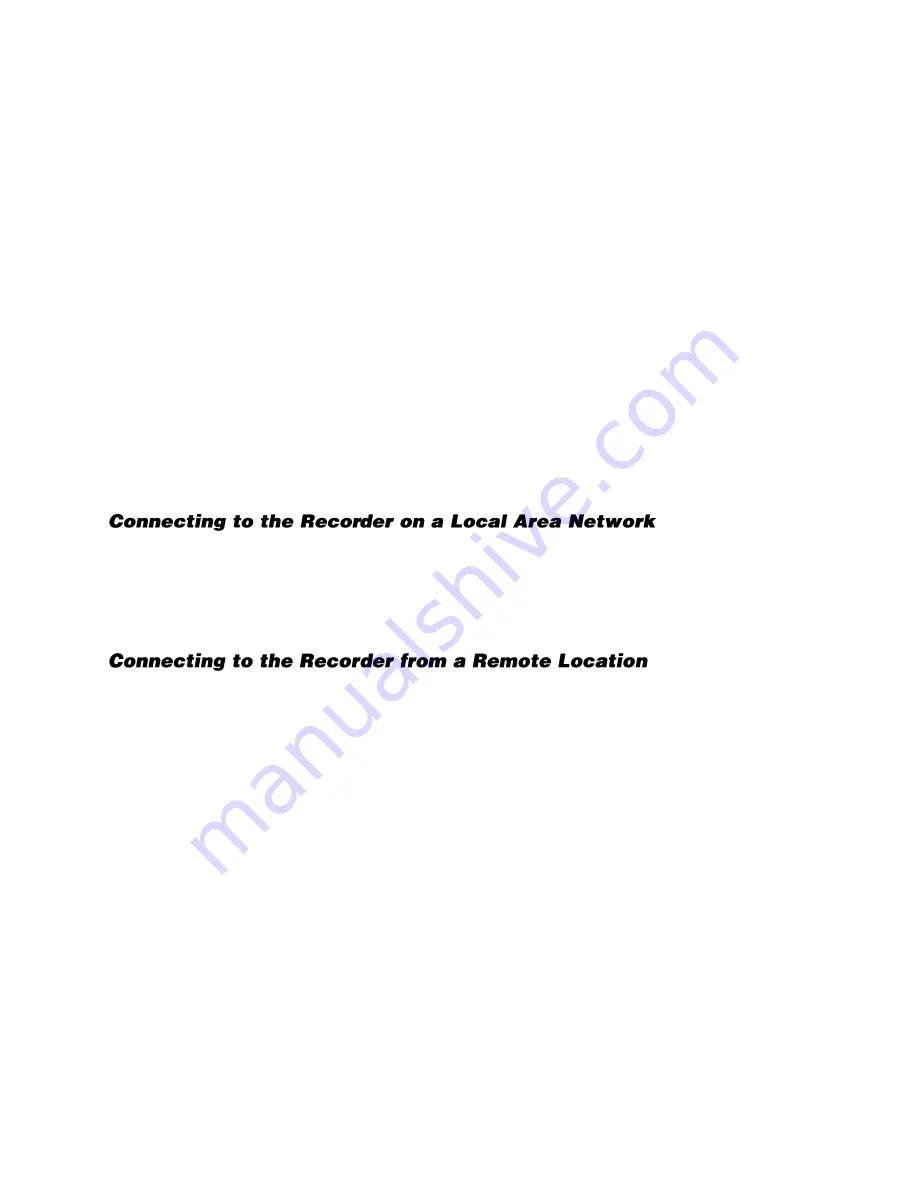
60
Configure Port Forwarding
To connect to the recorder with the remote software from an offsite location, the router or firewall device
will need to be configured for port forwarding to the recorder.
1.
Access the Setup menu and click
System Setup
then click
Network Setup
.
2.
Click
General Settings.
3.
Make a note of the
Web Port
; or you can customize the
Web Port
.
a.
To customize the
Web Port
, use the slider or click
Keyboard
icon and use the on-screen
keyboard to type your desired port number.
Note
By default the port is set to 80. Although ports 1 through 65535 are valid, to avoid possible
conflicts we recommend using port 80, or ports 1025 through 65535.
4.
Reference the manufacturer’s website or manual for your router or firewall to complete the port
forwarding configuration. Or reference a site like
portforward.com
that contains instructions for
most router models.
a.
Configure the router to forward the
Web Port
to the
IP
address of the recorder.
Establishing a Connection on the Remote Workstation
1.
Launch Internet Explorer.
2.
In the address bar type in the IP address of the recorder and press ENTER.
3.
When prompted to allow/run/install the ActiveX component, choose the affirming option.
4.
When prompted to login, provide an authorized username and password, and click
OK
.
1.
Launch Internet Explorer.
2.
In the address bar type in the public IP address location of the recorder and press ENTER.
a.
To find the public IP address, visit a website like
ipchicken.com
or
whatsmyip.org
from
a computer on the same local area network as the recorder.
3.
When prompted to allow/run/install the ActiveX component, choose the affirming option.
4.
When prompted to login, provide an authorized username and password, and click
OK
.


















