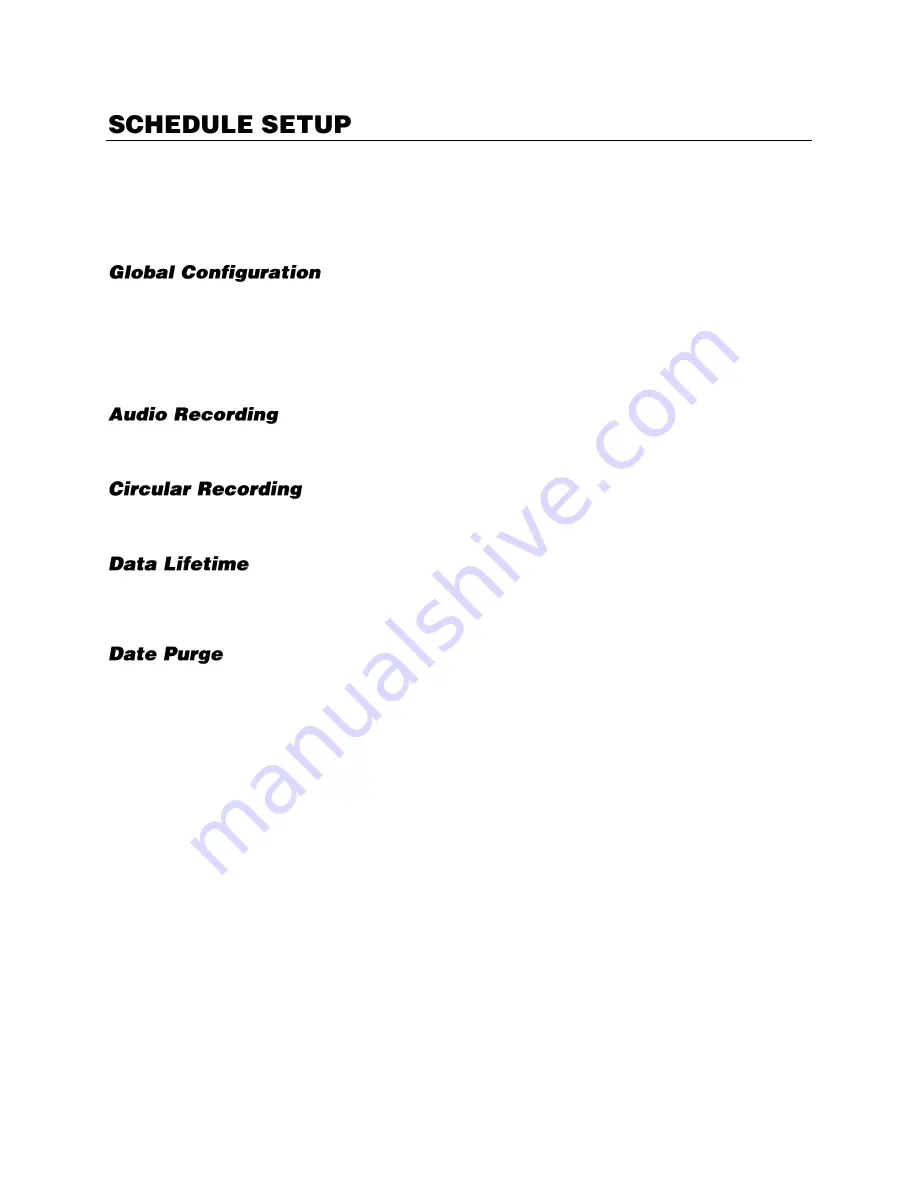
32896AA
45
The Schedule Setup allows you to configure schedule settings and the recording schedule for all
camera channels. You can also purge (remove) event data from the Schedule Setup.
General Settings
Continuous:
Cameras will record continuously without requiring a manual trigger,
such as motion or an event.
Motion/Event:
recording will only occur when motion or an event is triggered.
Schedule:
recording will only occur on a predetermined schedule.
If the IP camera is enabled for audio, you can toggle this feature on and off.
Circular recording will write over the oldest recorded data when the hard drive reaches capacity.
Data lifetime allows you to set a specific number of days that recorded data is stored. Once the lifetime
threshold is reached, the hard drive will begin to write over the old data with new data.
Data Purge is used to manage stored data. Recorded data can be purged as ALL or ALL EVENT and a
date can be designated as a restriction to the data purge to preserve desired recorded data.
Purge ALL data:
this will designate all recorded data as rewritable.
Purge ALL EVENT data:
this will designate all recorded event data as rewritable.
To purge recorded data:
1.
Click
Setup
in the hover menu.
2.
In the Schedule Setup menu, click
General Settings
.
3.
Toggle the
Purge All Data
or
Purge All Event Data
button to the ON position,
--OR--
Designate a
Purge Event Before
date.
4.
Toggle the
Start Purge button
to the ON position.
5.
After reading the warning that all data will be erased, click
Yes
and the data purge will begin.






























