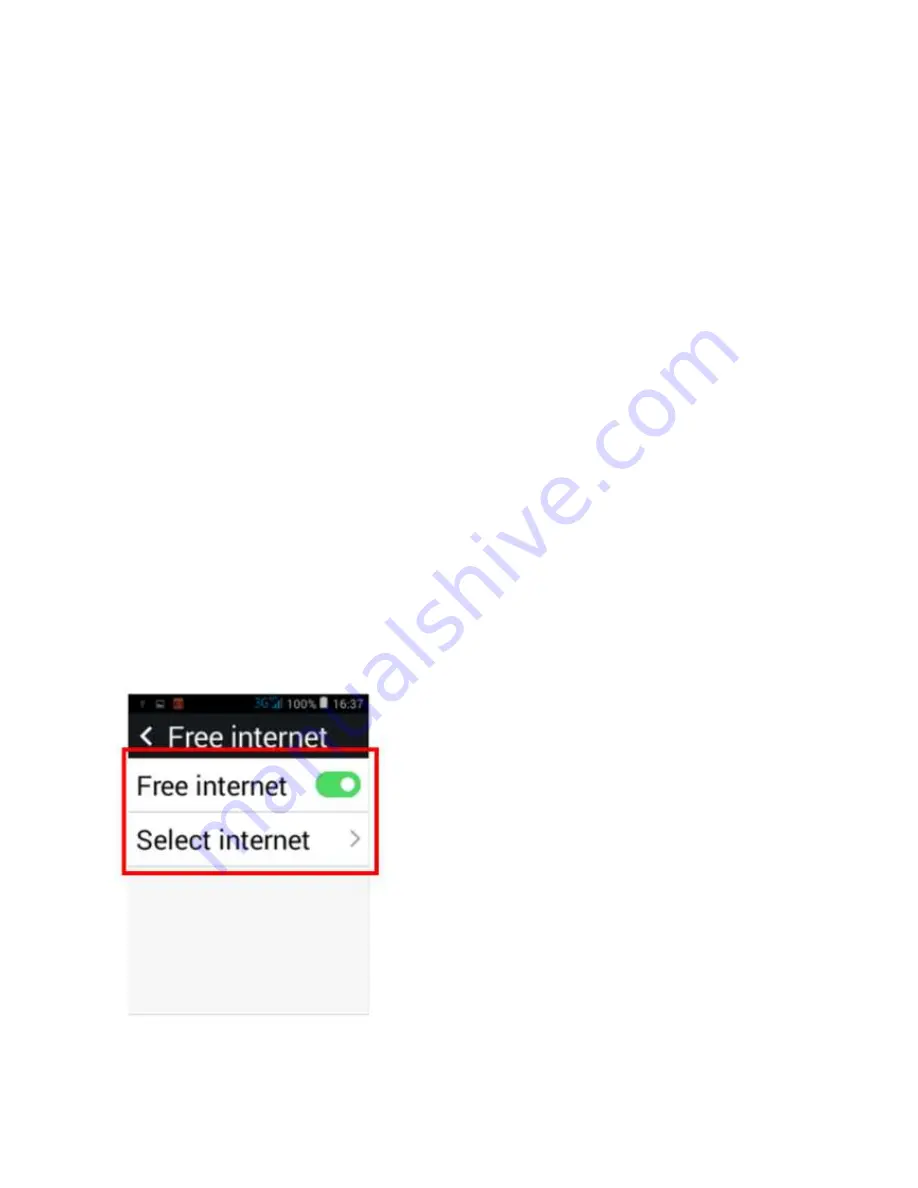
36
File Manager
To access file manager, scroll across and tap on file manager icon. Within file manager you can
scroll through and open all the files you have saved on your phone. Like photos and videos.
Gallery
To access the gallery, slide across the screen until you see the gallery icon. If you tap on the
gallery it will show all your photos you have taken. You can tap on the photos to delete, slideshow,
edit, crop, set picture as wallpaper and see image details. These functions can be accessed by
taping on a photo then clicking the menu button on the keypad to show these features.
Settings
To access additional settings on your phone, tap on the settings icon.
There are many different options in settings, like, Free Internet (Wi-Fi), Interface settings, General
settings and android settings.
Free Internet (Wi-Fi)
– Tap on Free Internet (Wi-Fi) to access the Wi-Fi settings. To turn Wi-Fi on
select the Free internet icon until it turns green.
Once activated tap on select network, this will then show which Wi-Fi networks you can access.
Tap on the Wi-Fi network you wish to access and enter the password if applicable. The network
will then say connected and the Wi-Fi signal will appear at the top of the phone.
Summary of Contents for SmartBigButton
Page 1: ......
Page 5: ...5 Overview of the phone...
Page 11: ...11 Key Pad Functions...
Page 16: ...16 5 Once you have entered all the information Tap done to save this contact...






















