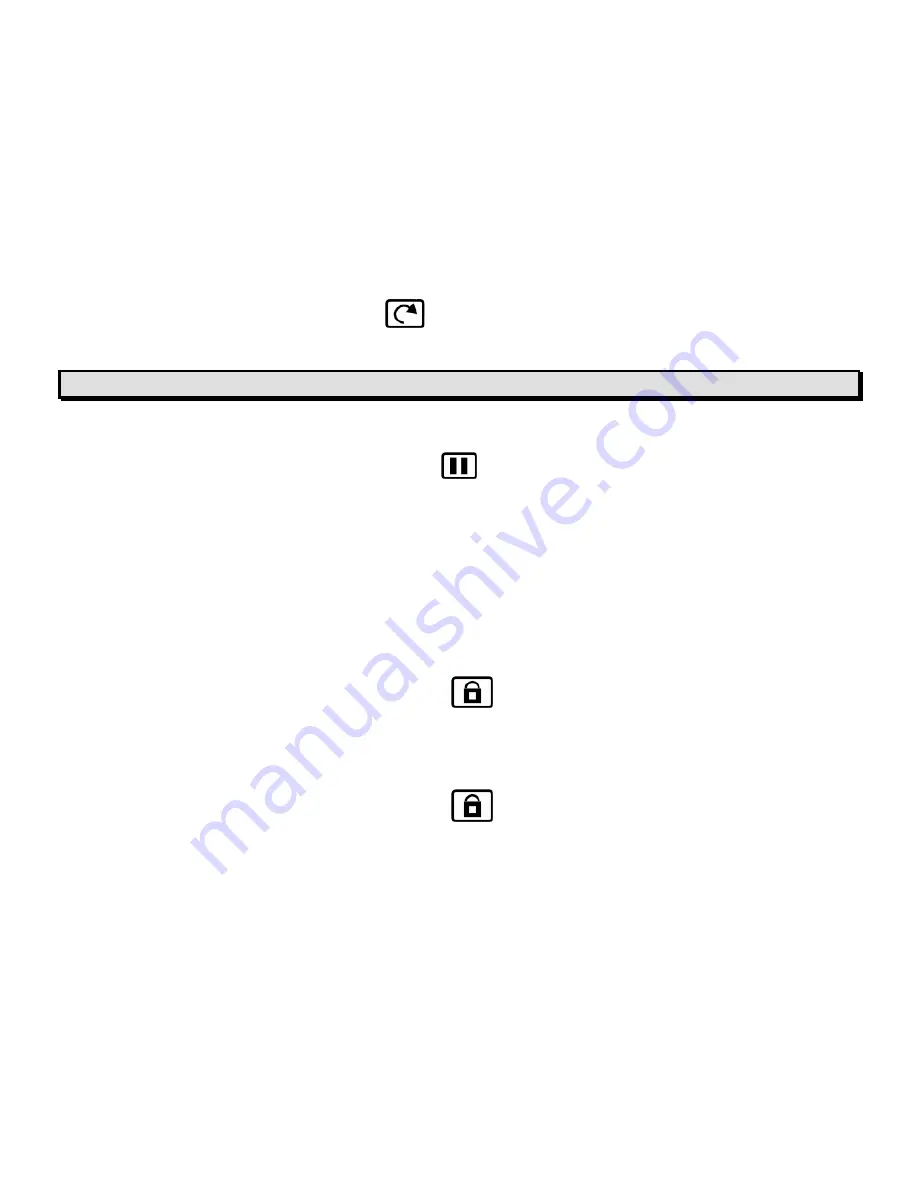
ONYX Flexible-arm
User’s Guide
17
Press the light blue
FLIP
button
, located in the upper left of the remote control, four
times to cycle through the four different picture orientations.
Note:
The camera will remember this setting the next time you rotate it back to this position.
Freezing an Image
Press the red
FREEZE FRAME
button
to freeze the current image that appears on
the screen. The Menu text FREEZE appears in the lower left corner of the screen. This is
useful when viewing distant images such as text on a blackboard.
To turn off Freeze Frame and return to the camera’s live view, press the button again.
Auto Focus Toggle
By default, the camera will adjust its focus to the nearest object in view. However, when
working or writing directly under the camera, you may want to turn this feature off.
1.
Press the orange
FOCUS LOCK
button
, which is located on the lower left side of
the remote control, to turn Auto Focus off. The Menu text LOCK appears in the lower left
corner of the screen. The camera’s focus setting will not change meaning that an object
moved closer to or farther away from the camera lens will be out of focus.
2.
Press the orange
FOCUS LOCK
button
again to return to the camera’s standard
Auto Focus live view.






























