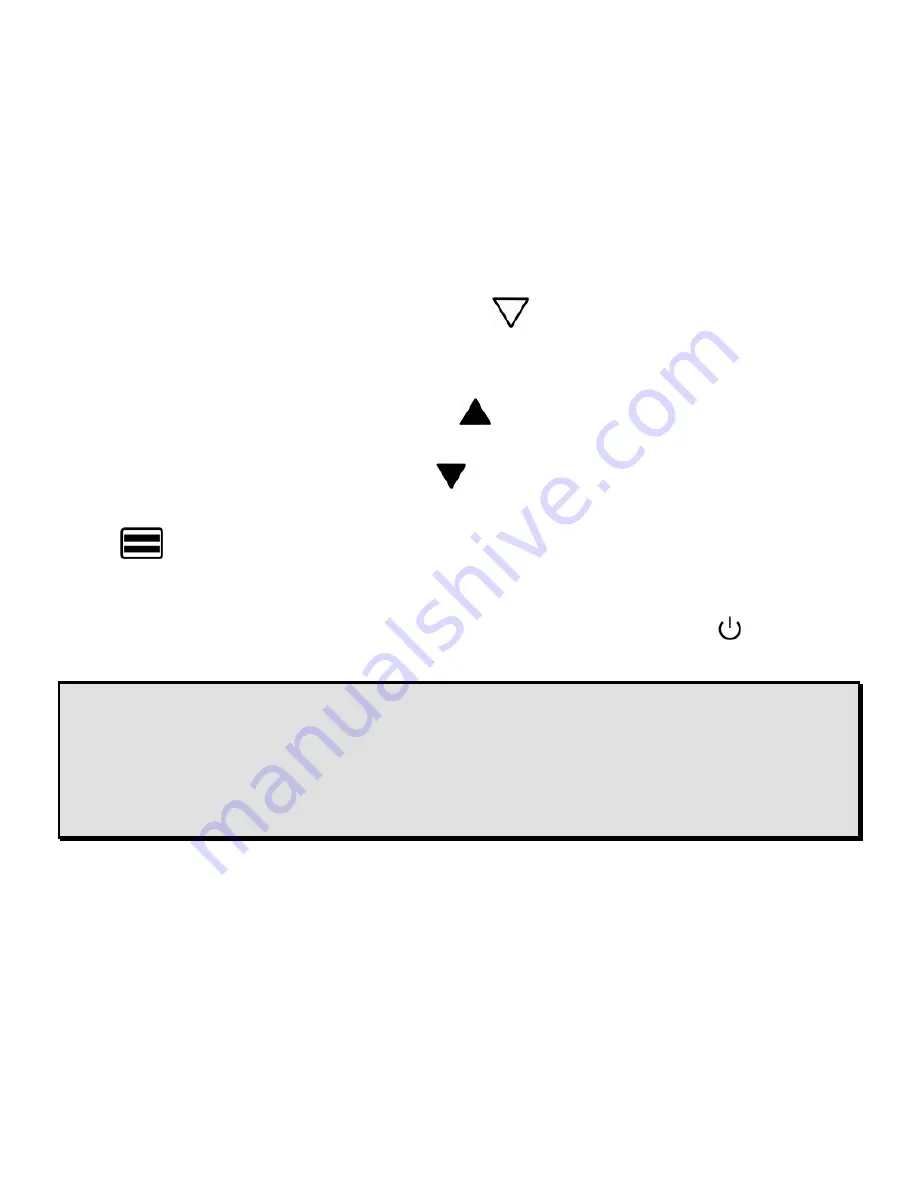
22
ONYX Flexible-arm PC Edition User’s Guide
•
Press the white
DOWN ARROW
button
to move the bottom reading line down
the screen and increase the distance between lines.
3.
To adjust the position of the Reading Lines, do one of the following:
•
Press the black
UP ARROW
button
, located in the lower right corner of the
remote control, to move the mask up the screen.
•
Press the black
DOWN ARROW
to move the mask down the screen.
4.
To toggle Reading Lines on and off, press the black and white
READING LINES
button
again.
Saving Camera Settings
To save camera settings, turn ONYX off using the green
POWER
button
, located in
the upper right corner of the remote control.
Note:
Camera settings are unique to the camera’s position. For example, if Reading Lines are
used while reading a document in the desktop position, they may not appear when the
camera is rotated and aimed at a blackboard or yourself. Also, if you unplug ONYX from
the wall outlet without turning it off first, any recently configured camera settings are
discarded. To save camera settings, always use the green
POWER
button to turn off the
ONYX. For more information about camera settings, see
Positioning Camera for Long
Distance or Close-up Work
on page 14.






























