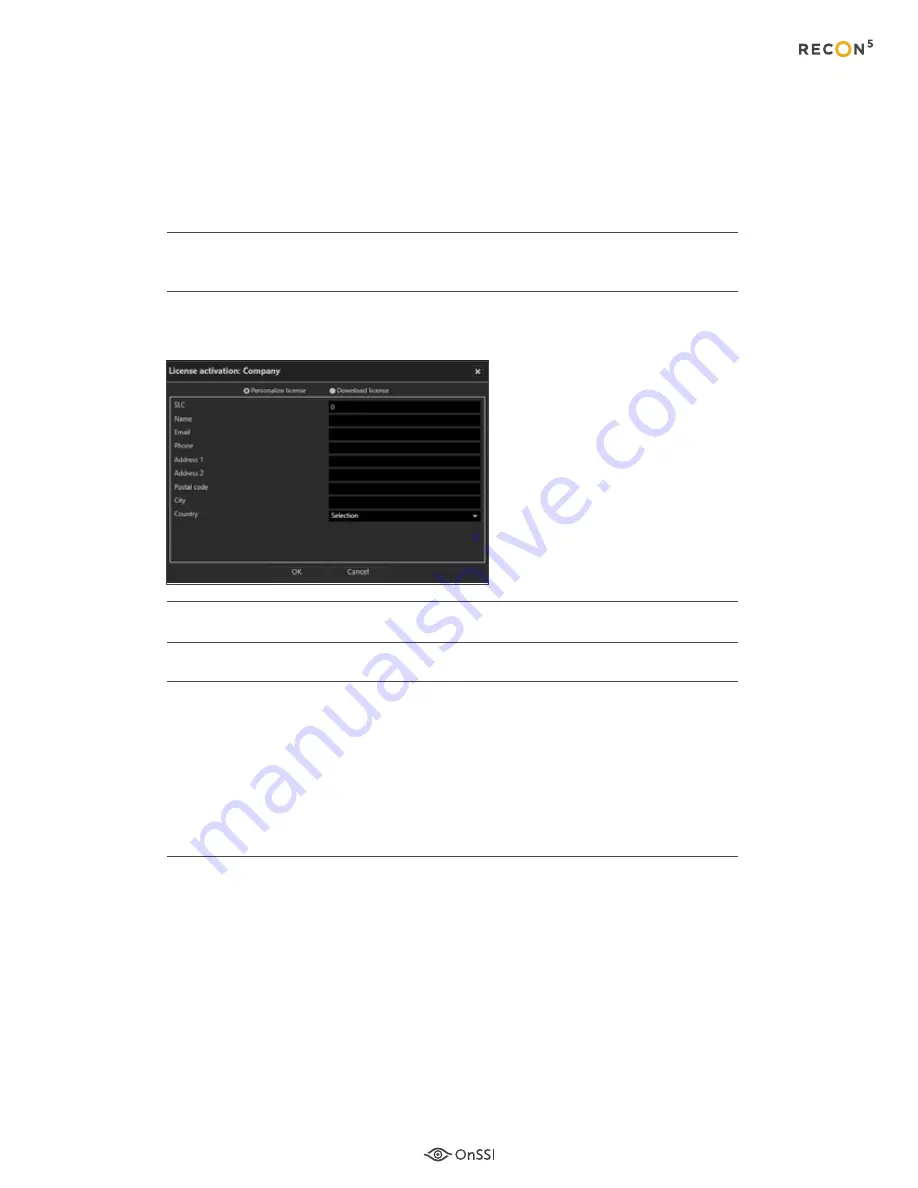
10
Online Licensing
Follow these steps when licensing a RecOn5 appliance that has internet connectivity:
Click
Online
on the pop-up shown in Figure 11.
Click
OK
on the message pop-up reminding you that this feature requires a
connection to the internet.
Verify that the
Personalize license
radio button is selected.
(This is the default selection).
Enter your recorder SLC. This SLC should have seven digits starting with ‘501’.
Fill out the remainder of the form.
Click
OK
to confirm your entries.
The application connects to the OnSSI licensing server and obtains the license.
Proceed to
Login to Ocularis Administrator.
To view your licensing information, from the Info menu,
select
Show information
>>
Show license
.
1
2
3
4
5
6
Figure 12
Personalizing the
License
LICENSE THE RECORDER
RecOn5 Quick Start Guide
Summary of Contents for RecOn5
Page 1: ...Quick Start Guide RecOn5 NVR RecOn5 Server...
Page 23: ......
























