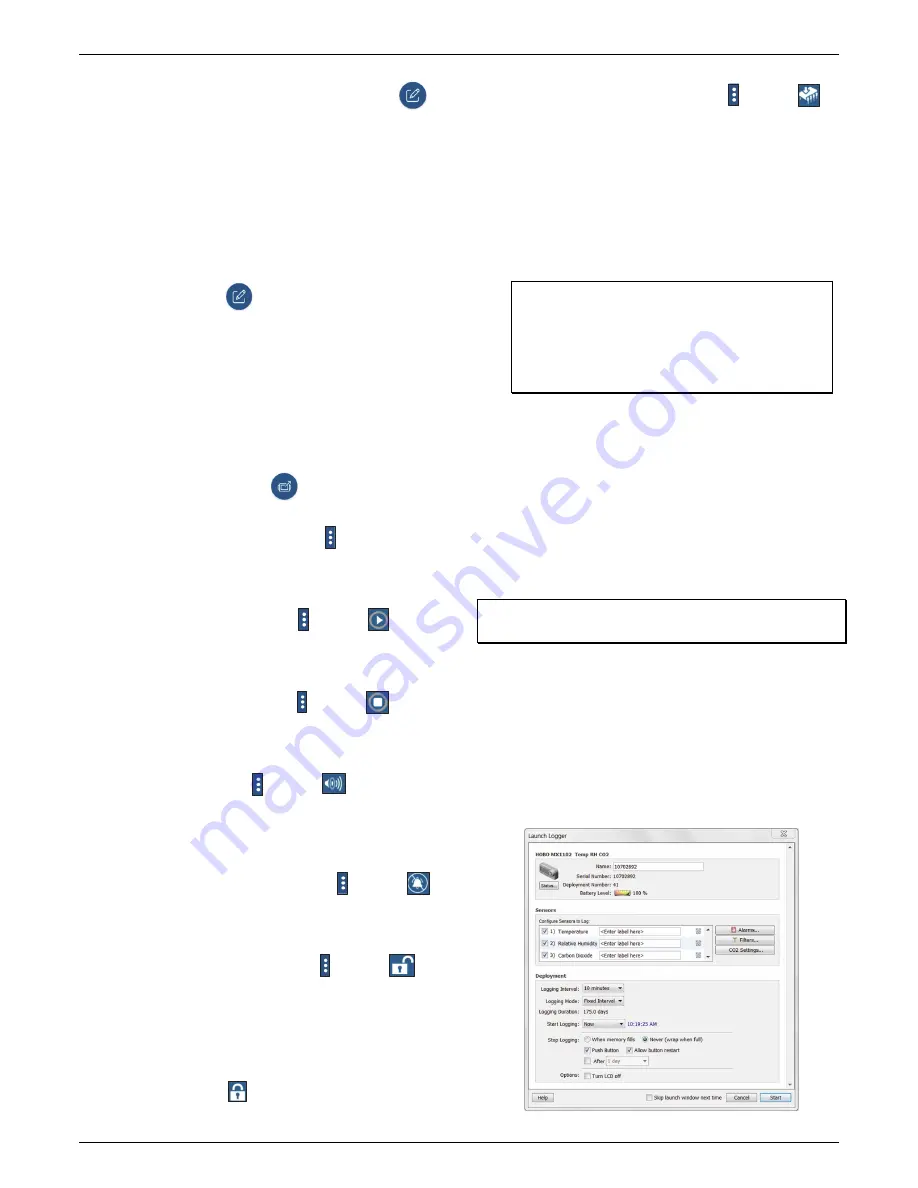
HOBO
MX
CO
2
Data
Logger
(MX1102A)
Manual
1
‐
800
‐
LOGGERS
5
www.onsetcomp.com
4.
Once
connected,
tap
Configure
in
HOBOmobile
or
tap
in
HOBOconnect.
5.
Choose
your
logger
configuration
settings.
See
Choosing
Logger
Settings
for
details
on
the
available
settings.
6.
Tap
the
CO
2
sensor
and
select
manual
and/or
auto
calibration.
Select
Altitude
Compensation
and
enter
the
altitude
above
or
below
sea
level.
Tap
Done
or
Save.
See
Calibrating
the
Logger
for
more
details
on
calibration
settings.
7.
Tap
Start
in
the
upper
right
corner
of
the
Configure
screen
in
HOBOmobile
or
tap
in
HOBOconnect.
Logging
will
begin
based
on
the
settings
you
selected.
Deploy
the
logger
using
the
included
mounting
materials
(see
Mounting
the
Logger
).
After
logging
begins,
you
can
read
out
the
logger
at
any
time
(see
Reading
Out
the
Logger
for
details).
Note:
The
sensor
readings
displayed
within
the
app
may
not
match
what
is
displayed
on
the
logger.
When
connected
to
the
logger,
the
following
actions
are
also
available
in
addition
to
configure:
Readout
in
HOBOmobile
or
in
HOBOconnect.
Offload
logger
data.
See
Reading
Out
the
Logger
.
Full
Status
Details
in
HOBOmobile
or
in
HOBOconnect.
Check
information
about
the
logger.
In
HOBOconnect,
access
some
of
the
actions
described
in
this
section.
Start
Logging
in
HOBOmobile
or
and
then
in
HOBOconnect.
This
option
appears
if
On
Button
Push
is
selected
as
a
Start
Logging
setting
as
described
in
the
Choosing
Logger
Settings
.
Stop
Logging
in
HOBOmobile
or
and
then
in
HOBOconnect.
Stop
the
logger
from
recording
data
(this
overrides
any
Stop
Logging
settings
described
in
Choosing
Logger
Settings
).
Page
in
HOBOmobile
or
and
then
in
HOBOconnect.
Tap
to
make
the
logger
beep
one
time
to
help
you
locate
it
(press
and
hold
the
Page
icon
in
HOBOmobile
to
continue
beeping).
“HELLO”
also
appears
on
the
LCD
when
the
logger
is
paged.
Clear
Audible
Alarm
in
HOBOmobile
or
and
then
in
HOBOconnect.
If
audible
alarms
are
enabled
as
described
in
Setting
up
Alarms
,
use
this
to
clear
a
beeping
alarm
on
the
logger.
Logger
Password
in
HOBOmobile
or
and
then
in
HOBOconnect.
Select
this
to
create
a
password
for
the
logger
that
will
be
required
if
another
mobile
device
attempts
to
connect
to
it.
To
reset
a
password,
simultaneously
press
both
the
Start/Stop
button
and
the
Clear/Next
button
for
3
seconds
or
tap
Reset
to
Factory
Default
in
the
Set
Logger
Password
screen
in
HOBOmobile
or
tap
and
tap
Reset
in
HOBOconnect..
Update
Firmware
in
HOBOmobile
or
and
then
in
HOBOconnect.
When
new
logger
firmware
is
available,
this
action
appears
in
the
list.
Select
it
and
follow
the
instructions
on
the
screen.
A
logger
readout
will
be
completed
automatically
at
the
beginning
of
the
firmware
update
process.
If
the
connection
is
lost
between
the
logger
and
the
mobile
device
during
the
firmware
update,
a
Firmware
Update
Pending
Status
displays
for
the
logger
in
the
Devices
list.
Connect
to
the
logger
and
update
the
firmware
again
(or
select
Restore
Logger
if
available
in
HOBOmobile).
Important:
Before
updating
the
firmware
on
the
logger,
check
the
remaining
battery
level
by
selecting
Full
Status
Details
and
make
sure
it
is
no
less
than
30%.
Make
sure
you
have
the
time
to
complete
the
entire
update
process,
which
requires
that
the
logger
remains
connected
to
the
device
during
the
upgrade.
Force
Offload
(HOBOmobile
only.
This
may
appear
if
an
error
was
encountered
when
loading
configure
settings.
Select
this
to
offload
all
the
data
on
the
logger
before
reconfiguring
the
logger.
Getting
Started
with
HOBOware
These
steps
provide
an
overview
of
setting
up
the
logger
with
HOBOware.
For
complete
details,
see
the
HOBOware
Help.
1.
Install
HOBOware
on
your
computer.
2.
Connect
the
logger
to
the
computer
with
a
USB
cable.
Important:
USB
2.0
specifications
do
not
guarantee
operation
outside
the
range
of
0°C
(32°F)
to
50°C
(122°F).
3.
From
the
device
menu
in
HOBOware,
select
Launch.
4.
Choose
your
logger
settings.
See
Choosing
Logger
Settings
for
details
on
the
available
settings.
5.
Click
the
CO
2
Settings
button
and
select
manual
and/or
auto
calibration
(both
are
selected
by
default).
Select
“Use
Carbon
Dioxide
sensor
altitude
compensation”
and
enter
the
altitude
above
or
below
sea
level.
Click
OK.
See
Calibrating
the
Logger
for
more
details
on
calibration
settings.












