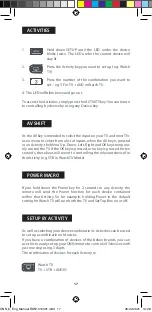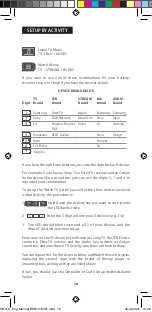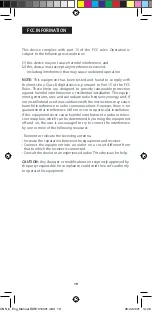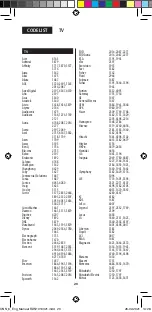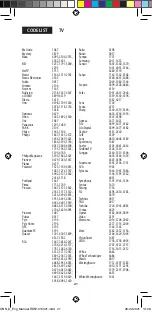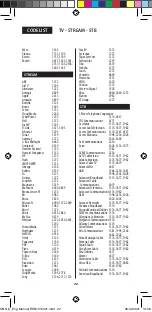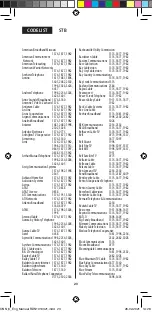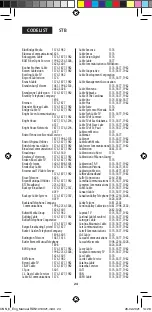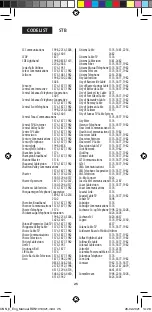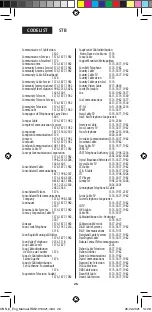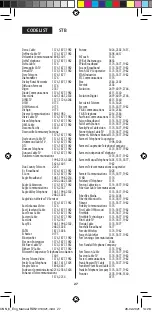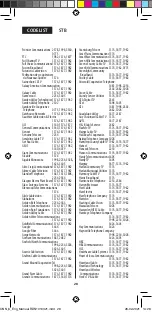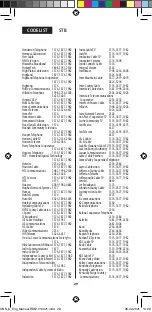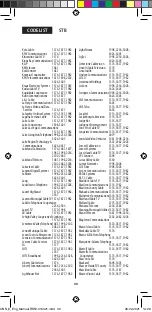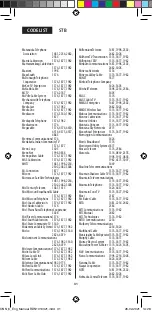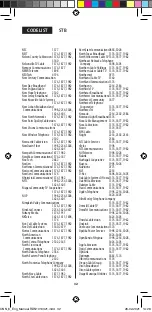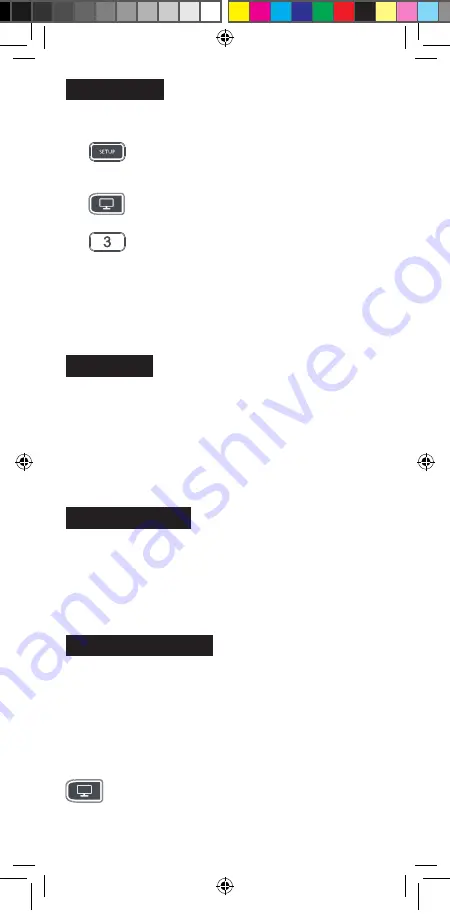
17
1.
Hold down SETUP until the LED under the device
blinks twice. The LED under the current device will
stay lit.
2.
Press the Activity key you want to set up (e.g. Watch
TV).
3.
Press the number of the combination you want to
set – e.g 3 For TV + AUD in Watch TV.
4. The LED will blink twice and go out.
To access the Activities, simply press the ACTIVITY key. You can return
to controlling by device by using any Device key.
As the AV key is intended to select the input on your TV and most TVs
use a menu to select from a list of inputs, when the AV key is pressed
in an Activity, the Menu Up, Down, Left, Right and OK keys tempora-
rily control the TV. If the OK key is pressed, or no key is pressed for ten
seconds, these keys will revert to controlling the relevant device for
the Activity (e.g. STB in Watch TV Mode).
If you hold down the Power key for 2 seconds in any Activity, the
remote will send the Power function for each device contained
within that Activity. So for example, holding Power in the default
setting for Watch TV will turn both the TV and Set Top Box on or off.
As well as selecting your device combinations, Activities can be used
to set up a combination of devices.
If you have a combination of devices of the below brands, you can
use this to easily set up your ONN remote to control all 3 devices with
just one step using 3 digits.
The combination of devices for each Activity is:
Watch TV
TV + STB + AUDIO
ACTIVITIES
AV SHIFT
POWER MACRO
SETUP BY ACTIVITY
ONN_6_Eng_Manual RDN1010321.indd 17
ONN_6_Eng_Manual RDN1010321.indd 17
26-02-2021 14:28
26-02-2021 14:28