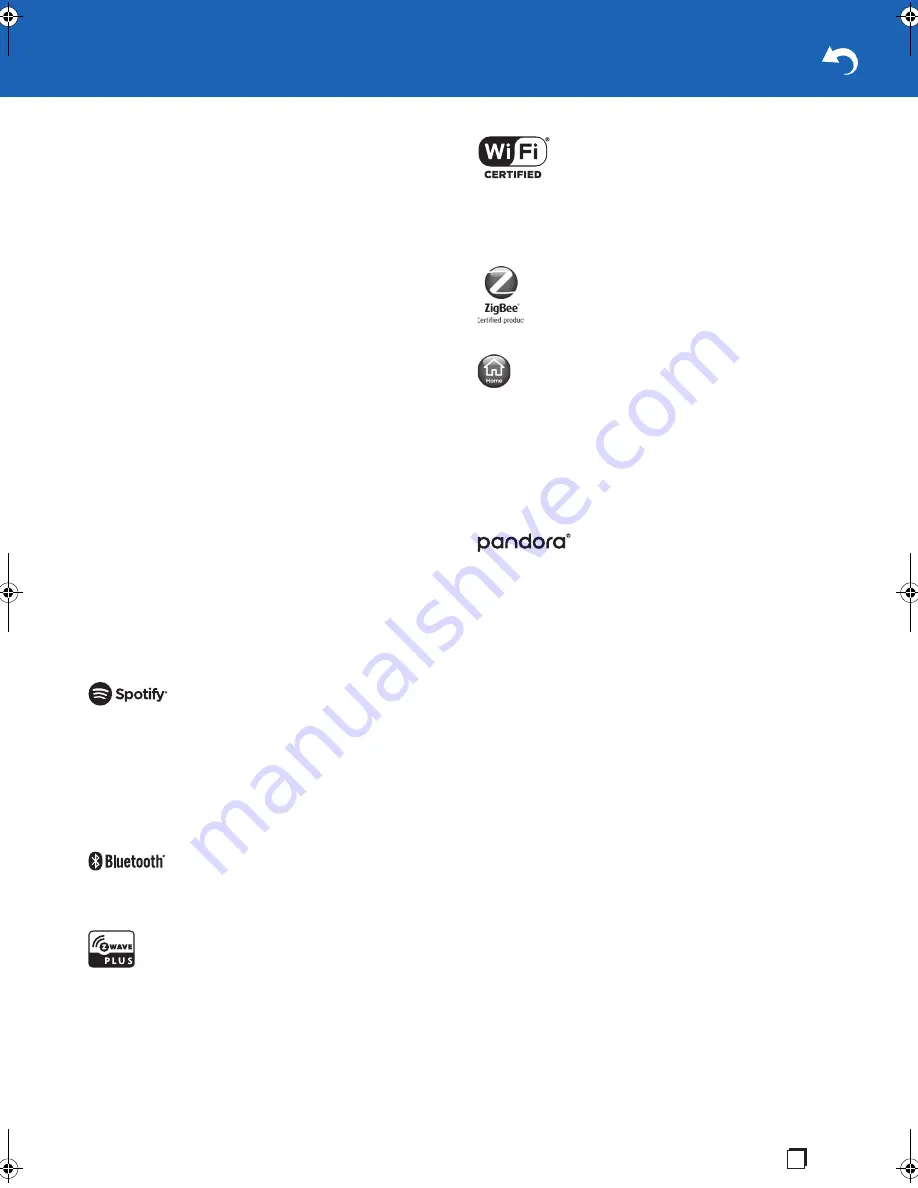
5
En
Third party internet services are not provided by ONKYO
Corporation, may change or be discontinued at any time
and may be subject to internet service provider
restrictions. ONKYO Corporation makes no warranties,
representations, or assurances about the content,
accuracy, availability or functionality of third- party content
or services. Use of third party internet services may
require the creation of a separate account through a
computer with internet access and/or payment of one-time
and/or recurring charges and membership. Not all third
party services may be available on or compatible with this
product. In order to experience the full capabilities of this
product, fullycompatible devices may be required.
5. Third party trademarks, service marks and trade
names
All the trademarks, service marks and trade names belong
to their respective owners. ONKYO Corporation disclaims
any proprietary interest in the trademarks and names of
other parties and their publication does not grant third
parties any right or license with respect to them.
Disclaimer
Home IoT cloud service may be temporarily shut down
without prior notice due to maintenance or for security
reasons. During such shutdowns, certain functions of the
product may not work properly or may be restricted, including
interoperability with your smartphone and video recording.
Amazon cloud service may be temporarily shut down without
prior notice due to maintenance, security reasons or other
server issues. During such a time, the Alexa function of the
product may not function properly or may be restricted.
Trademarks
The Spotify software is subject to third party licenses found
here: https://developer.spotify.com/esdk-third-party-licenses/
App Store is a service mark of Apple Inc., registered in the
U.S. and other countries.
Google Play
TM
and the Google Play logo are trademarks of
Google Inc.
The BLUETOOTH
®
word mark and logos are registered
trademarks owned by Bluetooth SIG, Inc.
Z-Wave and Z-Wave Plus are registered trademarks of
Sigma Designs and its subsidiaries in the United States and
other countries.
Amazon, Alexa and all related logos are trademarks of
Amazon.com,Inc. or its affiliates.
The Wi-Fi CERTIFIED Logo is a certification mark of Wi-Fi
Alliance
®
.
This ZigBee
®
Certified product works with other ZigBee
Home Automation
TM
version 1.2.1 (or prior versions)
products.
This device works with :
- ZigBee Gateway
Global 2.4 GHz wireless use
ZigBee
®
Certified is a registered trademark of the ZigBee
Alliance.
PANDORA, the PANDORA logo, and the Pandora trade
dress are trademarks or registered trademarks of Pandora
Media, Inc. Used with permission.
All other trademarks are the property of their respective
owners.
Copyright
©2017 Onkyo & Pioneer Innovations. All rights reserved.
Need Help?
Most problems are easy to correct. Save time with one of
these simple solutions.
Consult the electronic User’s Guide
To access the electronic User’s Guide please visit
http://www.TSB-SmartHome.com
.
For solutions to the most common problems, refer to the
Troubleshooting section of the User’s Guide.
Visit Toshiba’s Support Web site
http://www.TSB-SmartHome.com
SN29403199_VC-FLX_En_1708xx.book 5 ページ 2017年8月4日 金曜日 午後5時4分
Summary of Contents for VC-FLX
Page 7: ...7 En Accessory AC adapter...




















