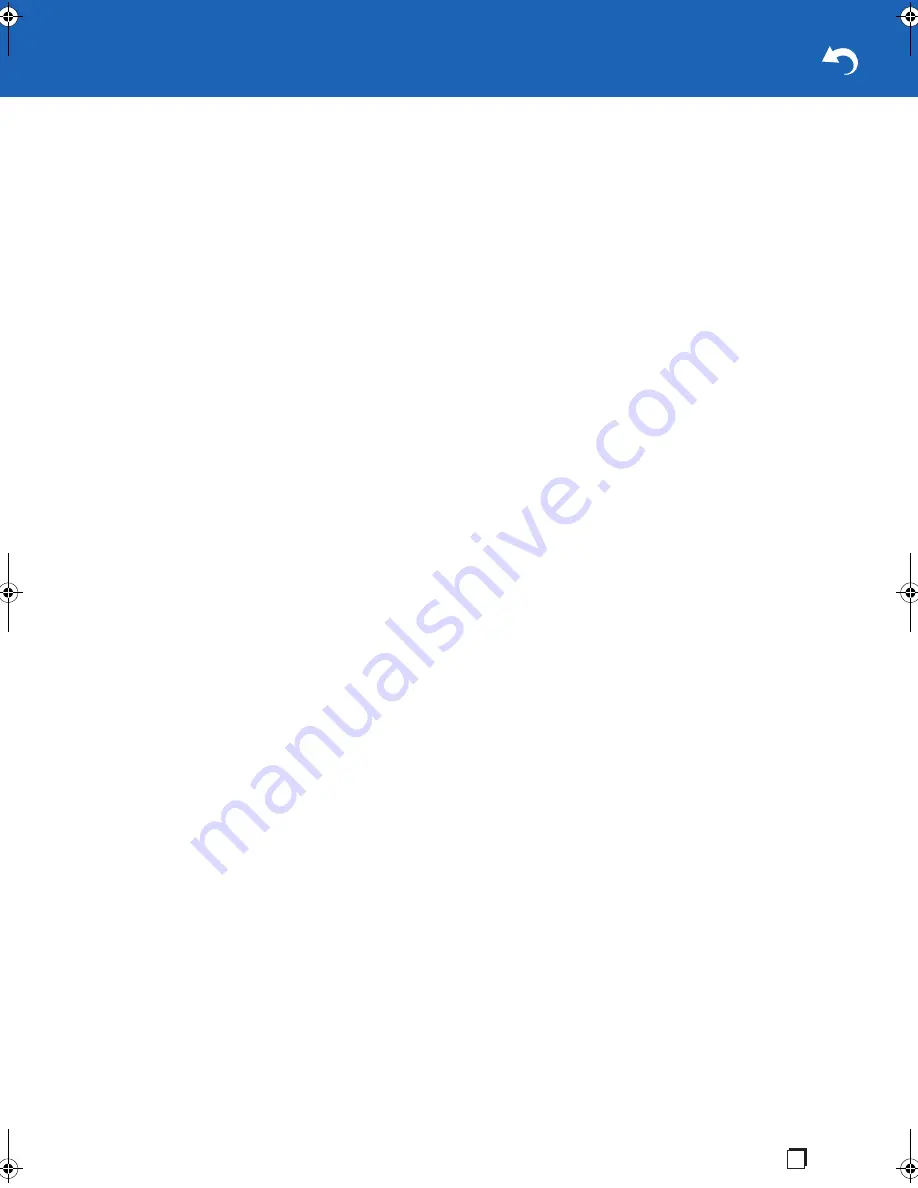
3
En
this device.
Important:
Any changes or modifications not expressly
approved by the party responsible for compliance could void
the user’s authority to operate this equipment. This device
and its antenna(s) must not be co-located or operating in
conjunction with any other antenna or transmitter.
FCC Notice "Declaration of Conformity Information"
This equipment has been tested and found to comply with
the limits for a Class B digital device, pursuant to Part 15 of
the FCC rules. These limits are designed to provide
reasonable protection against harmful interference in a
residential installation.
This equipment generates, uses and can radiate radio
frequency energy and, if not installed and used in
accordance with the instructions, it may cause harmful
interference to radio communications.
However, there is no guarantee that interference will not
occur in a particular installation. If this equipment does cause
harmful interference to radio or television reception, which
can be determined by turning the equipment off and on, the
user is encouraged to try to correct the interference by one or
more of the following measures:
0
Reorient or relocate the receiving antenna.
0
Increase the separation between the equipment and
receiver.
0
Connect the equipment to an outlet on a circuit different
from that to which the receiver is connected.
0
Consult the dealer or an experienced radio/TV technician
for help.
Changes or modifications made to this equipment not
expressly approved by ONKYO Corporation or parties
authorized by ONKYO Corporation could void the user's
authority to operate the equipment.
FCC Radiation Exposure Statement
This equipment complies with FCC radiation exposure limits
set forth for an uncontrolled environment.
This equipment should be installed and operated with
minimum distance 20cm between the radiator & your body.
Wireless LAN and Your Health
Wireless LAN products, like other radio devices, emit radio
frequency electromagnetic energy. The level of energy
emitted by Wireless LAN devices however is far much less
than the electromagnetic energy emitted by wireless devices
such as mobile phones.
Because Wireless LAN products operate within the
guidelines found in radio frequency safety standards and
recommendations, ONKYO Corporation believes Wireless
LAN is safe for use by consumers. These standards and
recommendations reflect the consensus of the scientific
community and result from deliberations of panels and
committees of scientists who continually review and interpret
the extensive research literature.
In some situations or environments, the use of Wireless LAN
may be restricted by the proprietor of the building or
responsible representatives of the organization if the risk of
interference to other devices or services is perceived or
identified as harmful.
If you are uncertain of the policy that applies on the use of
wireless devices in a specific organization or environment,
you are encouraged to ask for authorization to use the
Wireless LAN device prior to turning on the equipment.
Bluetooth
®
Wireless Technology and Your Health
Products with Bluetooth
®
wireless technology, like other radio
devices, emit radio frequency electromagnetic energy. The
level of energy emitted by devices with Bluetooth wireless
technology however is much less than the electromagnetic
energy emitted by wireless devices such as mobile phones.
Because products with Bluetooth wireless technology
operate within the guidelines found in radio frequency safety
standards and recommendations, ONKYO Corporation
believes Bluetooth wireless technology is safe for use by
consumers.
These standards and recommendations reflect the
consensus of the scientific community and result from
deliberations of panels and committees of scientists who
continually review and interpret the extensive research
literature.
In some situations or environments, the use of Bluetooth
wireless technology may be restricted by the proprietor of the
building or responsible representatives of the organization if
the risk of interference to other devices or services is
perceived or identified as harmful.
If you are uncertain of the policy that applies on the use of
wireless devices in a specific organization or environment,
you are encouraged to ask for authorization to use the device
with Bluetooth wireless technology prior to turning on the
equipment.
PRECAUTIONS
Notes on handling
0
When shipping the product, the original shipping carton
and packing materials come in handy. For maximum
protection, repack the product as it was originally packed
at the factory. Take care not to give it a shock or shake
when carrying.
0
Do not use volatile liquids, such as insect spray, near the
product. Do not leave rubber or plastic products in contact
with this product for a long time. They will leave marks on
the finish.
0
The product may become warm after a long period of use.
This is not a malfunction.
0
When the product is not in use for a long period,
disconnect the power.
0
If you do not use the product for a long period, the product
may not function properly. Turn on and use the product
occasionally.
Notes on locating
0
Place the product on a level surface. Do not use it on a
shaky or unstable surface such as a wobbling table or
inclined stand.
0
When you place this product near a TV, radio, or VCR, the
playback picture may become poor and the sound may be
distorted. In this case, place the product away from the TV,
radio, or VCR.
0
Do not use this product in places which are extremely hot,
cold, dusty or humid.
0
Do not restrict the air flow of this product by placing
somewhere with poor air flow, by covering it with a cloth, or
SN29403199_VC-FLX_En_1708xx.book 3 ページ 2017年8月4日 金曜日 午後5時4分
Summary of Contents for VC-FLX
Page 7: ...7 En Accessory AC adapter...


















