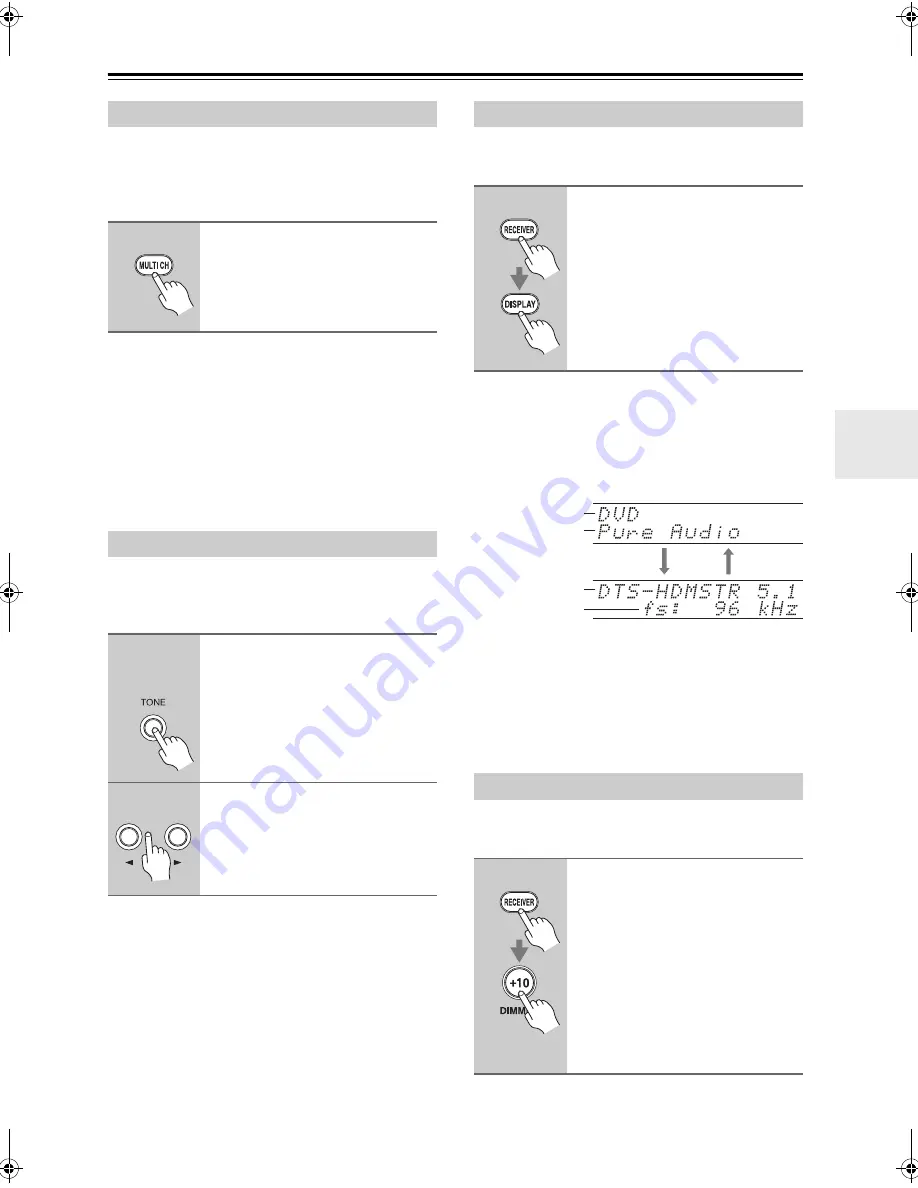
57
Basic Operations
—Continued
The multichannel DVD input is for connecting a compo-
nent with a 7.1-channel analog audio output, such as a
DVD-Audio or SACD-capable DVD player, or an
MPEG decoder. See page 27 for hookup information.
Notes:
• While the multichannel DVD input is selected, the
Speaker Configuration settings on page 75 are
ignored, and signals from the multichannel input are
fed to the speakers as they are.
• The multichannel DVD input cannot be used if
“Speakers Type” is set to “Bi-Amp” (see page 47).
• This procedure can also be performed on the AV
receiver/AV amplifier by using its [MULTI CH] but-
ton.
You can adjust the bass and treble for the front speakers,
except when the Direct, Pure Audio or THX listening
mode is selected.
■
Bass
You can boost or cut low-frequency sounds output by the
front speakers from –10 dB to +10 dB in 2 dB steps.
■
Treble
You can boost or cut high-frequency sounds output by
the front speakers from –10 dB to +10 dB in 2 dB steps.
Notes:
• This setting is not available when the multichannel
DVD input is selected.
• This procedure can also be performed on the remote
controller by using [AUDIO] button (see page 85).
You can display various information about the current
input source as follows.
Note:
This procedure can also be performed on the AV
receiver/AV amplifier by using its [DISPLAY] button.
The following information can typically be displayed for
input sources.
*
If the input signal is analog, no format information is displayed.
If the input signal is PCM, the sampling frequency is displayed.
If the input signal is digital but not PCM, the signal format and
the number of channels is displayed. For some digital input sig-
nals, including multichannel PCM, the signal format, number of
channels, and sampling frequency is displayed.
Information is displayed for about three seconds, then the previ-
ously displayed information reappears.
You can adjust the brightness of the AV receiver/AV
amplifier’s display.
Using the Multichannel DVD Input
Remote
controller
Press the [MULTI CH] button.
“Multich” appears on the display.
Audio from the multichannel DVD
input will now be used for the DVD
input source.
Adjusting the Bass & Treble
1
AV receiver/
AV amplifier
Press the [TONE] button repeat-
edly to select either “Bass” or
“Treble”.
2
Use the Up [
r
] and Down [
e
]
buttons to adjust.
Displaying Source Information
Remote
controller
Press the [RECEIVER] button,
and then press the [DISPLAY]
button repeatedly to cycle
through the available informa-
tion.
Setting the Display Brightness
Remote
controller
Press the [RECEIVER] button,
and then press the [DIMMER]
button repeatedly to select:
• VOLUME light on.
• VOLUME light off.
• Dim + VOLUME light off.
• VOLUME light off.
Alternatively, you can use the AV
receiver/AV amplifier’s [DIMMER]
button (North American models and
TX-SA806 only).
Sampling
frequency
Input source
Signal format*
Listening
mode
TX-SR806_En.book Page 57 Monday, August 4, 2008 10:25 AM
Summary of Contents for TX SR806
Page 123: ...123 Memo...






























