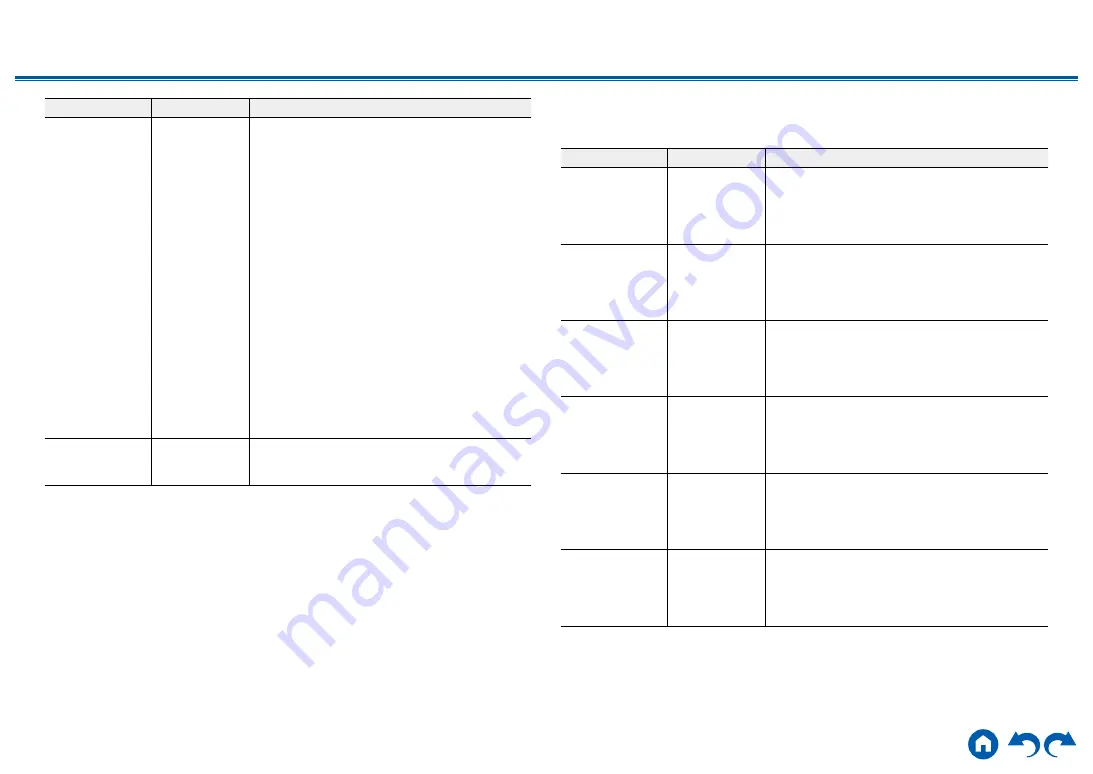
154
≫
≫
≫
≫
≫
≫
Setting Item
Default Value
Setting Details
Mini Player OSD
Always On
You can display on the TV the images from another
input selected last while playing the audio from
NET or BLUETOOTH input. After switching the
input to NET or BLUETOOTH, play the images
and audio. And then when you press MODE on
the remote controller, the image is displayed in
full-screen mode, and the audio information (Mini
Player) for NET or BLUETOOTH is displayed in
the corner of the screen. You can set whether to
always display this Mini Player on the screen.
"Always On": The Mini Player is always displayed.
"Auto Off": The Mini Player turns off automatically
in 30 seconds after displayed. If operation such as
changing the volume is performed, it is displayed
again for 30 seconds.
•
Each time the MODE button is pressed, the
image display/non-display can be switched.
• This setting cannot be selected if "Impose OSD"
is set to "Off".
•
This function cannot be used when "OSD
Language" is set to Chinese. (European,
Australian and Asian models)
Screen Saver
3 minutes
Set the time to start the screen saver.
Select a value from "3 minutes", "5 minutes",
"10 minutes" and "Off".
2. HDMI Input
Change input assignment between the input selectors and HDMI IN jacks.
Setting Item
Default Value
Setting Details
BD/DVD
HDMI 1 (HDCP
2.2)
"HDMI 1 (HDCP 2.2)" to "HDMI 6 (HDCP 2.2)":
Assign a desired HDMI IN jack to the BD/DVD
button. If you do not assign a jack, select "---". To
select an HDMI IN jack already assigned to another
input selector, change its setting to "---" first.
GAME
HDMI 2 (HDCP
2.2)
"HDMI 1 (HDCP 2.2)" to "HDMI 6 (HDCP 2.2)":
Assign a desired HDMI IN jack to the GAME
button. If you do not assign a jack, select "---". To
select an HDMI IN jack already assigned to another
input selector, change its setting to "---" first.
CBL/SAT
HDMI 3 (HDCP
2.2)
"HDMI 1 (HDCP 2.2)" to "HDMI 6 (HDCP 2.2)":
Assign a desired HDMI IN jack to the CBL/SAT
button. If you do not assign a jack, select "---". To
select an HDMI IN jack already assigned to another
input selector, change its setting to "---" first.
STRM BOX
HDMI 4 (HDCP
2.2)
"HDMI 1 (HDCP 2.2)" to "HDMI 6 (HDCP 2.2)":
Assign a desired HDMI IN jack to the STRM BOX
button. If you do not assign a jack, select "---". To
select an HDMI IN jack already assigned to another
input selector, change its setting to "---" first.
PC
HDMI 5 (HDCP
2.2)
"HDMI 1 (HDCP 2.2)" to "HDMI 6 (HDCP 2.2)":
Assign a desired HDMI IN jack to the PC button. If
you do not assign a jack, select "---". To select an
HDMI IN jack already assigned to another input
selector, change its setting to "---" first.
CD
---
"HDMI 1 (HDCP 2.2)" to "HDMI 6 (HDCP 2.2)":
Assign a desired HDMI IN jack to the CD button.
If you do not assign a jack, select "---". To select
an HDMI IN jack already assigned to another input
selector, change its setting to "---" first.
















































