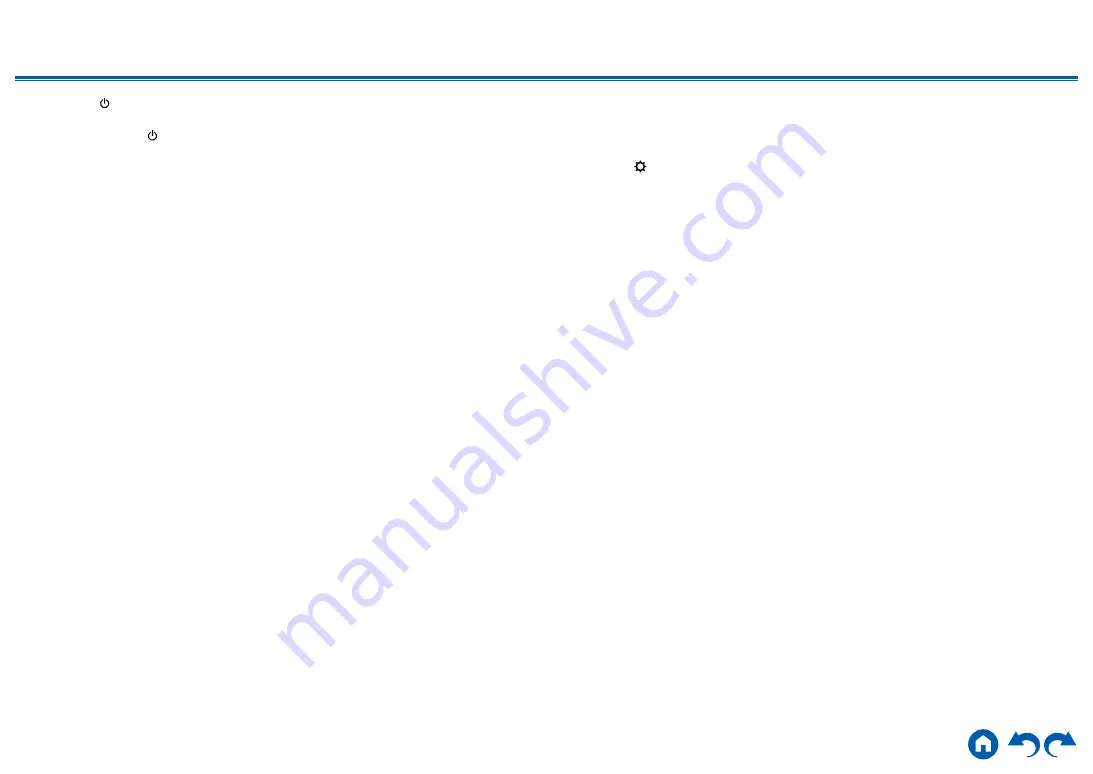
8
≫
≫
≫
≫
≫
≫
4.
Press
ON/STANDBY on the main unit to turn the unit into standby mode.
The process is completed, and your firmware is updated to the latest version.
• Do not use
on the remote controller.
If an Error Message is Displayed
If an error occurs, "
-
Error!" is displayed on the display of the unit. ("
"
represents an alphanumeric character.) Refer to the following descriptions and
check.
Error Code
•
-01,
-10:
LAN cable not found. Connect the LAN cable properly.
•
-02,
-03,
-04,
-05,
-06,
-11,
-13,
-14,
-16,
-17,
-18,
-20,
-21:
Internet connection error. Check the following:
– Whether the router is turned on
–
Whether this unit and the router are connected via the network
Unplug and plug the power cords of this unit and the router. This may solve
the problem. If you are still unable to connect to the Internet, the DNS server
or proxy server may be temporarily down. Check the server operation status
with your Internet service provider.
• Others:
After removing the power plug once, insert it to the outlet, and then start the
operation from the beginning.
Updating via USB
•
While updating the firmware, do not do the following:
–
Disconnecting and reconnecting cables, USB storage device, speaker
setup microphone or headphones, or performing operations on the unit
such as turning the power off
– Accessing this unit from a PC or smartphone using their applications
•
Prepare a 256 MB or larger USB storage device. The format of USB storage
devices supports FAT16 or FAT32 file system format.
–
Media inserted into a USB card reader may not be used for this function.
–
USB storage devices equipped with the security function are not supported.
–
USB hubs and USB devices equipped with the hub function are not
supported. Do not connect these devices to the unit.
•
Delete any data stored on the USB storage device.
•
Turn off control devices (PC etc.) connected to the network.
•
Stop an Internet radio, USB storage device, or server content being played
•
If the multi-zone function is active, turn it off.
•
If "HDMI CEC" is set to "On", set it to "Off".
– Press
. Next, select "5. Hardware" - "HDMI" and press ENTER, then
select "HDMI CEC" and select "Off".
*
Depending on the USB storage device or its content, long time may be required
for loading, the content may not be loaded correctly, or power may not be supplied
correctly.
*
Our company will not be liable whatsoever for any loss or damage of data, or storage
failure arising from the use of the USB storage device. Please note this in advance.
*
The descriptions may differ from the actual on-screen displays, however, operations
and functions are the same.
Update
1. Connect the USB storage device to your PC.
2. Download the firmware file from the our company's website to your PC and
unzip.
Firmware files are named as below.
ONKAVR
_R
.zip
Unzip the file on your PC. The number of unzipped files and folders varies
depending on the model.
3. Copy all unzipped files and folders to the root folder of the USB storage
device.
•
Make sure to copy the unzipped files.
4. Connect the USB storage device to the USB port of this unit.
•
If an AC adapter is supplied with the USB storage device, connect the AC
adapter, and use it with a household outlet.
•
If the USB storage device has been partitioned, each section will be treated
as an independent device.









































