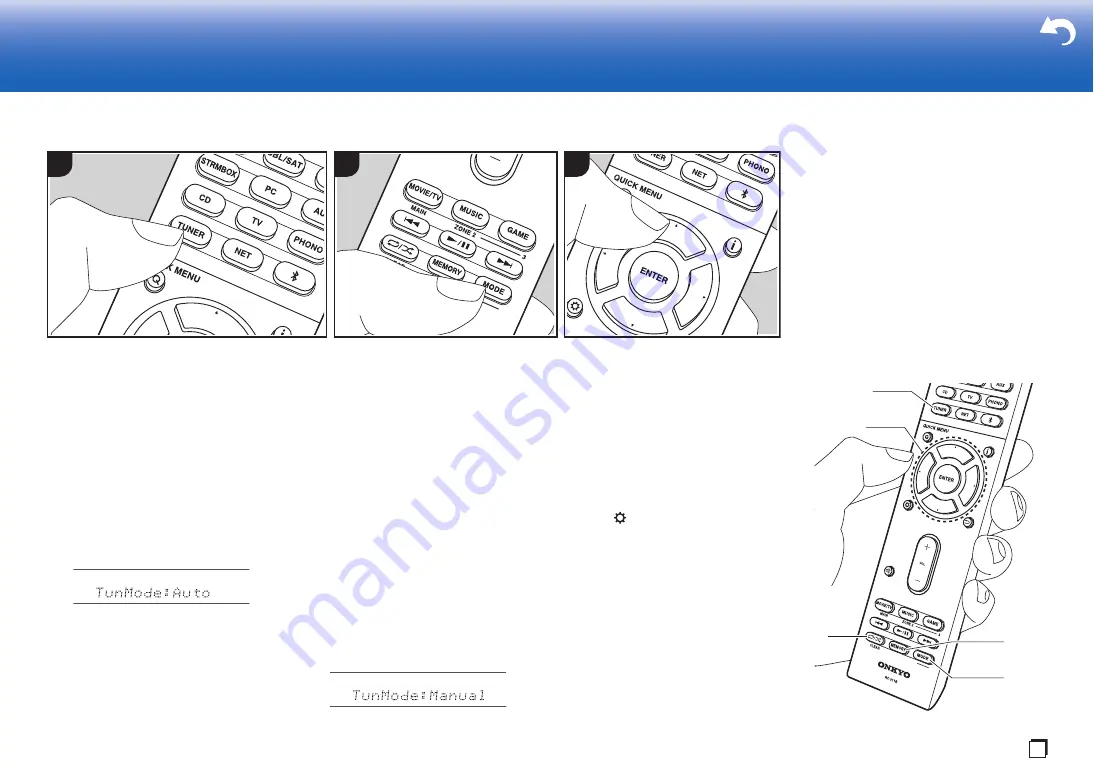
29
Listening to the AM/FM Radio
You can receive AM and FM radio stations
on this unit with the built-in tuner. Perform
the following procedure when the unit is on.
∫
Tuning into a Radio Station
Tuning Automatically
1. Press TUNER (a) on the remote
controller repeatedly to select either
"AM" or "FM" on the display.
2. Press MODE (e) on the remote
controller, so that the "TunMode: Auto" is
displayed on the display.
3. When you press the cursors
S
/
T
buttons (b) on the remote controller,
automatic tuning starts, and searching
stops when a station is found. When
tuned into a radio station, the "TUNED"
indicator on the display lights. When
tuned into an FM stereo station, the "FM
ST" indicator lights.
When FM broadcasts reception is poor:
Perform the procedure for "Tuning
Manually" in the following section. Note
that if you tune manually, the reception for
FM broadcasts will be monaural rather than
stereo, irrespective of the sensitivity of the
reception.
Tuning Manually
Note that if you tune manually, the
reception for FM broadcasts will be
monaural rather than stereo, irrespective of
the sensitivity of the reception.
1. Press TUNER (a) on the remote
controller repeatedly to select either
"AM" or "FM" on the display.
2. Press MODE (e) on the remote
controller, so that the "TunMode:
Manual" is displayed on the display.
3. While pressing the cursors
S
/
T
(b) on
the remote controller, select the desired
radio station.
0
The frequency changes by 1 step
each time you press the cursors
S
/
T
. The frequency changes
continuously if the button is held down
and stops when the button is
released.
Frequency step setting:
Press the
button, the cursor buttons and
ENTER on the remote controller to select
"7. Miscellaneous" – "Tuner" – "AM/FM
Frequency Step" or "AM Frequency Step"
and select the frequency step for your area.
Note that when this setting is changed, all
radio presets are deleted.
> Install
> Playback
Troubleshooting | Supplementary Information, etc.
1
2
3
a
b
e
c
d
En
Summary of Contents for TX-RZ820
Page 35: ...35 En ...






























