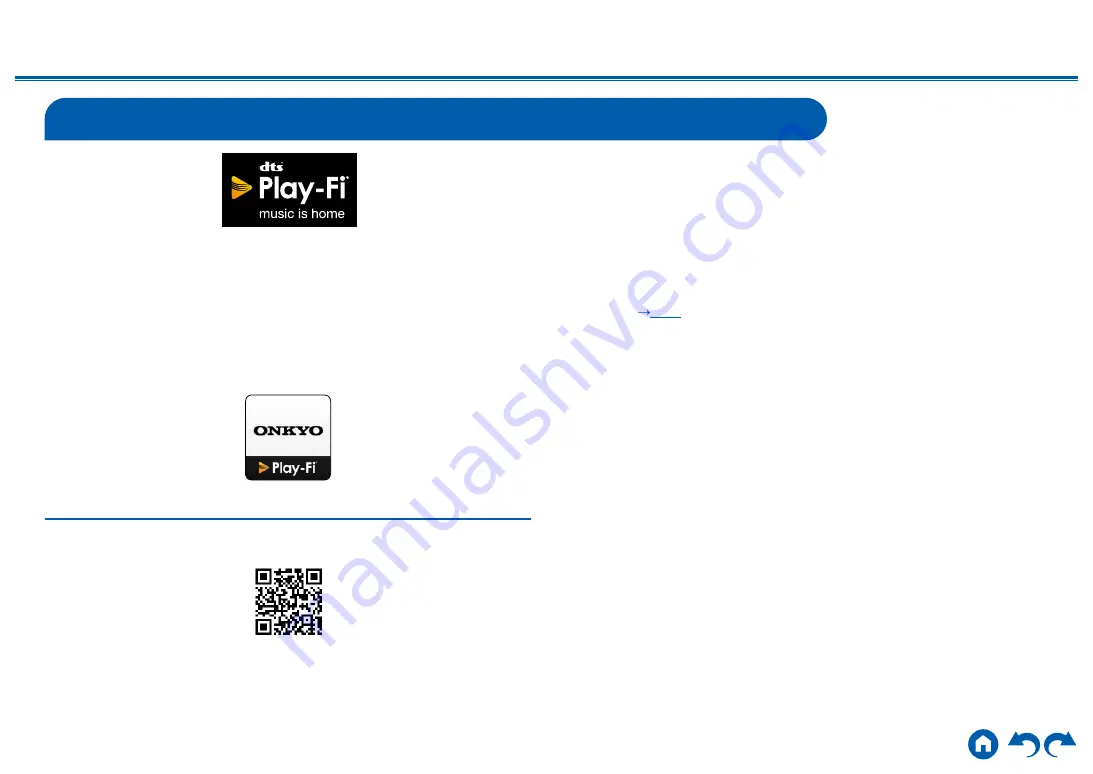
94
≫
≫
≫
≫
≫
≫
DTS Play-Fi
®
https://play-fi.com/
When connecting this unit to the same network as mobile devices, such as
a smartphone and tablet, you can enjoy music played on the mobile device
wirelessly. Music from a streaming distribution service or music in the music
library on a mobile device can be played. This function also supports a playlist on
iTunes. Also, connecting multiple speakers supporting DTS Play-Fi on the same
network will enable "Group playback" that plays the same music in separate
rooms at home. To enjoy this function, download Onkyo Music Control App
(available on iOS or Android™).
Playing Back
1.
Download Onkyo Music Control App using your mobile device.
http://www.onkyo.com/playfi/app_o.html
2.
Connect the mobile device to the network where this unit is connected.
3.
Starting up Onkyo Music Control App will automatically display compatible
devices.
4.
Select this device from the compatible devices. Then, a list of applications
such as a music streaming distribution service is displayed. Select the content
to play, and perform operation according to the on-screen instructions.
•
When "5. Hardware" - "Power Management" - "Network Standby" is set to
"Off" in the Setup menu, turn this unit on manually, and press the NET button
on the remote controller. In the factory default setting, the Network Standby
function (
p172
) is set to On.
•
For detailed operation and FAQ, visit the following URL.
http://www.onkyo.com/playfi/info_o.html
•
To use a music streaming distribution service, user registration may be
required.
•
This unit does not support the following DTS Play-Fi functions.
– Spotify
– Wireless Surround Sound
– Line In Rebroadcast
– Internet Radio
– Critical Listening
– L/R Stereo Speaker Pairing
• Some of the settings in the "Setup menu" cannot be changed on this unit. To
change those settings, cancel the connection of this unit from the application.
• Listening modes cannot be selected during playback.






























