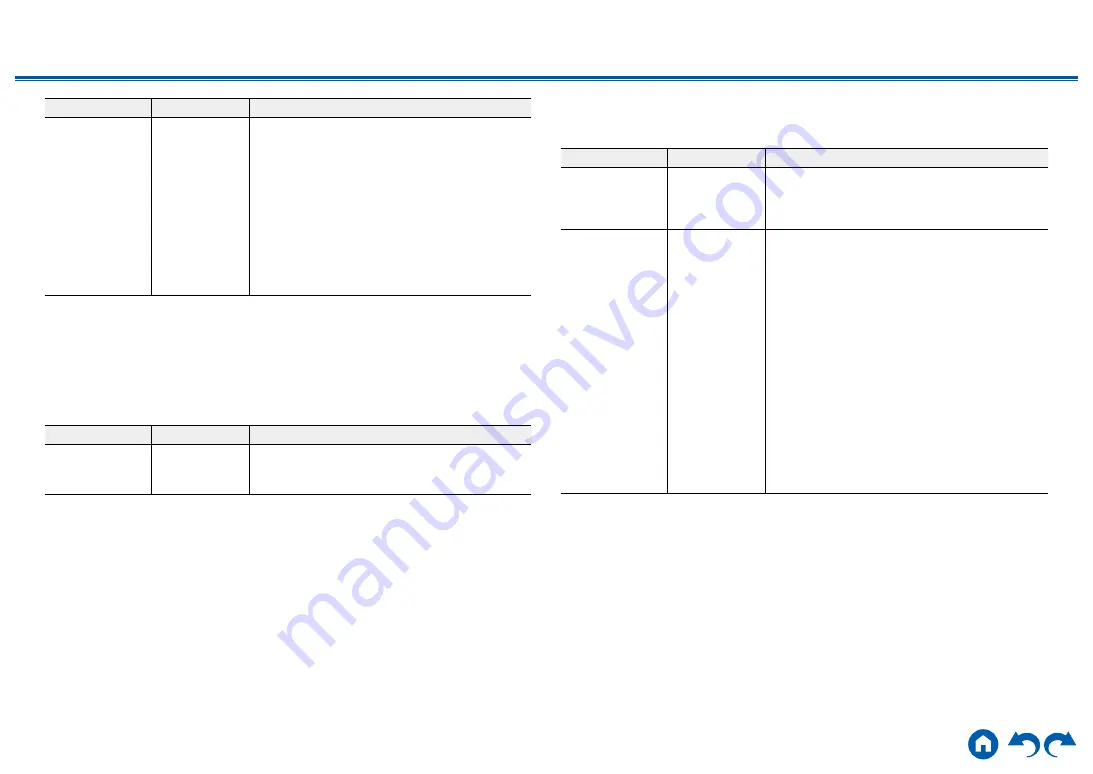
173
≫
≫
≫
≫
≫
≫
Setting Item
Default Value
Setting Details
Bluetooth Wakeup
Off
This function wakes up the unit on standby by
connecting a BLUETOOTH-enabled device.
"On": When this function is used
"Off": When this function is not used
•
When this function is set to "On", the power
consumption in standby state increases,
however, the increase in power consumption
is minimized by automatically entering the
HYBRID STANDBY mode where only the
essential circuits operate.
•
This setting is fixed to "Off" if "Bluetooth" - "Auto
Input Change" is set to "Off".
•
Wait for a while if "Network Standby" and "Bluetooth Wakeup" cannot be selected. It can
be selected when the network function is activated.
5. 12V Trigger
Set when outputting the control signal (maximum 12 V/100 mA) through the 12V
TRIGGER OUT jack. You can enable power link operation when you connect the
unit and the external devices equipped with 12V trigger input jack.
Setting Item
Default Value
Setting Details
Zone
Main
Set which zone to output the 12V trigger when
playing. If you select "All", then the 12V trigger is
output to all zones that are playing.
6. Works with SONOS
Change the settings to connect with the Sonos Connect.
Setting Item
Default Value
Setting Details
Input Selector
Off
Select the input selector to which the Sonos
Connect is connected.
• Selecting "Off" disables the interlock function
with Sonos.
Connected Device
-
Displays the Sonos Connect connected to the
same network as the network of this unit. Press
the ENTER button to select the connected Sonos
Connect.
•
Products (e.g. Play:3 unequipped with an output
terminal) other than the Sonos Connect are also
displayed in the device list and selectable. In that
case, when playback on the Sonos side starts,
the input is switched, however, audio is not
output. Select the room name of the connected
Sonos Connect.
•
Up to 32 devices can be displayed on the Sonos
product list screen. If you cannot find the Sonos
Connect to be interlocked, return to the previous
screen, turn off the product you want to interlock,
and try again.
• To use this function, set "Input Selector"
beforehand.
















































