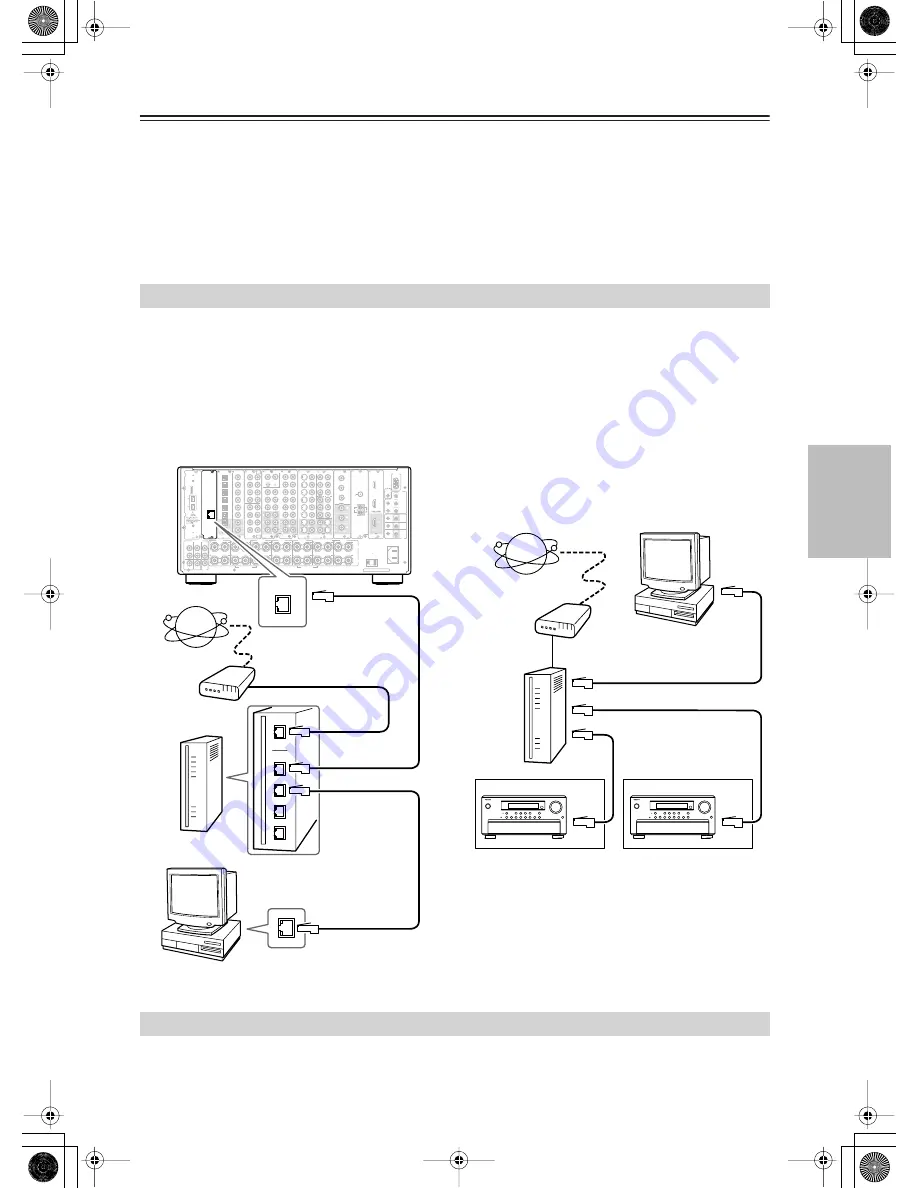
73
Enjoying Net Audio
—Continued
Notes:
• To use Internet radio with the TX-NR1000/
TX-NR5000E, your broadband Internet connection
needs to be up and running and able to access the
Web. Please consult your ISP if you have any prob-
lems with your Internet connection.
• The TX-NR1000/TX-NR5000E uses DHCP and AutoIP
to configure its network settings automatically. If you
want to configure these settings manually, see page 121.
• The TX-NR1000/TX-NR5000E does not support
PPPoE settings, so if you have a PPPoE-type Internet
connection, you must use a PPPoE compatible router.
• Depending on your ISP, you may need to specify a
proxy server to use Internet radio. If your PC is con-
figured to use a proxy server, use the same settings
(See page 121).
To connect the TX-NR1000/TX-NR5000E to your Ethernet network, plug one end of a CAT5 Ethernet cable into the
ETHERNET (Net-Tune) port, and plug the other end into a LAN port on your router or switch.
The following diagram shows how you can connect the TX-NR1000/TX-NR5000E to your Ethernet network. Here it
is connected to a LAN port on the router, which has a 4-port 100Base-TX switch built-in.
You can connect any number of TX-NR1000/TX-NR5000Es to the network, and Net-Tune Central can serve up to three
clients simultaneously, so you can enjoy Net-Tune in three separate rooms simultaneously. The following diagram
shows a Net-Tune network with two TX-NR1000/TX-NR5000Es.
You can install Net-Tune central on several networked computers and use the TX-NR1000/TX-NR5000E’s Select
Server setting to select the server whose music database you want to access (See page 95).
When you use a broadband router with the DHCP function enabled, the network settings will be configured automati-
cally. In this case, you do not have to make any settings using the setup menu. If you disabled the DHCP function on
the broadband router, configure the network settings manually referring to page 121.
Networking Your TX-NR1000/TX-NR5000E
E
REMOTE
CONTROL
MAIN
ZONE
3
ZONE
2
IN
AC INLET
A
L
R
FRONT
SURR
SURR
BACK
CENTER
SUB
WOOFER
SUB
WOOFER
FRONT L
CENTER
FRONT R
SURR BACK L (ASSIGNABLE)
SURR R
SURR L
FRONT R (BTL)
FRONT L (BTL)
IR
12V
TRIGGER
OUT
RS
232
PRE OUT A
(SINGLE)
PRE
OUT B
C
E
200mA MAX.
100mA MAX.
100mA MAX.
100mA MAX.
100mA MAX.
AC 120V 60Hz
SWITCHED
120W 1A MAX.
AC OUTLET
UDC / UDT
SPEAKERS A
SPEAKERS B
2
2
1
6
6
5
5
4
4
3
3
2
2
1
1
OPTICAL
COAXIAL
AUDIO IN
1
3
2
1
PH
2
3
9
8
7
6
5
4
4
5
R
L
L
R
L
R
R
L
G
IN
1
IN
2
HDMI, the HDMI logo
is a trademark
or registered
trademarks of HDMI
Licensing LLC.
HDMI
S VIDEO
VIDEO
IN
IN
IN
1
IN 2
3
2
1
Y
PB
PR
COMPONENT
VIDEO
IN
3
6
5
4
Y
PB
PR
2
1
4
3
Y
PB
PR
Y
PB
PR
COMPONENT VIDEO
IN 4
ANTENNA
FM
75
B
SURR BACK R (ASSIGNABLE)
A
B
D
DIGITAL IN
DIGITAL IN
L
R
S VIDEO
S VIDEO
VIDEO
VIDEO
OUT
C
D
F
G
H
I
J
K
L
MODEL NO.
TX-NR
1000
C
D
OUT
OUT
F
L
OUT
I
H
OUT
OUT
J
K
A
B
OUT
1
OUT
2
AM
1
“Net-Tune”
is a trademark of
Onkyo Corporation.
ETHERNET
(Net-Tune)
SBR
SBL
SR
SL
SUB
C
FR
FL
SBR
SBL
SR
SL
SUB
C
FR
FL
MULTI
- CH
IN 1
MULTI
- CH
IN 2
GND
ETHERNET
(Net-Tune)
PC
To the LAN
side port
To the LAN
side port
To the WAN side
Internet radio
Modem
Router
LAN port/
Ethernet, etc.
TX-NR1000/TX-NR5000E
PC
Internet radio
To the WAN side
Router
To the LAN side port
To the LAN side port
To the LAN side port
Modem
Room 1
Room 2
About Network Configuration
















































