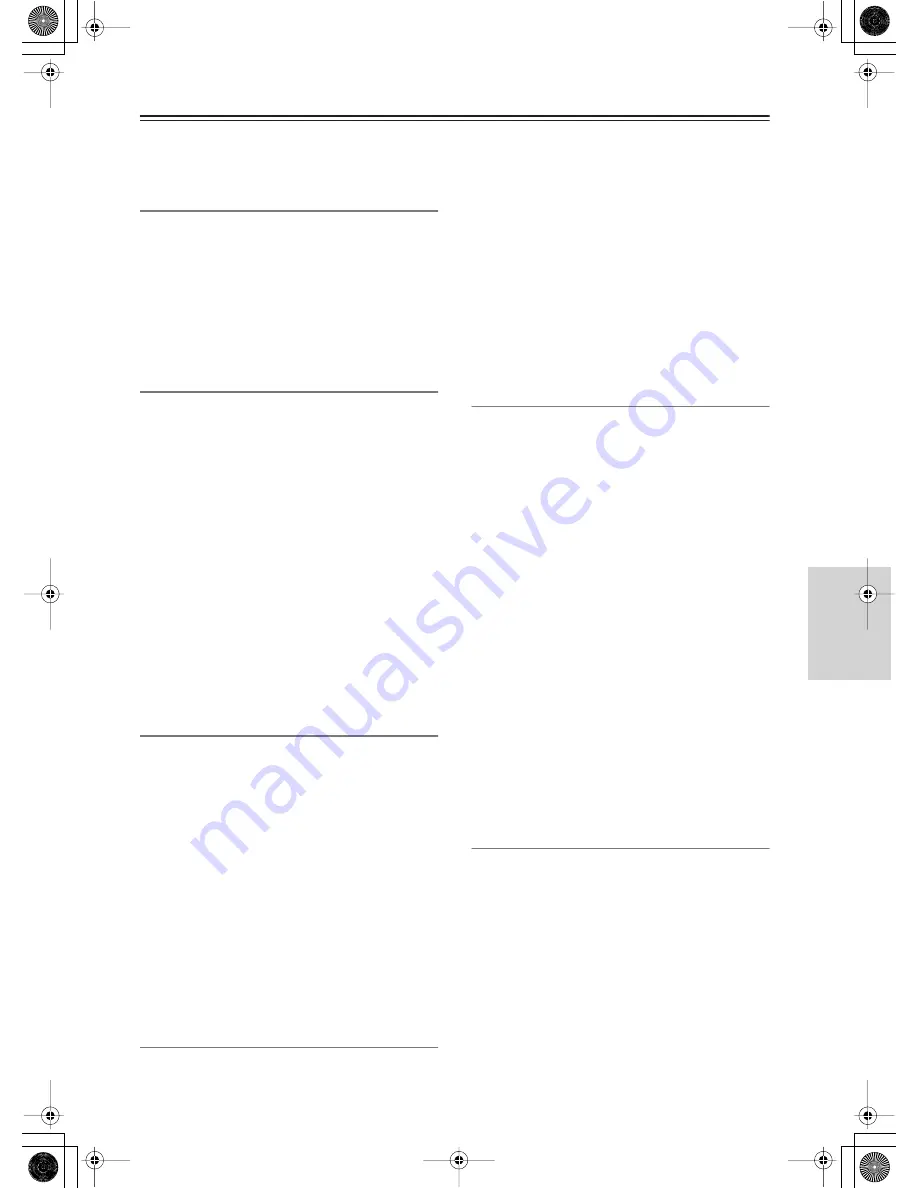
113
Listening Mode Setup
—Continued
Games Mode:
In this new mode for the THX Ultra2,
the TX-NR1000/TX-NR5000E plays 5.1ch game
source as a 7.1 or higher channel source.
c. THX Mode (2ch)
This option allows you to select which THX mode the
TX-NR1000/TX-NR5000E will use when applying the
THX effect to the signal.
THX Cinema:
This mode is suitable for theater movies
that are recorded and edited so that they are optimized
for playing in a large space such as a movie theater.
Games Mode:
In this new mode for the THX Ultra2,
the TX-NR1000/TX-NR5000E plays a 2 ch game
source as a 7.1 or higher channel source.
d. Front Speaker
This option configures the front speakers to use when
playing the source with the THX effect applied. Select
the speaker terminals to which the speakers you want to
use are connected. This setting can be made when the
“(Speaker B) Front L/R” is set to “Main A” in the
Speaker Configuration sub-menu.
• When the impedance setting for “Front L/R A” or
“Front L/R B” in the Speaker Impedance sub-menu is
set to “6 ohms” or “4 ohms,” the available options will
be “A” and “B.”
A (Default):
Outputs the source from the speakers
connected to the FRONT L/R SPEAKERS A terminals.
B:
Outputs the source from the speakers connected to
the FRONT L/R SPEAKERS B terminals.
A+B:
Outputs the source from the speakers connected
to the FRONT L/R SPEAKERS A and FRONT L/R
SPEAKERS B terminals. Note that this option is not
available when the front speakers are in Bi-amp on in
BTL configuration.
e. Center Speaker
This option configures the center speaker to use when
playing the source with the THX effect applied. Select
the speaker terminal to which the speaker you want to
use is connected. This setting can be made when the
“(Speaker B) Center” is set to “Main A” in the Speaker
Configuration sub-menu.
• When the impedance setting for “Center A” or
“Center B” in the Speaker Impedance sub-menu is set
to “6 ohms” or “4 ohms,” the available options will be
“A” and “B.”
A (Default):
Outputs the source from the speaker
connected to the CENTER SPEAKERS A terminal.
B:
Outputs the source from the speaker connected to the
CENTER SPEAKERS B terminal.
A+B:
Outputs the source from the speakers connected
to the CENTER SPEAKERS A and CENTER
SPEAKERS B terminals.
f. Surr L/R Sp
This option configures the surround speakers to use
when playing the source with the THX effect applied.
Select the speaker terminals to which the speakers you
want to use are connected. This setting can be made
when the “(Speaker B) Surr L/R” is set to “Main A” in
the Speaker Configuration sub-menu.
• When the impedance setting for “Surr L/R A” or “Surr
L/R B” in the Speaker Impedance sub-menu is set to
“6 ohms” or “4 ohms,” the available options will be
“A” and “B.”
A (Default):
Outputs the source from the speakers
connected to the SURR L/R SPEAKERS A terminals.
B:
Outputs the source from the speakers connected to
the SURR L/R SPEAKERS B terminals.
A+B:
Outputs the source from the speakers connected
to the SURR L/R SPEAKERS A and SURR L/R
SPEAKERS B terminals.
g. Surr Bk Speaker
This option configures the surround back speakers to
use when playing the source with the THX effect
applied. Select the speaker terminals to which the
speakers you want to use are connected. This setting can
be made when the “(Speaker B) Surr Back” is set to
“Main A” in the Speaker Configuration sub-menu.
However, when the “(Speaker A) Surr Back” is set to
“BTL for Front,” “Bi-Amp for Front,” or “Not Used,”
this setting will not be displayed.
• When the impedance setting for “Surr L/R A” or “Surr
L/R B” in the Speaker Impedance sub-menu is set to
“6 ohms” or “4 ohms,” the available options will be
“A” and “B.”
• When the settings for “(Speaker A) Surr Back” and
“(Speaker B) Surr Back” in the Speaker Configuration
sub-menu differ, the available options will be “A” and
“B.”
A (Default):
Outputs the source from the speakers
connected to the SURR BACK L/R SPEAKERS A
terminals.
B:
Outputs the source from the speakers connected to
the SURR BACK L/R SPEAKERS B terminals.
A+B:
Outputs the source from the speakers connected
to the SURR BACK L/R SPEAKERS A and SURR
BACK L/R SPEAKERS B terminals.
h. Subwoofer
This option configures the subwoofer to use when
playing the source with the THX effect applied. Select
the terminal to which the subwoofer you want to use is
connected. This setting can be made when the
“(Speaker A) Subwoofer” is set to an option other than
“Not Used” in the Speaker Configuration sub-menu.
However, when the “(Speaker B) Subwoofer” is set to
an option other than “Main A” in the Speaker
Configuration sub-menu, the available options will be
“A” or “Not Used.”
A (Default):
Outputs the source only from the
subwoofer connected to the SUBWOOFER PRE OUT
A terminal.
















































