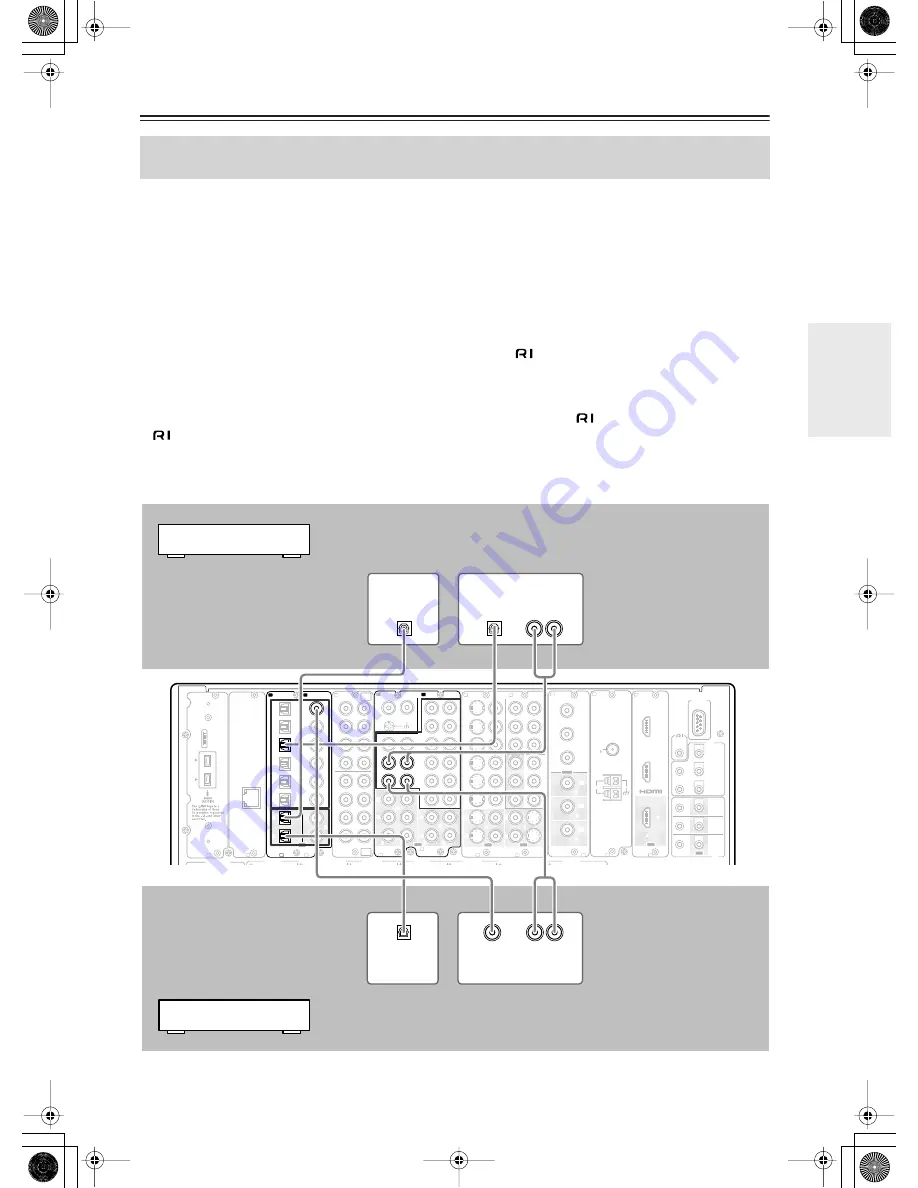
39
Connecting AV Components
—Continued
• When connecting a MD recorder, DAT deck or CD recorder to the TX-NR1000/TX-NR5000E, make connections
using digital or analog terminals. Before making connections, refer to page 30 for correct connections.
• Connect a cassette or DAT tape deck to TAPE1, and an MD or CD recorder to TAPE 2.
• When you connect a cassette deck to the TX-NR1000/TX-NR5000E, be sure to use only analog audio terminals. In
the initial settings, no terminal of this unit is assigned to a REC terminal of the cassette deck. To achieve the assign-
ment, connect the REC terminal of the cassette deck to any of the AUDIO OUT 1 to 5 terminals and set the terminal
to “Tape 1 Rec Out” in the Audio Output Assign sub-menu (See page 91). In addition, you can switch the input source
“TAPE2” to MD or CDR. Press the [TAPE 2] button on the front panel to display “TAPE 2,” then press the [TAPE 2]
button again and hold it for 3 seconds. This changes the display to “MD.” If you wish to change it to “CDR,” release
the button once, and press and hold it again for 3 seconds. This operation enables you to operate Onkyo’s MD or CD
recorders with the remote controller of this unit (Please note that the
connection is required).
• When connecting to other terminals, remember to configure the audio input assignment in the Audio Assign sub-
menu (See page 94) and the audio output assignment in the Audio Output Assign sub-menu (See page 91).
• You can change the display name for the input source to represent the actual connected device (See page 97).
• When you want to perform analog recording of an audio signal or operate your
-compatible Onkyo products via
connections between the TX-NR1000/TX-NR5000E, you have to make analog audio signal connections. Con-
nect the audio output terminals on the source device to the AUDIO IN terminals on the TX-NR1000/TX-NR5000E
using analog audio cables (RCA/phono).
Connecting a Recording Device such as MD Recorder, DAT Deck, CD Recorder
or Cassette Deck
REMOTE
CONTROL
MAIN
ZONE
3
ZONE
2
OUT
IN
FRONT L
CENTER
FRONT R
SURR BACK R (ASSIGNABLE)
SURR BACK L (ASSIGNABLE)
SURR R
SURR L
IR
12V
TRIGGER
OUT
RS
232
A
B
C
D
F
G
H
I
J
K
L
PRE OUT A
(
SINGLE
)
A
C
B
D
E
200mA MAX.
100mA MAX.
100mA MAX.
100mA MAX.
100mA MAX.
“Net-Tune”
is a trademark of
Onkyo Corporation.
ETHERNET
(
Net-Tune
)
2
2
1
1
6
6
5
5
4
4
3
3
2
2
1
1
C
D
DIGITAL IN
DIGITAL IN
OPTICAL
COAXIAL
OUT
SBR
SBL
SR
SL
SUB
C
FR
FL
SBR
SBL
SR
SL
SUB
C
FR
FL
E
MULTI
- CH
IN 1
MULTI
- CH
IN 2
AUDIO IN
1
3
2
1
PH
2
3
9
8
7
6
5
4
4
5
L
R
R
L
OUT
L
R
L
R
R
L
F
G
L
IN
1
IN
2
HDMI, the HDMI logo
is a trademark
or registered
trademarks of HDMI
Licensing LLC.
OUT
HDMI
S VIDEO
VIDEO
IN
1
IN 2
3
2
1
Y
P
B
P
R
COMPONENT
VIDEO
IN
3
I
6
5
4
Y
P
B
P
R
2
1
4
3
S VIDEO
S VIDEO
VIDEO
VIDEO
OUT
OUT
OUT
1
J
Y
P
B
P
R
Y
P
B
P
R
COMPONENT VIDEO
IN 4
OUT
2
K
ANTENNA
FM
75
AM
G
H
GND
R
L
R
L
ANALOG
DIGITAL
OPTICAL
AUDIO IN
AUDIO OUT
DIGITAL
OPTICAL
AUDIO OUT
ANALOG
AUDIO OUT
DIGITAL
OPTICAL
AUDIO IN
DIGITAL
COAXIAL
AUDIO OUT
Example for connecting with the TAPE 1 as input
Example for connecting to the TAPE 2 as input
When connecting to other digital audio ter-
minals or to other analog audio output ter-
minals, configure the audio output settings
accordingly using the Audio Output Assign
sub-menu (See page 91).
When connecting to other audio
terminals within the same terminal
section, configure the audio input
settings accordingly using the
Audio Assign sub-menu (See page
94).
When connecting to other digital audio termi-
nals or to other analog audio output terminals,
configure the audio output settings accord-
ingly using the Audio Output Assign sub-
menu (See page 91).
When connecting to other audio ter-
minals within the same terminal
section, configure the audio input
settings accordingly using the
Audio Assign sub-menu (See page
94).
Cassette deck or DAT deck
MD recorder or CD recorder






























