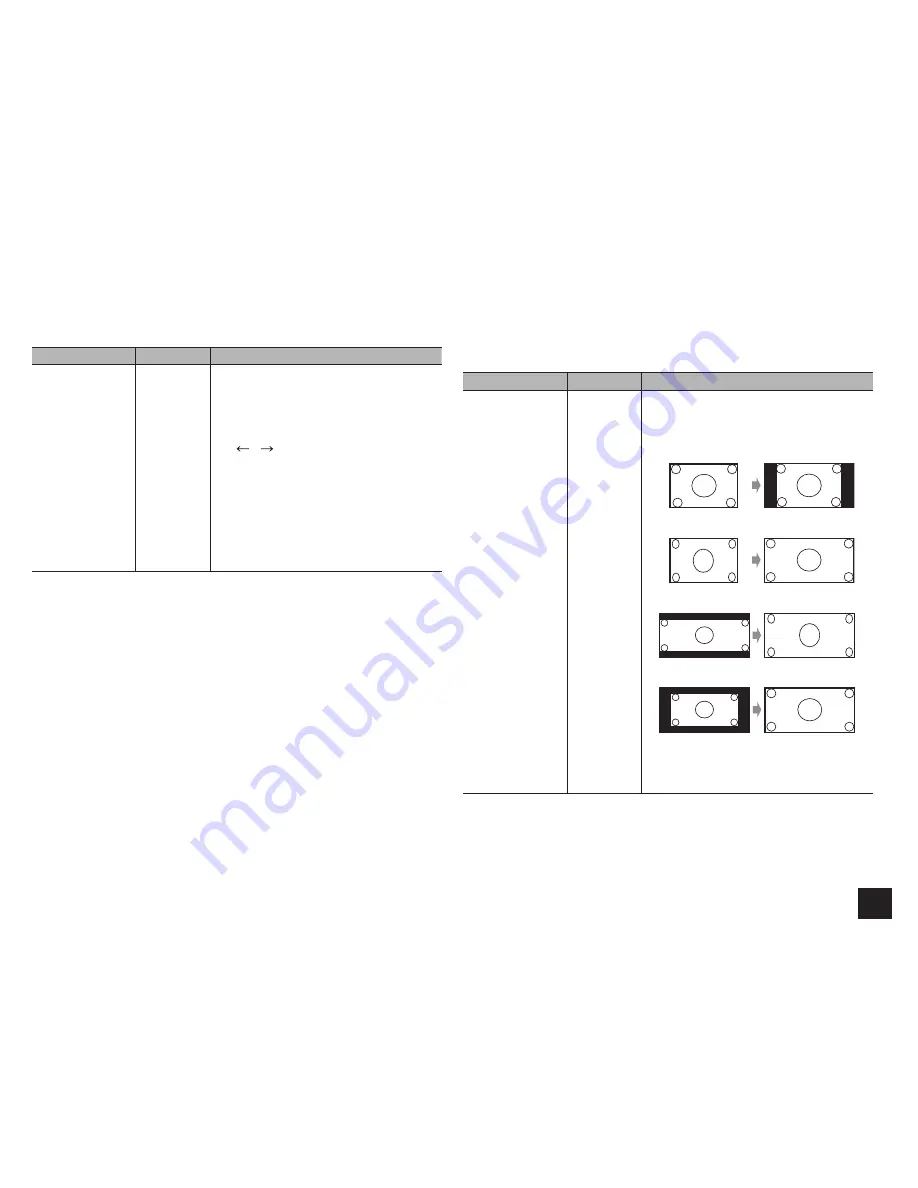
Advanced Settings
37
Name Edit
Set an easy name to each input. The set name will be shown on the main unit display.
Setting Item
Default Value
Setting Details
Name
Input name
1. Select a character or symbol with the cursors
and press ENTER.
Repeat it to input 10 or less characters.
"Shift": Switches between upper and lower
cases. (Pr10 on the remote controller
also toggles between upper and lower cases.)
"
" "
": Moves the cursor to the arrow
direction.
"Back Space": Removes a character on the
left of the cursor.
"Space": Puts a space.
r
Pressing CLR on the remote controller will
remove all the input characters.
2. After inputting, select "OK" with the cursors
and press ENTER.
The input name will be saved.
r
To name a preset radio station, press TUNER on the remote controller, select AM/FM and select the
preset number.
r
It cannot be set if the input is "NET", "USB" or "BLUETOOTH".
Picture Adjust
Adjust the image quality. (Possible only when the video player is connected to the HDMI
OUT MAIN jack) If you adjust it by checking the video, press ENTER. Press RETURN to
return the screen to the previous status.
Setting Item
Default Value
Setting Details
Wide Mode
Auto
Set the aspect ratio.
"Auto": The aspect ratio will automatically be set
according to the input signals and the monitor
output setting.
"4:3":
"Full":
"Zoom":
"Wide Zoom":
r
When a 3D or 4K video source is input, this
setting is set to "Full". Furthermore, for some
resolutions, this setting may be disabled and
set to "Full".






























